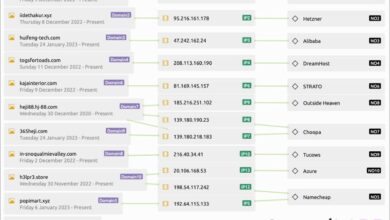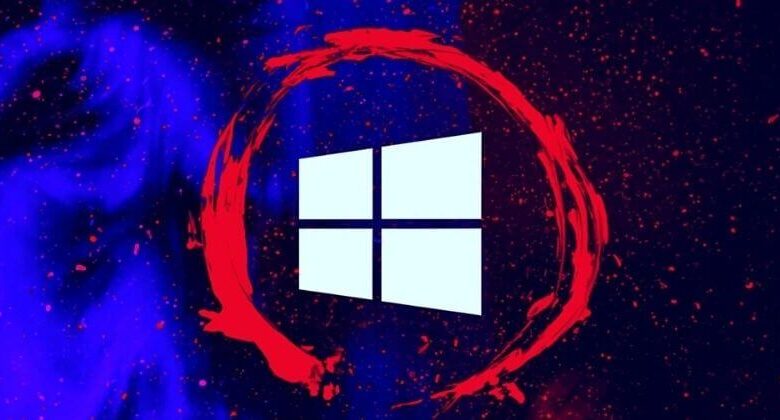
Beware of This Windows 11 Fake Download
Beware of this Windows 11 fake download! I recently had a close call with a dodgy website pretending to offer the latest Windows 11 update, and let me tell you, it was a seriously scary experience. It got me thinking – how many others are falling for these scams? This post is all about helping you spot the fakes and keep your computer safe from malware and data theft.
The internet is a minefield of deceptive downloads. Fake Windows 11 installers are particularly prevalent, promising a free upgrade but delivering a payload of viruses, ransomware, or other nasty malware. These cleverly designed websites mimic the official Microsoft site, using similar logos, color schemes, and even language to trick unsuspecting users. They often employ misleading URLs and file names, making it difficult to distinguish them from legitimate sources.
The consequences of falling for these scams can range from minor performance issues to complete data loss and significant financial damage.
Identifying Fake Windows 11 Downloads: Beware Of This Windows 11 Fake Download

Downloading Windows 11 from unofficial sources can expose your computer to malware and other security risks. It’s crucial to be vigilant and recognize the signs of a fraudulent download to protect your system. This section will highlight common tactics used by scammers to distribute fake Windows 11 installers.
Common Characteristics of Fraudulent Websites
Fake Windows 11 download websites often share several characteristics that distinguish them from legitimate Microsoft sources. These sites typically employ deceptive design elements and misleading information to lure unsuspecting users. Understanding these characteristics is the first step in avoiding infection.
Deceptive Website Design Elements
Scammers often use sophisticated techniques to make their websites appear legitimate. They might mimic Microsoft’s official website design, using similar logos, color schemes, and fonts. However, closer inspection will reveal inconsistencies. For example, the website might contain grammatical errors, broken links, or unprofessional-looking design elements. They may also use pop-up ads or intrusive banners that aggressively promote the fake download.
Another common tactic is the inclusion of fake security certificates or trust seals that are not genuine. These elements are designed to instill a false sense of security in the user.
Methods Used to Make Fake Downloads Appear Legitimate
Beyond visual mimicry, scammers employ several methods to make their fake downloads seem authentic. They might use file names that closely resemble official Microsoft installers, such as “Windows11Setup.exe” or “win11_pro_installer.exe.” The downloaded file might even include a digital signature, although this signature is likely fraudulent and easily forged. Additionally, they may create fake download progress bars or simulate installation processes to further enhance the illusion of legitimacy.
Often, these fake installers contain malware, ransomware, or other harmful programs that can compromise your system’s security.
Examples of Misleading URLs and File Names
Misleading URLs and file names are a key indicator of a fake download. Legitimate downloads always come from Microsoft’s official website. A suspicious URL might contain unusual characters, shortened links, or domains that are not directly related to Microsoft. For example, a fraudulent URL might look like this: `www.microsoft-windows11-download.com` or `shorturl.at/windows11`. Similarly, a suspicious file name might be slightly misspelled, include extra characters, or use a different file extension than the expected `.exe`.
Always verify the source and file name before proceeding with any download.
Comparison of Legitimate and Fake Websites
| Website Feature | Legitimate Website (e.g., microsoft.com/software-download/windows11) | Fake Website (e.g., www.microsoft-windows11-download.com) | Explanation of Difference |
| URL | Clear, concise, and directly related to Microsoft | Often contains extra characters, misspellings, or uses a shortened link service | Legitimate URLs are easy to verify and directly link to Microsoft’s official site. Fake URLs are often obfuscated. |
| Design | Professional, consistent with Microsoft’s branding | May contain grammatical errors, broken links, or unprofessional design elements | Legitimate sites maintain a high level of visual consistency with Microsoft’s branding guidelines. Fake sites often show inconsistencies. |
| Download Process | Secure, clear instructions, and a verification process | May involve intrusive pop-ups, fake progress bars, or unclear instructions | Legitimate downloads are straightforward and clearly explained. Fake downloads are often accompanied by distracting elements. |
| Security Certificates | Displays valid and verifiable SSL certificates | May display fake or expired SSL certificates, or no certificate at all | Legitimate sites always use valid SSL certificates to ensure secure connections. Fake sites often lack or display invalid certificates. |
Understanding the Risks of Downloading Fake Software
Downloading fake Windows 11 installers exposes your system to a multitude of serious risks, far beyond simply not getting the operating system you expect. These risks can range from minor inconveniences to significant financial losses and long-term security vulnerabilities. It’s crucial to understand these dangers before clicking any download link.The potential security risks associated with installing counterfeit software are extensive and potentially devastating.
A fraudulent installer can act as a Trojan horse, opening your system to various forms of malware. This malicious software can silently infiltrate your system, stealing sensitive data, compromising your privacy, and even using your computer resources for illicit activities like cryptocurrency mining or launching distributed denial-of-service (DDoS) attacks.
Malware Types Found in Fake Installers
Fake Windows 11 installers are frequently used as vectors for delivering a wide range of harmful malware. These include ransomware, which encrypts your files and demands a ransom for their release; keyloggers, which record your keystrokes to steal passwords and other sensitive information; spyware, which monitors your online activity and gathers personal data; and trojans, which can perform various malicious actions depending on the attacker’s intentions.
Additionally, rootkits, designed to hide their presence on your system, can be included, making detection and removal extremely difficult. The complexity and variety of malware bundled within these fake installers highlight the severe consequences of downloading from untrusted sources.
Financial Consequences of Fraudulent Software
The financial impact of downloading fake software can be substantial. Ransomware attacks can cost hundreds, or even thousands, of dollars to recover your data. Furthermore, the theft of financial information, such as credit card details or banking logins, can lead to significant financial losses and identity theft. The cost of repairing a system damaged by malware, including professional data recovery and system restoration, can also be considerable.
In some cases, individuals may face legal repercussions if their compromised computer is used for illegal activities.
Impact on System Performance and Stability
Installing fake software often leads to significant performance degradation and system instability. Malware consumes system resources, slowing down your computer, freezing applications, and causing frequent crashes. This can disrupt your work, compromise productivity, and lead to data loss due to unexpected shutdowns. The constant background activity of malware can also shorten the lifespan of your hardware components due to increased wear and tear.
Moreover, the installation process itself may corrupt system files, leading to further instability and the need for extensive repairs or even a complete system reinstallation.
Visual Representation of a Compromised System
Imagine a computer screen displaying a chaotic jumble of error messages and pop-up windows. The system is running incredibly slowly, with the cursor lagging and applications freezing frequently. In the system tray, hidden icons indicate the presence of unknown processes constantly consuming system resources. Background processes are using significant CPU and memory, leading to overheating and fan noise.
Files are encrypted, indicated by unusual file extensions and the inability to access them. The entire system is effectively unusable, reflecting the pervasive impact of the malware installed from the fraudulent Windows 11 download.
Recognizing Legitimate Download Sources
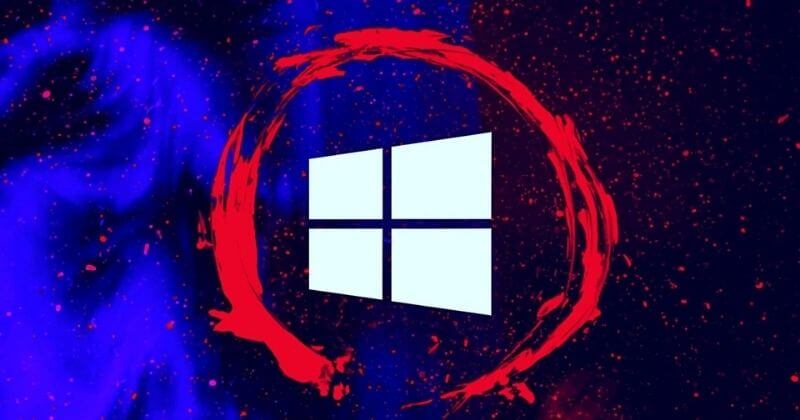
Downloading Windows 11 directly from Microsoft ensures you get a genuine, virus-free copy of the operating system. Using unofficial sources significantly increases your risk of malware infection and system instability. Knowing how to identify the official Microsoft website and its download process is crucial for protecting your computer.The official Microsoft website is the only guaranteed safe source for downloading Windows 11.
Attempting to download from anywhere else exposes your system to potential threats. Understanding the characteristics of the legitimate download page is key to avoiding scams and protecting your data.
Identifying the Official Microsoft Website and its Features
The official Microsoft website for downloading Windows 11 is easily identifiable. It uses a consistent and professional design, featuring the Microsoft logo prominently. The URL will always begin with `https://www.microsoft.com`. You’ll find clear and concise instructions, typically with options to select the appropriate language and edition of Windows 11. The download page will usually require you to sign in with a Microsoft account before initiating the download.
Crucially, the download process itself will be clearly explained and will involve downloading a legitimate installer file, usually an ISO image. Expect to see security assurances and information about system requirements prominently displayed.
Distinguishing Characteristics of the Official Microsoft Download Page
Several key characteristics differentiate the official Microsoft download page from fraudulent sites. Legitimate pages use secure HTTPS connections (indicated by a padlock icon in your browser’s address bar). The language and design will be professional and consistent with Microsoft’s branding. The download process will be straightforward and transparent, clearly outlining the steps involved. Avoid sites that offer “cracked” or “free” versions of Windows 11, as these are almost always illegitimate.
The official website will never request payment outside of a legitimate purchase process. Furthermore, be wary of sites with excessive pop-ups, poor grammar, or suspicious links.
Comparing Download Processes: Official vs. Fake Websites
The official Microsoft download process is secure and straightforward. It involves navigating to the designated download page, selecting the appropriate edition, and initiating a download of a verified installer. The downloaded file will be digitally signed by Microsoft, verifying its authenticity. In contrast, fake websites often use deceptive tactics. They might mimic the official website’s design but use misleading links or download files that contain malware.
The download process might be convoluted, requiring multiple steps or downloads, or involve suspicious software installations. Furthermore, fake websites often lack clear instructions and security assurances.
Tips for Verifying the Authenticity of a Windows 11 Download Source
Before downloading, always double-check the website’s URL. Ensure it’s a legitimate Microsoft domain. Look for the HTTPS security indicator in your browser’s address bar. Read user reviews and check independent security reports on the website. If you’re unsure, contact Microsoft support directly to verify the legitimacy of the download source.
Never download from untrusted sources, including file-sharing websites or forums. Remember, caution and verification are key to avoiding malicious software.
Red Flags to Watch Out For When Downloading Software
- Unprofessional website design or poor grammar.
- Suspicious URLs or links.
- Excessive pop-up ads or intrusive advertisements.
- Promises of free or cracked software.
- Requests for personal information beyond what’s necessary for the download.
- Lack of clear instructions or security assurances.
- Download files that are unexpectedly large or small for the software.
- Unusual file extensions or names.
- Antivirus warnings during the download or installation process.
Safe Download Practices
Downloading Windows 11, or any software for that matter, requires a cautious approach. A single misstep can expose your system to malware, data theft, or crippling system instability. Following safe download practices significantly reduces these risks. Let’s explore some crucial steps to ensure a secure download and installation.
Robust security measures are vital throughout the entire download process. From pre-download checks to post-installation scans, proactive security is key to maintaining a healthy system.
Using Reputable Antivirus Software
Before downloading any software, ensure your antivirus software is up-to-date and actively scanning your system. A comprehensive scan before downloading helps prevent pre-existing threats from interfering with the download process or compromising the downloaded file. After the download is complete, run another full system scan to detect any potential malware introduced during the download. Regularly updating your antivirus software is crucial, as new threats emerge constantly.
Consider using a multi-layered approach with both real-time protection and on-demand scanning capabilities.
Verifying Digital Signatures
Verifying the digital signature of a downloaded file is a critical step in confirming its authenticity. A digital signature acts like a fingerprint, guaranteeing the file hasn’t been tampered with since it was signed by the software developer. To verify a digital signature on a Windows executable (.exe) file, right-click the file, select “Properties,” then navigate to the “Digital Signatures” tab.
If the signature is valid, you’ll see information about the signer, confirming the file’s origin. If the signature is invalid or missing, it strongly suggests the file is potentially malicious and should be deleted immediately.
Reviewing the Software License Agreement
Before installing any software, thoroughly review the software license agreement (SLA). The SLA Artikels the terms and conditions of using the software, including limitations, permissions, and potential liabilities. Failing to read the SLA can lead to unexpected consequences, such as restrictions on usage or unexpected costs. Pay close attention to clauses regarding data collection, usage rights, and any limitations on software modifications.
If you are unsure about any aspect of the SLA, it is always advisable to seek clarification from the software vendor before proceeding with the installation.
Managing Software Updates, Beware of this windows 11 fake download
Regularly updating your software is paramount to maintaining system security and stability. Software updates often include security patches that address known vulnerabilities, preventing hackers from exploiting weaknesses in the software. Enable automatic updates whenever possible for your operating system and frequently used applications. This ensures you always have the latest security fixes and performance improvements. Be mindful that some updates might require a restart, so schedule them accordingly.
Checking File Size and Hash Values
The official Windows 11 download page provides details including the file size and cryptographic hash values (like SHA-256). Download the installer and then compare its size to the value on the official website. Any discrepancy is a major red flag. Next, use a hashing utility (freely available online) to calculate the hash value of your downloaded file and compare it to the official hash value.
If the hash values don’t match, the downloaded file has been altered and is potentially malicious. This verification step offers an additional layer of protection against malicious modifications.
Seriously, folks, watch out for those dodgy Windows 11 download sites! I almost fell for one myself, but then I remembered I needed to focus on something productive, like learning more about domino app dev the low code and pro code future , which is way more interesting than malware. So yeah, back to the Windows 11 fake downloads – stick to official Microsoft channels, people!
Reporting Fake Downloads
So, you’ve encountered a suspicious Windows 11 download – now what? Don’t panic; taking the right steps can protect you and others from similar scams. Reporting the issue is crucial to helping Microsoft and cybersecurity organizations combat the spread of malicious software. This section details how to report fake downloads and clean up any potential damage.Reporting a suspicious website or download to Microsoft is a straightforward process.
While Microsoft doesn’t have a single, centralized reporting form for all types of fake downloads, you can use their existing channels depending on the nature of the problem. For websites clearly engaging in copyright infringement or distributing malware disguised as Windows 11, you can utilize the Microsoft Digital Crimes Unit reporting mechanism, though details on this are not publicly available and generally requires legal action.
For phishing attempts, reporting via email to the appropriate Microsoft support channels (which may vary depending on the specific service) is generally effective. They often have dedicated teams monitoring for such reports. Remember to provide as much detail as possible, including URLs, screenshots, and any communication received.
Reporting Phishing Attempts
Phishing attempts related to Windows 11 downloads often involve emails, websites, or even pop-up ads mimicking legitimate Microsoft communications. These attempts usually try to trick you into entering your credentials or downloading malicious software. Reporting these attempts involves documenting the interaction. Take screenshots of the email or website, noting the URL and any suspicious elements like poor grammar, unusual email addresses, or requests for personal information.
Forward the email to Microsoft’s phishing reporting address (if available; search for the current official address through their support website). Again, be sure to provide as much detail as possible.
Contacting Relevant Authorities
For particularly malicious software or widespread phishing campaigns, you can also consider reporting to your local authorities or to national cybersecurity agencies such as the FBI’s Internet Crime Complaint Center (IC3) in the US, or equivalent agencies in other countries. These organizations have resources to investigate and address large-scale cyber threats. Remember to provide all relevant information, including details about the malware, its source, and any damage it may have caused.
Removing Malware from a Compromised System
If you suspect your system has been compromised by malware downloaded under the guise of Windows 11, immediate action is crucial. First, disconnect from the internet to prevent further communication with the malicious server. Then, initiate a full scan with your antivirus software. If this doesn’t resolve the issue, consider using specialized malware removal tools. Several reputable companies offer free or paid tools designed specifically for this purpose.
Remember to always download these tools from trusted sources to avoid further infection. In severe cases, a system restore or even a clean reinstallation of Windows might be necessary.
Safe Removal of Potentially Malicious Programs
Removing a potentially malicious program requires a cautious approach. Here’s a step-by-step guide:
- Boot into Safe Mode: This limits the programs that run, making it harder for malware to interfere with the removal process. Restart your computer and repeatedly press the F8 key (or other appropriate key depending on your system’s BIOS) during startup to access the Advanced Boot Options menu.
- End the Process: Open Task Manager (Ctrl+Shift+Esc), locate the suspicious program, and select “End task.” This stops the program from running.
- Uninstall the Program: Go to Control Panel > Programs and Features, locate the malicious program, and select “Uninstall.”
- Delete the Files: Manually delete any remaining files or folders associated with the program. Be careful, and only delete files you are certain are related to the program.
- Run a Malware Scan: Perform a full system scan with your antivirus software to ensure all traces of the malware are removed.
- Restore System Files: If necessary, use System Restore to revert your system to a point before the infection occurred.
Last Recap
So, there you have it – my battle cry against fake Windows 11 downloads! Remember, vigilance is key. Always double-check URLs, scrutinize websites for inconsistencies, and utilize reputable antivirus software. By following these simple precautions, you can significantly reduce your risk of falling victim to these malicious schemes and keep your computer running smoothly. Stay safe out there, and don’t hesitate to report any suspicious websites or downloads you encounter.
FAQ Corner
What are the common signs of a fake Windows 11 download website?
Look for poor grammar, unusual domain names (not ending in .com, .org, .net, or .gov), promising updates that aren’t official, and a lack of secure connections (no HTTPS).
Can I recover my data if my computer is infected by malware from a fake download?
It depends on the type and extent of the infection. Data recovery is possible in some cases, but it’s often best to seek professional help from a data recovery specialist. Prevention is always better than cure!
What should I do if I think I’ve downloaded a fake installer?
Immediately disconnect from the internet, run a full system scan with your antivirus software, and consider seeking professional help to remove the malware. Report the website to Microsoft and other relevant authorities.