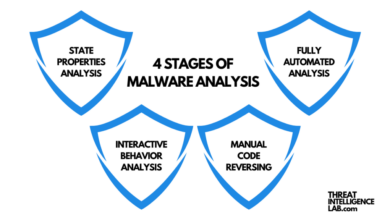Does Microsoft Windows Defender Offer Ransomware Protection?
Does microsoft windows defender offer ransomware protection – Does Microsoft Windows Defender offer ransomware protection? That’s a question many of us wrestle with, especially in today’s digital landscape riddled with cyber threats. We all want peace of mind knowing our precious files and memories are safe, and Windows Defender is often our first line of defense. But how effective is it
-really* against the ever-evolving threat of ransomware?
This post dives deep into Windows Defender’s capabilities, exploring its features, limitations, and what else you can do to bolster your security.
We’ll cover how Windows Defender detects and blocks ransomware, looking at its real-time protection, behavioral analysis, and the crucial Controlled Folder Access feature. We’ll also discuss the importance of updates and explore additional security measures you can implement to create a truly robust defense against these malicious attacks. Let’s get started and secure your digital life!
Windows Defender’s Core Functionality Regarding Ransomware

Windows Defender, Microsoft’s built-in antivirus and security suite, offers a surprisingly robust level of ransomware protection, often exceeding the expectations associated with free, bundled software. Its effectiveness stems from a multi-layered approach that combines real-time monitoring, behavioral analysis, and cloud-based intelligence. This means it doesn’t just rely on signature-based detection, which can be easily bypassed by sophisticated ransomware variants.Windows Defender employs several mechanisms to detect ransomware.
It actively monitors file system activity, looking for unusual patterns such as mass file encryption or deletion. It also utilizes heuristic analysis, examining the behavior of programs to identify suspicious actions consistent with ransomware. Furthermore, it leverages cloud-based machine learning to compare observed behavior with a vast database of known malicious software, allowing for the identification of even zero-day threats – ransomware that hasn’t been seen before.
This combination of techniques greatly increases its chances of detecting and blocking ransomware attacks before they can fully encrypt your data.
Ransomware Protection Features in Windows Defender
Windows Defender includes several key features specifically designed to mitigate ransomware threats. These features work in concert to provide a comprehensive defense. Real-time protection is paramount, constantly scanning files and processes for malicious activity. Controlled folder access restricts access to protected folders, such as Documents and Pictures, preventing unauthorized programs from modifying files within them. This is particularly effective against ransomware that targets personal files.
Furthermore, Windows Defender’s cloud-based protection leverages Microsoft’s global threat intelligence network to provide up-to-the-minute protection against emerging ransomware variants. Finally, regular system scans help to detect and remove any lingering malware or ransomware components.
Real-Time Protection Against Ransomware
Windows Defender’s real-time protection operates continuously in the background, monitoring system activity for suspicious behavior. If it detects a program attempting to encrypt files in a protected folder or exhibiting other ransomware-like behaviors, it will immediately intervene. This might involve blocking the program’s execution, quarantining malicious files, or rolling back changes made to the system. The speed and efficiency of this real-time protection are crucial in preventing ransomware from encrypting a significant portion of your data.
The system works by analyzing processes, file modifications, and network activity, constantly comparing them against its threat database and behavioral models. If a mismatch is detected that indicates malicious activity, a response is triggered based on the perceived threat level.
Comparison with Other Antivirus Software, Does microsoft windows defender offer ransomware protection
While Windows Defender provides a strong baseline of ransomware protection, dedicated antivirus solutions from companies like Norton, McAfee, or Bitdefender often offer more advanced features and potentially broader protection. These typically include more granular control over settings, advanced threat detection techniques, and features like ransomware rollback capabilities that can automatically restore files after a successful attack. However, the difference in protection levels may not be significant for casual users, and Windows Defender’s free availability makes it a compelling option for many.
The choice ultimately depends on individual needs and risk tolerance. Consider factors like the frequency of your online activities and the sensitivity of the data stored on your device.
Behavioral Analysis and Heuristics in Windows Defender’s Ransomware Protection
Windows Defender doesn’t rely solely on signature-based detection to combat ransomware. Its robust protection incorporates advanced behavioral analysis and heuristic techniques, significantly enhancing its ability to identify and neutralize even unknown threats. This multi-layered approach is crucial in the ever-evolving landscape of ransomware attacks.
Windows Defender uses behavioral analysis to monitor processes and files for activities characteristic of ransomware. This includes observing file encryption patterns, unusual access to sensitive folders (like Documents, Pictures, and Videos), and attempts to delete shadow copies – a common ransomware tactic to prevent data recovery. If suspicious behavior is detected that matches known ransomware patterns, Defender can take immediate action, such as blocking the malicious process or quarantining infected files.
The system constantly learns from observed behaviors, refining its ability to detect new threats.
Heuristic Techniques in Ransomware Detection
Heuristic analysis allows Windows Defender to detect malware, including ransomware, even without prior knowledge of its specific signature. This is achieved by analyzing the code’s behavior and characteristics to identify malicious patterns. For instance, Defender might flag a program that attempts to encrypt a large number of files within a short time frame, even if the program itself isn’t recognized in its database.
This proactive approach is vital for catching zero-day exploits and new ransomware variants before they can cause widespread damage. The system employs machine learning algorithms to improve its accuracy in identifying these patterns over time.
Limitations of Behavioral Analysis and Heuristics
While powerful, behavioral analysis and heuristic techniques aren’t foolproof. Sophisticated ransomware authors are constantly developing new techniques to evade detection. False positives, where benign programs are incorrectly flagged as malicious, can also occur. Furthermore, very subtle ransomware might operate under the radar, avoiding detection by only encrypting a small number of files initially or spreading slowly over time.
A balance must be struck between aggressive detection and avoiding disruption of legitimate software. Overly sensitive settings might lead to frequent false positives and user frustration.
Comparison of Signature-Based and Heuristic-Based Ransomware Detection
| Feature | Signature-Based Detection | Heuristic-Based Detection |
|---|---|---|
| Accuracy | High for known threats | Lower accuracy, potential for false positives |
| Speed | Fast, simple comparison | Slower, requires deeper analysis |
| Effectiveness against new threats | Ineffective against unknown variants | Effective against unknown variants |
| Resource Consumption | Low | Higher |
Controlled Folder Access and Ransomware Protection
Controlled Folder Access (CFA) is a crucial component of Windows Defender’s ransomware protection strategy. It acts as a proactive shield, preventing unauthorized applications from modifying files in specified, protected folders. This significantly reduces the risk of data loss due to ransomware encryption. By carefully selecting which folders to protect, you create a strong barrier against malicious software that targets your most important files.
So, you’re wondering if Windows Defender truly protects against ransomware? It offers a decent baseline, but for robust security, you need a multi-layered approach. Thinking about application development, I recently read a fascinating article on domino app dev the low code and pro code future , which got me thinking about how secure those new apps need to be.
Getting back to Defender, while it’s helpful, remember that strong passwords and regular backups are just as crucial for ransomware prevention.
How Controlled Folder Access Protects Important Files
Controlled Folder Access works by monitoring attempts to modify files within designated protected folders. If an application attempts to make changes without authorization (meaning it’s not on the allowed apps list, or doesn’t meet other criteria), CFA will block the action. This means that even if ransomware manages to infiltrate your system, it will be prevented from encrypting your precious documents, photos, and other critical data located in those protected folders.
The system will then alert the user to the blocked action, allowing for investigation and manual approval if needed. This real-time protection offers a critical layer of security against ransomware attacks that rely on file encryption.
Configuration Options for Controlled Folder Access
Several configuration options allow you to tailor CFA to your specific needs and security preferences. You can add or remove protected folders, which is crucial to ensure your most valuable data is secured. You can also manage the list of allowed apps, adding trusted applications that need to access protected folders for their functionality (like photo editing software or certain productivity applications).
Windows Defender allows you to add apps individually or through the “Allow an app through Controlled folder access” setting. This careful selection of allowed apps balances security with usability, ensuring you’re protected without hindering your workflow. Additionally, you can choose to receive notifications about blocked access attempts, which can provide valuable insights into potential threats.
Examples of Files and Folders to Protect with Controlled Folder Access
The effectiveness of CFA depends on strategically selecting the folders to protect. Prioritize folders containing irreplaceable data. This typically includes:
- Documents: This folder usually contains critical work documents, personal papers, and other essential files.
- Pictures: Protect your cherished photos and videos from being encrypted.
- Videos: Similar to pictures, video files often hold irreplaceable memories.
- Downloads: While not always containing critical files, this folder is often targeted by ransomware as users might download malicious attachments.
- Desktop: Many users store important files directly on their desktop, making it a prime target.
Beyond specific folders, consider the file types themselves. Protecting files with extensions like .doc, .docx, .xls, .xlsx, .pdf, .jpg, .jpeg, .png, .mp4, and others commonly targeted by ransomware is a good starting point.
Best Practices for Utilizing Controlled Folder Access
To maximize the effectiveness of Controlled Folder Access, follow these best practices:
- Regularly review and update the list of protected folders: As your needs change, so should your protected folders. Ensure that all your most important data is covered.
- Carefully manage the list of allowed apps: Only add applications that absolutely require access to protected folders. Avoid adding apps unless you are certain of their trustworthiness.
- Keep your Windows Defender definitions up-to-date: Regular updates ensure that CFA can effectively identify and block the latest ransomware threats.
- Back up your data regularly: While CFA provides excellent protection, it’s not foolproof. Regular backups are essential for data recovery in case of a successful ransomware attack.
- Educate users about ransomware threats: User awareness is crucial. Training users to recognize phishing emails and avoid downloading malicious attachments can significantly reduce the risk of infection.
Windows Defender’s Role in Ransomware Recovery: Does Microsoft Windows Defender Offer Ransomware Protection
While Windows Defender excels at preventing ransomware infections through proactive measures like real-time protection and behavioral monitoring, its role inrecovery* is more limited. It doesn’t magically restore your encrypted files; instead, its contribution lies primarily in containing the damage and providing information crucial for recovery efforts. Think of it as a first responder rather than a full-fledged data recovery specialist.Windows Defender’s assistance in ransomware recovery primarily involves identifying and quarantining malicious files, preventing further encryption, and providing logs that can help in identifying the specific ransomware variant.
This information can be valuable for security experts and digital forensics professionals who specialize in data recovery. However, it’s essential to understand that Defender won’t automatically decrypt your files.
Windows Defender’s Limitations in Ransomware Recovery
Windows Defender’s built-in tools lack the capability to decrypt files encrypted by ransomware. Its strength lies in prevention and containment, not decryption. While it can identify and quarantine the malicious payload, it cannot reverse the encryption process without specialized decryption tools or keys, which are often unavailable or require payment to the attackers. Relying solely on Windows Defender for recovery is unrealistic; a multi-pronged approach is necessary.
Consider it a crucial first step, but not the final solution.
Responding to a Ransomware Attack: A Step-by-Step Guide
Responding effectively to a ransomware attack requires swift and decisive action. The faster you act, the better your chances of minimizing damage and potentially recovering your data. Here’s a structured approach:
Before contacting support (whether it’s your IT department or a cybersecurity professional), take these crucial steps:
- Disconnect from the network: Immediately disconnect your affected computer from the internet (both Wi-Fi and Ethernet) and any other network to prevent the ransomware from spreading to other devices.
- Identify affected files: Note which files and folders appear encrypted. This information will be crucial for recovery efforts.
- Create a system restore point (if possible): If a system restore point exists from before the infection, this could potentially allow you to revert your system to a clean state. However, this isn’t always successful with sophisticated ransomware.
- Gather information: Note any ransom notes or demands. Take screenshots of any suspicious files or messages.
After taking these initial steps, contact your IT support or a cybersecurity professional. They can provide expert guidance and potentially access specialized tools for recovery.
- Contact support: Report the incident to your IT department or a cybersecurity professional. Provide them with the information you gathered.
- Follow their instructions: Adhere closely to the instructions provided by the support team. They may recommend additional steps for investigation and recovery.
- Do not pay the ransom: Paying the ransom does not guarantee file recovery and may encourage further attacks. It also financially supports cybercriminals.
- Consider data recovery options: Your support team may recommend professional data recovery services if the encryption is complex and cannot be easily reversed.
Windows Defender Updates and Their Impact on Ransomware Protection

Keeping your Windows Defender application updated is crucial for maintaining robust ransomware protection. Regular updates introduce new definitions, improved detection algorithms, and enhanced security features that are essential in combating the ever-evolving threat landscape of ransomware attacks. Failing to update leaves your system vulnerable to exploits and newly emerging ransomware variants.Windows Defender’s ransomware protection capabilities are continuously improved through frequent updates.
These updates are not released on a fixed schedule but are deployed as needed based on the emergence of new threats, vulnerabilities, and improvements to the software itself. Microsoft typically pushes these updates automatically in the background, ensuring your system benefits from the latest protection without requiring manual intervention. However, it’s good practice to occasionally check for updates to ensure the process isn’t obstructed by network issues or other software conflicts.
Update Frequency and Detection Capabilities
Windows Defender’s update frequency is dynamic, adapting to the current threat environment. While there isn’t a set daily or weekly update schedule publicly available, updates are released frequently, often multiple times a week. These updates incorporate new signatures for known ransomware, updated behavioral analysis rules to detect suspicious activities, and improvements to the heuristic engine that allows Windows Defender to identify malicious software even without prior knowledge of its specific signature.
This means that even if a new ransomware strain emerges, Windows Defender’s improved detection capabilities increase the likelihood of identification and blocking, minimizing the potential for damage. For example, the rapid response to the WannaCry ransomware outbreak in 2017, where updates were quickly rolled out to mitigate its impact, demonstrates the dynamic nature of these updates.
Impact of Delayed Updates on Ransomware Protection
Delaying Windows Defender updates significantly compromises your ransomware protection. A system running an outdated version of Windows Defender lacks the latest detection signatures and behavioral analysis rules, making it more susceptible to successful ransomware attacks. This increased vulnerability translates to a higher risk of file encryption, data loss, and the associated financial and reputational damage. For instance, a system running a version of Windows Defender from several months ago might be completely unable to recognize and block a newly emerged ransomware variant that a recently updated system would effortlessly identify and neutralize.
The longer the delay, the greater the window of opportunity for attackers to exploit vulnerabilities and deploy successful ransomware attacks.
Visual Representation of Timely Updates and Ransomware Protection
Imagine a graph with two lines. The horizontal axis represents time, showing the progression of days or weeks. The vertical axis represents the level of ransomware protection. One line, labeled “Timely Updates,” shows a consistently high level of protection, with minor dips representing temporary vulnerabilities quickly addressed by subsequent updates. This line remains generally high throughout the timeline.
Yes, Windows Defender does offer some ransomware protection, but it’s not a complete solution. For truly robust security in today’s cloud-centric world, you need a more comprehensive approach. That’s where solutions like those discussed in this great article on bitglass and the rise of cloud security posture management become crucial. Ultimately, layering security, from Windows Defender to cloud-focused solutions, is key to effective ransomware prevention.
The second line, labeled “Delayed Updates,” starts at a similar level but gradually declines over time, reflecting the growing vulnerability as updates are neglected. This line shows significant drops corresponding to periods when new ransomware variants emerge, and the outdated Defender is unable to effectively counter them. The visual difference between these two lines clearly demonstrates the critical importance of keeping Windows Defender up-to-date for maintaining optimal ransomware protection.
The greater the delay in updates, the more pronounced the vulnerability and the steeper the decline in the protection level.
Beyond Windows Defender
While Windows Defender offers a robust baseline of ransomware protection, relying solely on it is akin to wearing only a helmet while riding a motorcycle – it provides some protection, but leaves significant vulnerabilities exposed. A multi-layered security approach is crucial for comprehensive ransomware defense. This means bolstering Windows Defender with additional security measures to create a truly effective shield against these malicious threats.
Effective ransomware protection requires a proactive, layered approach that goes beyond relying on a single security solution. Think of it like a castle defense: Windows Defender is your main gate, but you also need strong walls (backups), moats (network security), and vigilant guards (user education) to prevent breaches.
Regular Backups as a Ransomware Mitigation Strategy
Regular backups are paramount in mitigating the impact of a ransomware attack. Even the most sophisticated antivirus software can’t guarantee 100% protection. A well-maintained backup system allows you to restore your critical data quickly and easily, minimizing downtime and financial losses. Without backups, a successful ransomware attack can be devastating, potentially leading to irreversible data loss. Think of the last time you accidentally deleted a crucial file – now imagine that happening to your entire system.
Backups are your safety net.
Best Practices for Creating and Managing Backups
Implementing a robust backup strategy involves more than just copying files to an external drive. Here are some key best practices:
A well-defined backup strategy requires careful planning and execution. Consider the 3-2-1 rule: three copies of your data, on two different media, with one copy offsite. This minimizes the risk of data loss from various threats, including physical damage, theft, and ransomware attacks.
| Backup Method | Pros | Cons | Suitability |
|---|---|---|---|
| Local Hard Drive | Simple, inexpensive, fast access | Vulnerable to physical damage, theft, and local malware | Suitable for less critical data or as a supplement to other methods |
| External Hard Drive | Relatively inexpensive, portable | Susceptible to physical damage, theft, and requires manual management | Good for regular backups of important data, but needs offsite storage for redundancy |
| Network Attached Storage (NAS) | Centralized storage, accessible from multiple devices | Can be expensive, requires network connectivity, vulnerability to network attacks | Suitable for home or small office environments with multiple users |
| Cloud Backup Services | Offsite storage, accessible from anywhere, often automated | Can be expensive, dependent on internet connectivity, potential privacy concerns | Excellent for important data, offers robust protection against data loss |
Epilogue

So, does Windows Defender offer ransomware protection? The answer is a qualified yes. While it provides a solid foundation with real-time protection, behavioral analysis, and Controlled Folder Access, it’s not a foolproof solution. Ransomware is constantly evolving, so relying solely on Windows Defender leaves you vulnerable. The key takeaway is to combine Windows Defender with proactive measures like regular backups and a strong security mindset.
Think of Windows Defender as a crucial first line of defense, but not your only shield. Staying vigilant and taking a multi-layered approach is the best way to safeguard your data against the ever-present threat of ransomware.
Answers to Common Questions
What happens if ransomware gets through Windows Defender?
If ransomware manages to infect your system despite Windows Defender, immediately disconnect from the internet to prevent further spread. Then, follow the steps Artikeld in your backup and recovery plan. Consider professional data recovery services if needed.
Does Windows Defender automatically remove ransomware?
Windows Defender will attempt to quarantine and remove ransomware if detected. However, depending on the type of ransomware and its sophistication, complete removal might require additional steps or specialized tools.
How often should I update Windows Defender?
Windows Defender updates automatically, but you should regularly check for and install updates to ensure you have the latest ransomware protection. Enabling automatic updates is highly recommended.
Is Windows Defender enough for complete ransomware protection?
While Windows Defender provides strong protection, it’s best practice to use it in conjunction with other security measures like regular backups and strong passwords. No single solution guarantees 100% protection against sophisticated ransomware.