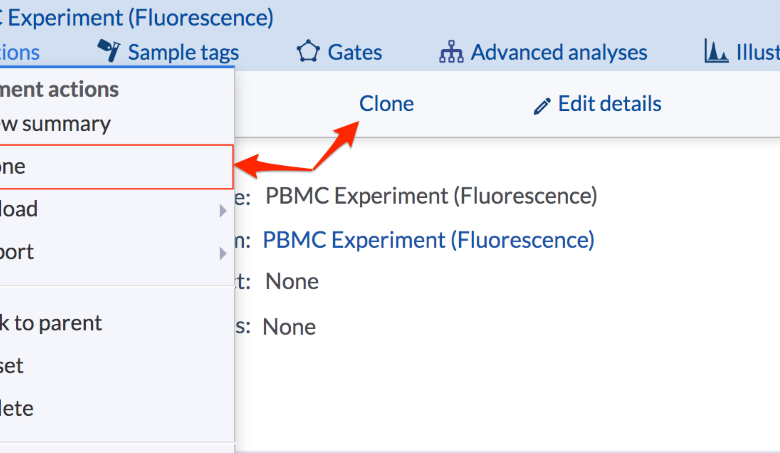
Duplicate Your Server Using ifxclone Utility
Duplicate your server using ifxclone utility – sounds daunting, right? But trust me, it’s a game-changer for system admins. This powerful utility simplifies the process of creating exact copies of your servers, minimizing downtime and reducing the risk of data loss. We’ll walk through every step, from preparation and execution to post-clone verification and troubleshooting, making server duplication a breeze, even for those new to the process.
Get ready to streamline your server management workflow!
This post dives deep into the ifxclone utility, exploring its capabilities and guiding you through the entire cloning process. We’ll cover everything from initial setup and configuration to handling potential errors and optimizing performance. Whether you’re a seasoned pro or just starting out, this comprehensive guide will equip you with the knowledge and confidence to effectively utilize ifxclone.
Introduction to ifxclone Utility
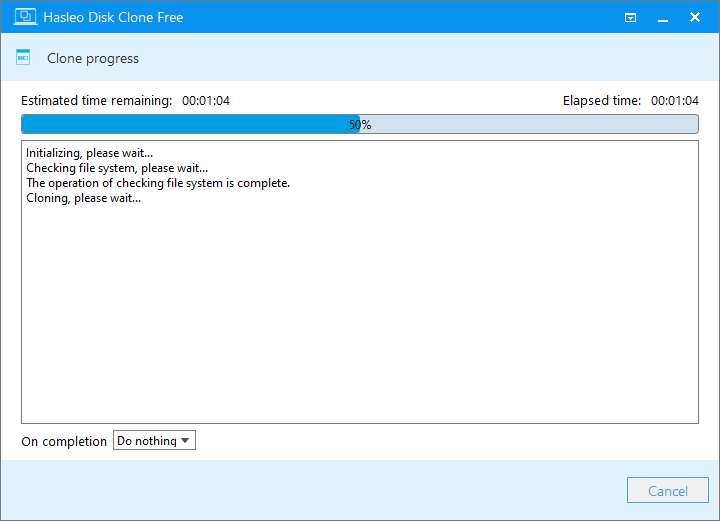
The ifxclone utility is a powerful command-line tool designed for creating exact duplicates of IBM Informix databases. Its primary function is to efficiently and reliably copy database files, ensuring minimal downtime and data loss during the process. This makes it invaluable for tasks such as creating backups, performing database migrations, or setting up test or development environments.ifxclone offers significant advantages over other database duplication methods.
Its speed and efficiency are key benefits, minimizing the time required for cloning, reducing operational disruption. The utility also ensures data integrity, producing an exact replica of the source database, minimizing the risk of inconsistencies or data corruption. Furthermore, ifxclone’s simplicity allows for straightforward automation within scripting environments, enhancing overall system administration efficiency.
System Requirements and Prerequisites
Successful use of ifxclone necessitates meeting specific system requirements and prerequisites. The utility needs sufficient disk space on both the source and target systems to accommodate the database files. Network connectivity is also crucial for remote cloning scenarios, ensuring reliable data transfer between the source and destination servers. The user executing ifxclone requires appropriate permissions on both the source and target systems to access and modify database files.
Finally, the Informix client software must be installed and configured correctly on both systems to allow the utility to interact with the database. Proper configuration of network parameters, including firewalls, is vital for smooth remote operations.
ifxclone Installation Guide
Installing ifxclone is a straightforward process that varies slightly depending on the operating system. The utility is typically included as part of the Informix client software package. The installation process generally involves downloading the appropriate package from IBM’s website, running the installer, and following the on-screen instructions. In some cases, additional configuration steps may be needed, such as setting environment variables to ensure the utility is accessible from the command line.
| Operating System | Installation Method | Prerequisites | Post-Installation Steps |
|---|---|---|---|
| Linux (e.g., Red Hat, CentOS, Ubuntu) | Typically involves using a package manager (e.g., yum, apt) to install the Informix client package. | Appropriate package manager installed and configured. Root or administrative privileges. | Verify installation by checking if the `ifxclone` command is available in the command line. May require setting environment variables. |
| Windows | Usually involves running an executable installer downloaded from IBM’s website. | Administrative privileges. | Ensure the Informix client directory is added to the system’s PATH environment variable. |
| macOS | Similar to Linux, might involve using a package manager or a downloaded installer. | Administrative privileges. May require installing XCode command-line tools. | Verify installation by checking if the `ifxclone` command is available in the terminal. May require setting environment variables. |
| Solaris | Likely involves using a package manager or a downloaded installer specific to the Solaris platform. | Administrative privileges. | Verify installation and ensure the necessary environment variables are set. |
Preparing for Server Duplication with ifxclone
Preparing your server for duplication using ifxclone is a crucial step that ensures a smooth and successful cloning process. Proper preparation minimizes downtime and reduces the risk of errors. This involves several key stages, from backing up critical data to verifying server configurations and selecting an appropriate target server. Overlooking any of these steps could lead to complications or even data loss.
So you want to duplicate your server using the ifxclone utility? It’s a lifesaver for testing and backups! Understanding this process is crucial, especially when you’re building Domino apps, and considering the future of development as outlined in this great article on domino app dev the low code and pro code future. Efficient cloning means faster iteration cycles for your low-code/pro-code projects.
Mastering ifxclone is key to smooth Domino app development.
The process of preparing the source server for cloning requires careful planning and execution. It’s essential to understand that any issues on the source server will be replicated during the cloning process. Therefore, resolving any existing problems before starting is paramount.
Source Server Data Backup
Before initiating the cloning process, creating a comprehensive backup of all crucial data on the source server is absolutely essential. This backup acts as a safety net, allowing for data recovery in case of unexpected issues during or after the cloning process. A full system backup, including the operating system, applications, and user data, is highly recommended. This backup should be stored on a separate, physically distinct storage medium, such as an external hard drive or cloud storage, to prevent data loss in the event of a server failure.
Different backup strategies, like incremental or differential backups, could be considered depending on your data change frequency and recovery requirements. For example, a company might schedule a full backup weekly and incremental backups daily. This allows for quicker recovery while minimizing storage space.
Source Server Configuration Verification
Verifying the server’s configurations and settings is a critical step before initiating the cloning process. This ensures that the cloned server inherits accurate and functional settings. Review all system configurations, including network settings (IP addresses, subnet masks, gateways), operating system settings, application configurations, and user accounts. Inconsistent or incorrect configurations can lead to issues on the cloned server, requiring further troubleshooting and potentially downtime.
For instance, incorrect DNS settings could prevent the cloned server from resolving domain names correctly.
Target Server Selection and Specifications
Choosing the right target server is crucial for a successful cloning operation. The target server should possess sufficient resources to accommodate the cloned system’s requirements. Insufficient resources can lead to performance bottlenecks and instability on the cloned server.
The following specifications should be carefully considered when selecting a target server:
- Processor: The target server should have a processor with at least the same speed and core count as the source server. A faster processor can improve performance, but a slower one can significantly impact the cloned server’s operation.
- RAM: The target server should have at least as much RAM as the source server. More RAM allows for smoother operation and prevents performance bottlenecks, especially for memory-intensive applications.
- Storage Capacity: The target server’s storage capacity should be equal to or greater than the source server’s storage capacity. Consider the potential growth of data and choose a storage solution with sufficient capacity to accommodate future needs.
- Network Interface: The target server should have a network interface card (NIC) with sufficient bandwidth to handle the network traffic generated by the cloned server. Network speed directly impacts data transfer rates and overall performance.
- Operating System: The target server should ideally run the same operating system as the source server. Compatibility issues may arise if different operating systems are used.
Executing the ifxclone
Finally, we’re ready to execute the `ifxclone` command! This is where the magic happens, and we’ll carefully walk through the process, ensuring a smooth and successful server duplication. Understanding the syntax and options is crucial for a clean operation.The `ifxclone` utility offers a robust set of options to tailor the cloning process to your specific needs. Properly utilizing these options ensures data integrity and minimizes downtime.
Incorrect usage, however, can lead to errors and potential data loss. Let’s delve into the details.
ifxclone Syntax and Options
The basic syntax for `ifxclone` is straightforward:
ifxclone -s source_server -t target_server [options]
Where:* `-s source_server`: Specifies the source Informix server from which you’re cloning. This should include the hostname or IP address and the database name (e.g., `-s mySourceServer:mydb`).
`-t target_server`
Specifies the target Informix server where the clone will be created. This also includes the hostname or IP address and the database name (e.g., `-t myTargetServer:mydb_clone`).
`[options]`
A range of optional parameters that fine-tune the cloning process. We’ll explore these in more detail below.
Common ifxclone Options and Examples
A variety of options exist to control aspects of the cloning operation. Here are a few key ones with examples:
-u username -p password: Specifies the username and password for connecting to the source and target servers. If not provided, the command will prompt for credentials. Example:ifxclone -s mySourceServer:mydb -t myTargetServer:mydb_clone -u myuser -p mypassword-v: Enables verbose output, providing detailed information about the cloning process. This is highly recommended for troubleshooting. Example:ifxclone -s mySourceServer:mydb -t myTargetServer:mydb_clone -v-n: Specifies the name of the cloned database on the target server. If omitted, the database name will be the same as the source. Example:ifxclone -s mySourceServer:mydb -t myTargetServer:myNewClone -n myNewClone-c: Performs a cold clone, requiring the source database to be offline. This ensures data consistency but involves downtime. Example:ifxclone -s mySourceServer:mydb -t myTargetServer:mydb_clone -c-h: Specifies the hostname or IP address of the Informix server. Useful if the server name isn’t directly resolvable. Example:ifxclone -s 192.168.1.100:mydb -t 192.168.1.101:mydb_clone
Note that using the `-c` (cold clone) option will generally result in a faster cloning process, but it requires planned downtime for the source database. Hot cloning (without the `-c` option) is generally preferred for minimizing downtime, but may take longer.
Best Practices for Executing ifxclone
Before executing `ifxclone`, ensure sufficient disk space is available on the target server. Verify network connectivity between the source and target servers. Always test the cloning process in a non-production environment first. Consider using the verbose (`-v`) option to monitor progress and identify potential issues. Regular backups of both source and target servers are essential before and after the cloning process.
Finally, document the exact command used for future reference and troubleshooting.
Flowchart Illustrating ifxclone Execution
A flowchart would visually represent the process as follows:[Imagine a flowchart here. The flowchart would start with a “Start” box, followed by boxes representing: 1. Check prerequisites (disk space, network, etc.), 2. Execute ifxclone command with appropriate options, 3. Monitor progress (using -v option), 4.
Verify clone integrity, 5. “Success” or “Failure” boxes. Arrows would connect these boxes, showing the flow of the process. The “Failure” box would lead to a troubleshooting step, which could loop back to step 2 or earlier.]
Post-Cloning Verification and Adjustments
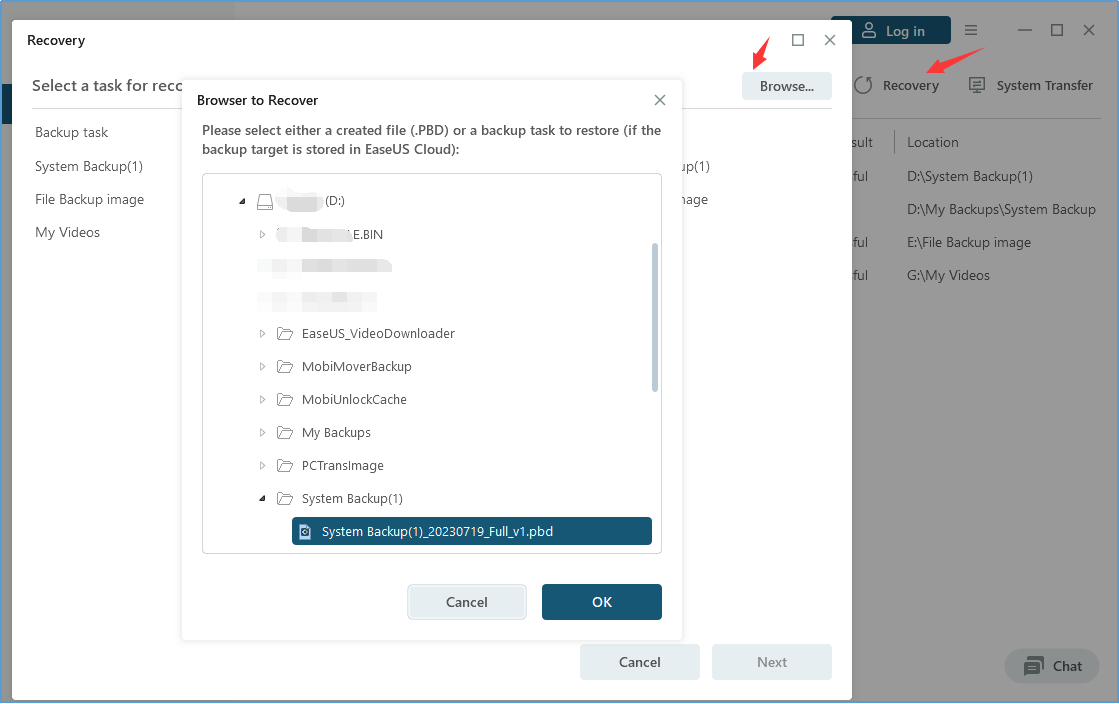
Successfully cloning your server using ifxclone is only half the battle. The next crucial step involves thoroughly verifying the clone’s functionality and making necessary adjustments to ensure a seamless transition. This process is vital to prevent downtime and data loss after cutover. A comprehensive verification process minimizes risks and guarantees a stable, operational duplicate server.
After the ifxclone process completes, immediately begin verifying the cloned server’s integrity and functionality. This involves a multi-faceted approach encompassing data validation, network configuration, and application testing. Remember that a successful clone doesn’t automatically guarantee a functioning system; careful verification is essential.
Data Integrity Verification, Duplicate your server using ifxclone utility
Verifying data integrity on the cloned server is paramount. This involves comparing crucial data points between the source and the cloned server to ensure complete and accurate replication. You should use checksum tools or database comparison utilities to validate the data. For example, you might compare the size of key directories or use a database comparison tool to ensure that all tables and rows in your database are identical.
Discrepancies should be investigated and resolved before proceeding. Ignoring this step could lead to significant data loss or corruption after cutover.
Network Configuration and Essential Parameter Adjustments
The cloned server will likely require adjustments to its network settings and other essential parameters to integrate correctly into your existing infrastructure. This includes assigning a unique IP address, configuring DNS settings, and verifying network connectivity. Furthermore, review and adjust any firewall rules, ensure proper access control, and configure any required services like SSH or RDP access. Failing to configure these parameters correctly will result in an inaccessible or improperly functioning cloned server.
Potential Issues and Solutions
Several issues might arise during or after the cloning process. Proactive planning and knowledge of potential problems are key to a smooth transition. Below is a table outlining some common issues and their solutions.
| Issue | Solution |
|---|---|
| Data corruption during cloning | Re-run the ifxclone process, ensuring sufficient resources are available. Consider using a more robust cloning method if the issue persists. Verify data integrity post-clone. |
| Network connectivity problems | Verify IP address configuration, DNS settings, and network cabling. Check firewall rules to ensure network access is permitted. |
| Application incompatibility | Ensure that all necessary application dependencies are installed and configured correctly on the cloned server. Check application logs for errors. |
| Storage space issues | Ensure sufficient storage space is available on the cloned server before initiating the cloning process. Consider increasing storage capacity if necessary. |
| Operating System inconsistencies | Ensure both source and target servers have identical OS versions and patches applied. This prevents compatibility issues. |
Common Post-Clone Tasks
Beyond the initial verification, several additional tasks are crucial for a fully functional cloned server. These tasks enhance stability, security, and overall performance.
- Software Updates: Ensure the cloned server is updated with the latest security patches and software updates to maintain a secure and stable environment.
- Security Hardening: Implement necessary security measures such as strong passwords, firewall rules, and intrusion detection systems to protect the cloned server from potential threats.
- Testing and Validation: Perform thorough testing to validate all applications and services on the cloned server, ensuring they function as expected.
- Documentation: Maintain comprehensive documentation of the cloning process, including configurations, settings, and troubleshooting steps. This aids in future maintenance and troubleshooting.
- Backup and Disaster Recovery Planning: Implement a robust backup and disaster recovery plan for the cloned server to safeguard against data loss and ensure business continuity.
Advanced ifxclone Techniques: Duplicate Your Server Using Ifxclone Utility
Mastering ifxclone goes beyond basic server duplication. This section delves into advanced techniques to optimize your cloning process, particularly beneficial for complex environments and large datasets. We’ll explore leveraging incremental backups, creating multiple clones simultaneously, and optimizing the process for efficiency. Finally, we’ll compare ifxclone to other server cloning methods.
Incremental Backups and ifxclone Integration
Integrating incremental backups with ifxclone significantly reduces the time and resources required for subsequent cloning operations. Instead of copying the entire server each time, ifxclone can utilize the incremental backup to only transfer the changes made since the last full or incremental backup. This is particularly advantageous in situations where only minor configurations or data updates have occurred. For example, if a full backup was performed on Monday and an incremental backup was taken on Tuesday, Wednesday, and Thursday, subsequent cloning operations would only need to copy the changes from those incremental backups, resulting in a much faster and more efficient process.
This strategy dramatically minimizes network bandwidth consumption and storage space usage.
Creating Multiple Server Clones Simultaneously
ifxclone’s capability extends to creating multiple server clones concurrently. This parallel processing significantly speeds up the overall cloning process, especially when dealing with multiple identical servers or deploying a large-scale infrastructure. The exact method for achieving this might depend on the specific ifxclone implementation and underlying operating system, but it often involves using scripting or automation tools to initiate multiple cloning operations simultaneously.
For instance, a bash script could be written to launch multiple ifxclone instances, each targeting a different destination server, thereby leveraging multi-core processors and maximizing throughput. This approach reduces the total time required for creating multiple clones from the additive time of sequential cloning to a near-parallel timeframe, substantially improving efficiency.
Managing and Optimizing ifxclone for Large Datasets
Cloning large datasets requires careful planning and optimization to avoid performance bottlenecks. Strategies include optimizing network bandwidth, using faster storage mediums, and employing compression techniques. For example, using a high-speed network connection like 10 Gigabit Ethernet can significantly reduce transfer times. Employing solid-state drives (SSDs) on both the source and destination servers drastically improves I/O performance. Furthermore, compressing the data before transfer can reduce the overall amount of data that needs to be copied.
A well-planned approach might involve staging the data transfer through a high-speed intermediate storage, minimizing impact on production servers. Careful consideration of these factors is crucial to ensure the efficient cloning of large databases, minimizing downtime and maximizing resource utilization.
Comparison of ifxclone with Alternative Server Cloning Methods
ifxclone offers a specialized approach compared to more general-purpose cloning methods. While tools like `rsync` or disk imaging solutions can also create server copies, ifxclone often provides more fine-grained control and integration with the database system, ensuring data consistency and minimizing downtime. For example, `rsync` is a powerful tool but may not handle database-specific processes like locking or transaction management as seamlessly as ifxclone.
Disk imaging, while efficient for creating complete system copies, may not be as efficient for cloning only specific parts of a server or for managing database-specific dependencies. The choice between these methods depends on the specific requirements and priorities of the cloning operation; ifxclone’s strengths lie in its specialized database focus and ability to minimize disruption.
Troubleshooting Common ifxclone Errors

The ifxclone utility, while powerful, can sometimes throw errors. Understanding these errors and their root causes is crucial for successful server duplication. This section details common issues, their solutions, and effective debugging strategies. Proper logging and analysis are key to identifying and resolving these problems efficiently.
Common ifxclone Error Messages and Solutions
A proactive approach to troubleshooting involves understanding the potential points of failure. Knowing what to look for can significantly reduce downtime and frustration. The following list provides a summary of frequently encountered errors and their respective solutions.
- Error: “Insufficient disk space”. This indicates the target server lacks enough free space to accommodate the cloned data. Solution: Free up space on the target server by deleting unnecessary files or expanding the storage capacity.
- Error: “Network connectivity issues”. A disrupted or unstable network connection between the source and target servers will interrupt the cloning process. Solution: Verify network connectivity, check for firewall restrictions, and ensure sufficient bandwidth is available.
- Error: “Permission denied”. This error usually arises from insufficient permissions on the source or target server. Solution: Ensure the user running ifxclone has the necessary privileges to access and modify files and directories on both servers. This might involve using sudo or adjusting file permissions.
- Error: “IO error”. Input/Output errors suggest a problem with the storage devices. Solution: Check the health of hard drives on both the source and target servers. Run disk diagnostics to identify and resolve any bad sectors or hardware failures. Consider replacing faulty hardware.
- Error: “Database inconsistencies”. If the source database is corrupted, ifxclone may fail. Solution: Perform a database consistency check on the source server before initiating the cloning process. Repair any identified inconsistencies before attempting to clone.
- Error: “ifxclone command not found”. This means the ifxclone utility isn’t installed or isn’t in the system’s PATH environment variable. Solution: Install ifxclone and ensure it’s correctly added to the PATH.
Analyzing ifxclone Logs for Debugging
Effective debugging relies heavily on detailed logging. ifxclone typically generates log files that provide valuable insights into the process. Examining these logs helps pinpoint the exact point of failure and understand the error’s context.The location of the log files varies depending on the specific ifxclone implementation and operating system. However, common locations include the `/var/log` directory or a directory specified by the command-line options.
These logs usually contain timestamps, error codes, and detailed descriptions of each step in the cloning process. Analyzing these logs often reveals subtle issues not immediately apparent during the execution. For example, a log might show a series of warnings that ultimately led to a critical error, allowing for proactive prevention in future cloning operations. Pay close attention to any error messages, warnings, and unusual patterns in the log files.
These patterns might indicate underlying problems such as insufficient resources, network latency, or storage device errors.
Using System Monitoring Tools
Beyond ifxclone’s specific logs, leveraging system monitoring tools during the cloning process provides a broader perspective. Tools like `top` (Linux/Unix) or Task Manager (Windows) can reveal resource bottlenecks, such as high CPU utilization or disk I/O saturation. Monitoring network activity can also highlight network-related issues affecting the cloning operation. By observing these system metrics in real-time, you can identify potential resource constraints or performance bottlenecks that might hinder the cloning process.
This information, coupled with the ifxclone logs, provides a comprehensive view for efficient troubleshooting.
Ultimate Conclusion
Mastering server duplication with ifxclone opens up a world of possibilities for efficient system management. From minimizing downtime during upgrades to simplifying disaster recovery, the benefits are undeniable. By following the steps Artikeld in this guide, you’ll be able to confidently create exact server replicas, ensuring business continuity and peace of mind. So, go forth and conquer your server cloning challenges – the power of ifxclone awaits!
Query Resolution
What are the storage requirements for using ifxclone?
The storage requirements depend heavily on the size of the server you’re cloning. You’ll need enough space on the target server to accommodate a complete copy of the source server’s data and operating system.
Can I clone a server across different hardware platforms using ifxclone?
Generally, no. ifxclone is designed for cloning within similar hardware environments. Attempting to clone across significantly different hardware configurations may lead to incompatibility issues.
How long does the cloning process typically take?
The time required varies based on the size of the server and the network speed. Expect it to take anywhere from a few minutes to several hours for large servers.
What happens if the cloning process is interrupted?
An interrupted cloning process can lead to an inconsistent or unusable clone. It’s crucial to ensure uninterrupted network connectivity and power during the cloning operation.
