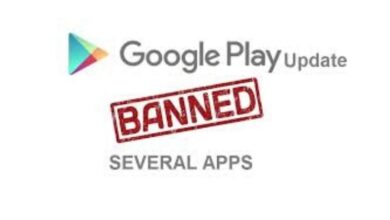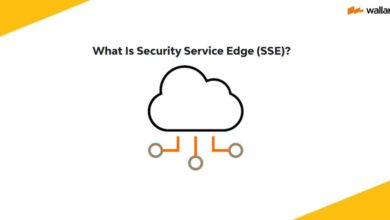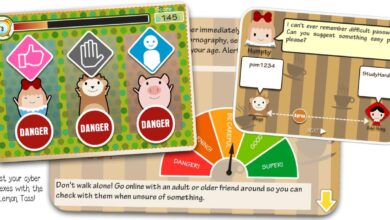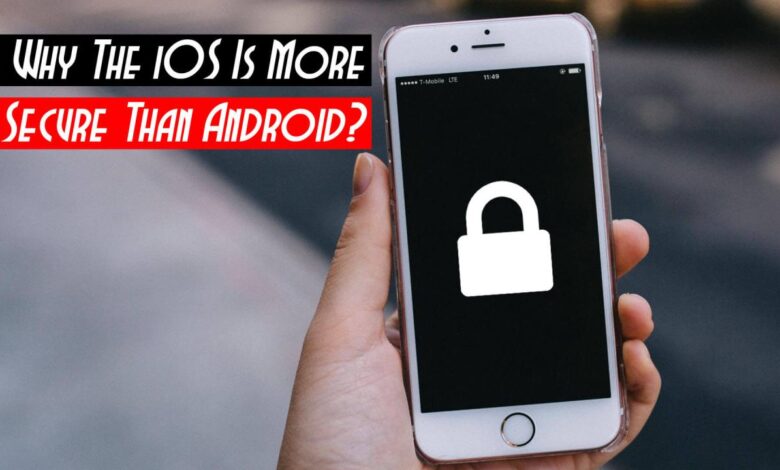
Enhanced Mobile Security Features for Android and iPhone Users
Enhanced mobile security features for Android and iPhone users are more crucial than ever in today’s digital landscape. From sneaky phishing attempts to the ever-present threat of data breaches, our phones hold a treasure trove of personal information. This post dives deep into the best ways to beef up your phone’s defenses, whether you’re rocking an Android or an iPhone.
We’ll cover everything from mastering biometric authentication to navigating the sometimes-confusing world of app permissions, ensuring you’re well-equipped to protect your digital life.
We’ll explore the security features built into both operating systems, compare and contrast their strengths and weaknesses, and offer practical tips and tricks to help you stay one step ahead of potential threats. Think of this as your ultimate guide to mobile security – let’s get started!
Biometric Authentication Enhancements
Biometric authentication is rapidly evolving, offering increasingly secure and convenient ways to unlock our devices. This post delves into the advancements in fingerprint, facial, and iris scanning technologies on Android and iOS, comparing their strengths and weaknesses, and exploring the exciting potential of behavioral biometrics.
Comparison of Fingerprint, Facial, and Iris Scanning
Fingerprint, facial recognition, and iris scanning each present unique security profiles. Fingerprint scanners, while widely adopted, are susceptible to spoofing with high-quality fake fingerprints. Facial recognition, particularly in less secure implementations, can be fooled by photographs or videos. Iris scanning, however, boasts higher accuracy and resistance to spoofing due to the unique and complex patterns of the iris. However, iris scanners are less common and often require more precise positioning than other methods.
Android devices generally offer a wider range of biometric options, often including fingerprint and facial recognition, while iOS devices have historically focused more on Face ID, although Touch ID remains available on some models. The implementation quality also varies significantly between manufacturers and operating system versions, impacting the overall security level.
Advanced Biometric Authentication Methods: Behavioral Biometrics
Behavioral biometrics represents a significant leap forward in mobile security. Instead of relying on static biological traits, behavioral biometrics analyzes user behavior patterns, such as typing rhythm, touchscreen gestures, and even the way they hold their phone. This approach offers a more robust and adaptive security layer. For example, a system might detect unusual typing patterns or unusual touchscreen movements and flag potential unauthorized access.
The advantage is that it’s less susceptible to spoofing, as it’s difficult to perfectly replicate an individual’s unique behavioral characteristics. Integration of behavioral biometrics is still relatively nascent in mainstream mobile operating systems, but we can expect to see more widespread adoption as the technology matures and its effectiveness is further proven.
Ease of Use and Security Levels of Biometric Authentication Methods
The following table summarizes the ease of use and security levels of different biometric methods across Android and iOS. Note that the security levels are relative and can vary significantly based on implementation quality and specific device models.
| Biometric Method | Android Ease of Use | iOS Ease of Use | Security Level (Relative) |
|---|---|---|---|
| Fingerprint | High | High (where available) | Medium |
| Facial Recognition (2D) | High | Low (generally superseded by Face ID) | Low |
| Facial Recognition (3D) / Face ID | Medium to High (depending on implementation) | High | High |
| Iris Scanning | Medium | Low (not widely implemented) | High |
| Behavioral Biometrics | Low (currently limited implementation) | Low (currently limited implementation) | High (potential) |
App Permission Management and Control
Understanding and managing app permissions is crucial for maintaining your mobile device’s security. Both Android and iOS offer robust permission systems, but they differ in their implementation and user experience. Effectively managing these permissions can significantly reduce your risk of privacy breaches and malware infections.Android and iOS handle app permissions differently. Android generally employs a permission system where apps request permissions at runtime, allowing users to grant or deny access individually.
iOS, on the other hand, often bundles permissions together and presents them to the user during app installation. While iOS’s approach can be more streamlined, it can also make it harder for users to precisely control what data each app accesses. Both systems, however, offer tools to review and modify existing permissions.
Android App Permission Management
Managing app permissions on Android involves navigating to the device’s settings. First, open the “Settings” app, usually found on your home screen or app drawer. Then, locate “Apps” or “Applications,” and select the app you wish to manage. You’ll find a section labeled “Permissions,” which lists all the permissions the app has requested and whether they’ve been granted.
You can toggle permissions on or off individually, giving you granular control over what data the app can access. For example, you might choose to allow a weather app access to your location but deny it access to your contacts.
iOS App Permission Management
Managing app permissions on iOS is slightly different. Open the “Settings” app and scroll down to find the app you want to adjust. Tap on the app’s name. Similar to Android, you will find a list of permissions the app uses. Unlike Android’s runtime permission requests, iOS often presents a consolidated list of permissions upon installation, although some permissions might be requested later depending on app functionality.
You can review and modify these permissions at any time within the app’s settings page. For instance, you might decide to restrict a social media app’s access to your photos.
Best Practices for App Permission Management
It’s vital to adopt best practices to minimize security risks associated with app permissions.Regularly review app permissions: Make it a habit to periodically check which permissions your apps have and revoke any that seem unnecessary. This proactive approach helps to limit potential vulnerabilities.Be selective when granting permissions: Only grant permissions that are absolutely necessary for the app to function correctly.
If an app requests access to features it doesn’t explicitly need, it might be a red flag.Pay attention to permission requests: Don’t blindly accept all permission requests. Understand why an app needs specific permissions and consider the potential implications before granting them.Uninstall unused apps: Remove apps you no longer use to prevent unnecessary data access and potential security risks.
Deleting an app also removes its access to your data and permissions.Download apps from reputable sources: Stick to official app stores like the Google Play Store and the Apple App Store to reduce the likelihood of installing malicious apps that might request excessive permissions.
Always prioritize your privacy and security. Understanding and managing app permissions is a key component of maintaining a secure mobile experience.
Secure Browsing and Data Protection
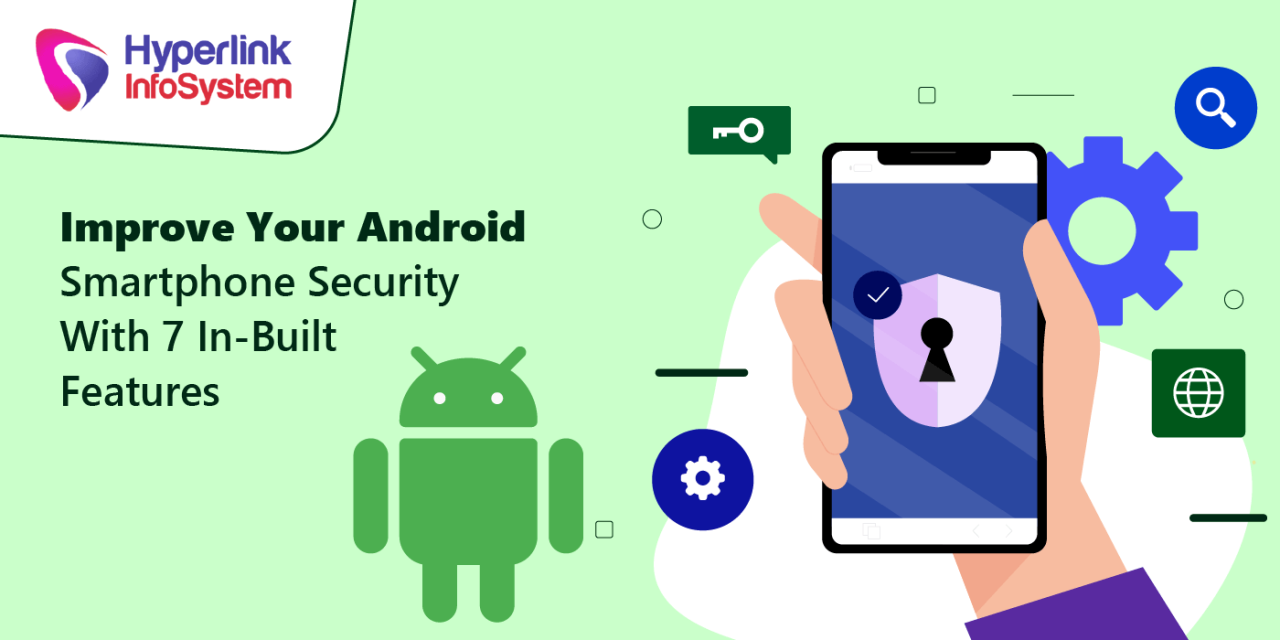
Keeping your mobile browsing safe and your data secure is paramount in today’s digital landscape. Both Android and iOS offer built-in security features designed to protect you from online threats, but understanding how these features work and adopting safe browsing habits is crucial for maximizing your protection.Default browsers on both Android and iOS platforms incorporate several security measures. These include HTTPS enforcement, which prioritizes secure connections to websites, and built-in protection against known malicious websites.
However, relying solely on these default protections isn’t enough for complete security.
Default Browser Security Features
Android’s Chrome browser and iOS’s Safari browser both employ various security features. These features include automatic updates to address vulnerabilities, sandboxing to isolate potentially harmful processes, and phishing protection that alerts users to suspicious websites attempting to steal login credentials or personal information. While these features are effective against many threats, they are not foolproof. Regular updates are essential to benefit from the latest security patches and improvements.
Effectiveness of Anti-Phishing and Anti-Malware Protections
The anti-phishing and anti-malware protections in default browsers are generally quite effective in identifying and blocking known threats. These systems utilize constantly updated databases of malicious websites and phishing attempts. However, sophisticated attacks can sometimes bypass these protections, especially those targeting zero-day vulnerabilities (newly discovered security flaws before a patch is available). Therefore, maintaining caution and critical thinking while browsing remains vital.
For example, always verify the URL of a website before entering any sensitive information, and be wary of unexpected emails or messages asking for personal details.
Recommendations for Secure Browsing Habits
Several practices significantly enhance mobile browsing security. Using a Virtual Private Network (VPN) encrypts your internet traffic, masking your IP address and making it more difficult for others to track your online activity. This is particularly useful when using public Wi-Fi networks. Furthermore, utilizing private browsing modes prevents your browser from storing your browsing history, cookies, and other data locally, offering an additional layer of privacy.
Regularly updating your operating system and browser is also critical, as these updates often include important security patches. Finally, practicing caution when clicking on links, especially those from unknown sources, and being vigilant about suspicious websites are essential habits for maintaining mobile security.
Network Security and Wi-Fi Protection: Enhanced Mobile Security Features For Android And Iphone Users
Public Wi-Fi networks, while convenient, present significant security risks for mobile devices. These networks often lack encryption, making your data vulnerable to eavesdropping. Connecting to an unsecured network exposes your device and personal information to various threats, including data theft, malware infection, and man-in-the-middle attacks. Understanding these risks and implementing appropriate security measures is crucial for protecting your online privacy and security.Connecting to a public Wi-Fi network without taking precautions is like leaving your front door unlocked.
Malicious actors can intercept your internet traffic, potentially stealing sensitive information such as login credentials, credit card details, or personal messages. This is especially concerning when conducting financial transactions or accessing sensitive personal data on your phone while using public Wi-Fi. Even seemingly innocuous activities can be compromised.
Public Wi-Fi Security Vulnerabilities, Enhanced mobile security features for android and iphone users
Using public Wi-Fi exposes your device to several vulnerabilities. Unencrypted networks broadcast data in plain text, allowing anyone with the right tools to intercept your communication. Furthermore, many public Wi-Fi hotspots are poorly maintained, making them susceptible to hacking and malware injection. These networks often lack robust security protocols, leaving your device vulnerable to various attacks, including man-in-the-middle attacks where a malicious actor intercepts your connection to manipulate or steal your data.
Another significant risk is the potential for rogue access points, which mimic legitimate Wi-Fi networks to lure unsuspecting users.
Securing Mobile Device Connections to Public Wi-Fi
To mitigate these risks, consider these steps when connecting to public Wi-Fi. First, avoid using public Wi-Fi for sensitive activities like online banking or accessing personal emails. If you must use public Wi-Fi for such activities, utilize a Virtual Private Network (VPN). A VPN encrypts your internet traffic, making it much more difficult for others to intercept your data. Many VPN providers offer mobile apps for easy connection.
Second, always check the network name and ensure it is legitimate. Avoid connecting to networks with unusual names or those that don’t appear to be affiliated with a legitimate business or organization. Third, enable your device’s automatic Wi-Fi switching feature to avoid inadvertently connecting to an unsecured network. This feature will automatically connect your device to known secure networks and prevent it from automatically joining potentially dangerous public networks.
Finally, after completing your tasks on public Wi-Fi, disconnect from the network immediately to prevent any further exposure.
Tips for Protecting Mobile Devices from Network-Based Attacks
Protecting your mobile device from network-based attacks requires a multi-layered approach. It’s not enough to simply connect to a secure network; you need to take proactive steps to enhance your overall security.
Here are some crucial tips:
- Keep your software updated: Regularly update your operating system and apps to patch security vulnerabilities. This is a critical first step to prevent attackers from exploiting known weaknesses in your device’s software.
- Use strong passwords and passphrases: Employ complex, unique passwords for all your online accounts. Consider using a password manager to help you generate and manage strong passwords securely.
- Enable two-factor authentication (2FA): This adds an extra layer of security to your accounts, making it significantly harder for attackers to gain unauthorized access even if they obtain your password.
- Be cautious of phishing attempts: Be wary of suspicious emails, text messages, or websites that request your personal information. Never click on links from unknown sources.
- Install a reputable mobile security app: Many security apps offer features like malware scanning, VPN protection, and anti-phishing capabilities.
- Regularly review app permissions: Check which apps have access to your location, contacts, and other sensitive data, and revoke permissions for apps you no longer trust or use.
Data Encryption and Backup
Protecting your mobile data is paramount, and a robust strategy involves both strong encryption and reliable backups. This section dives into the encryption methods employed by Android and iOS, and compares various cloud backup services, focusing on their security features and the process of setting up end-to-end encrypted backups.Data encryption on Android and iOS utilizes different approaches, but both aim to safeguard your information.
Android typically employs full-disk encryption, which scrambles all data stored on the device. This means that even if your phone is physically compromised, accessing the data requires the correct decryption key, usually tied to your device’s password or biometric authentication. iOS, on the other hand, uses file-based encryption, where individual files are encrypted. While seemingly less comprehensive, this approach offers advantages in terms of performance and selective decryption, allowing access to specific files without decrypting the entire storage.
Both operating systems leverage strong encryption algorithms, constantly updated to withstand evolving attacks.
Android and iOS Data Encryption Methods
Android’s full-disk encryption uses techniques like AES (Advanced Encryption Standard) to encrypt the entire storage partition. This ensures that all data, including apps, settings, and files, are protected. The encryption key is typically derived from the user’s password or biometric data. iOS’s file-based encryption, while employing similar algorithms like AES, encrypts data at the file level. This allows for selective decryption, potentially improving performance and offering more granular control over data access.
Both systems implement key management schemes to ensure the security and integrity of the encryption keys.
Cloud Backup Service Security Comparison
Choosing a cloud backup service requires careful consideration of its security features. Factors to consider include encryption methods (both in transit and at rest), data access controls, two-factor authentication, and the provider’s overall security posture. For instance, some services offer end-to-end encryption, meaning only the user possesses the decryption key, providing a higher level of security. Others rely on server-side encryption, where the provider holds the key, potentially exposing data to risks if their security is compromised.
Providers like iCloud (for iOS) and Google Drive (for Android) offer various levels of security, but users should carefully review their specific security settings and privacy policies before opting for a service. A comparison table could highlight key differences:
| Service | Encryption (Transit/Rest) | Two-Factor Authentication | End-to-End Encryption | Other Security Features |
|---|---|---|---|---|
| iCloud | AES-256/AES-256 | Yes | No (for most data) | Account recovery options, device-specific encryption keys |
| Google Drive | TLS/AES-256 | Yes | No (for most data) | Two-step verification, data loss prevention tools |
| Dropbox | TLS/AES-256 | Yes | No | File versioning, selective sync |
Setting Up End-to-End Encrypted Backups
Setting up end-to-end encrypted backups varies depending on the chosen service and device. For services that support it, you typically enable this option within the app’s settings. This often involves generating a unique encryption key that is only known to the user. This key should be securely stored; losing it renders the backup inaccessible. For example, on iOS, some third-party backup apps may offer end-to-end encryption options.
Keeping your Android and iPhone data safe is paramount these days, with new threats emerging constantly. Building robust security features often involves complex coding, but thankfully, development is evolving. Check out this article on domino app dev the low code and pro code future to see how streamlined development can help create better security apps faster.
This means we can all expect even more advanced protection for our mobile devices soon!
On Android, similar options exist, but users need to verify the specific service’s capabilities. The process usually involves creating a secure password or using a passphrase to protect the encryption key. Remember, the reliability of end-to-end encryption hinges on the security of the user’s chosen key and the app’s implementation.
Software Updates and Patch Management
Keeping your smartphone’s software up-to-date is crucial for maintaining its security and performance. Regular updates from both Apple and Google deliver essential security patches that address vulnerabilities exploited by malicious actors. Ignoring these updates leaves your device exposed to potential threats, ranging from data breaches to complete device compromise.Regular updates are more than just bug fixes; they’re a vital layer of defense against cyberattacks.
These updates often include patches for security flaws discovered in the operating system and pre-installed apps. Failing to update exposes your device to known vulnerabilities, making it an easy target for malware and other threats. Think of it like this: would you leave your front door unlocked knowing there are burglars in your neighborhood? Outdated software is the equivalent of that unlocked door.
Keeping our phones secure is crucial, especially with the rise of sophisticated threats. Enhanced mobile security features for Android and iPhone users are becoming increasingly important, especially considering the growing reliance on cloud services. Understanding the broader context of cloud security is key, which is why I’ve been reading up on bitglass and the rise of cloud security posture management ; it really helps put those individual mobile security features into a bigger picture of overall data protection.
Ultimately, robust cloud security directly impacts how effective our individual phone security measures are.
Software Update Process
The process of checking for and installing software updates is straightforward on both Android and iOS. While the specific steps differ slightly, the underlying principle remains the same: regularly check for and install available updates promptly.
Below is a flowchart illustrating the general process:
Android:
1. Open the Settings app.
2. Tap on System.
3. Tap on System update.
4. The system will check for updates. If an update is available, tap Download and install.
5. Your device will restart to complete the installation.
iOS:
1. Open the Settings app.
2. Tap on General.
3. Tap on Software Update.
4. The system will check for updates. If an update is available, tap Download and Install.
5. Your device will restart to complete the installation. You may be prompted to enter your passcode.
This process should be repeated regularly, ideally at least once a month, to ensure that your device is protected against the latest threats.
Security Implications of Outdated Software
Using outdated software significantly increases your risk of falling victim to cyberattacks. Outdated systems and applications contain known vulnerabilities that hackers actively exploit. These vulnerabilities can allow attackers to gain unauthorized access to your personal data, install malware, or even take complete control of your device.For example, the 2017 WannaCry ransomware attack exploited a known vulnerability in older versions of Microsoft Windows.
This vulnerability allowed the ransomware to spread rapidly across networks, encrypting files and demanding ransoms. Similarly, numerous Android and iOS vulnerabilities have been discovered and patched over the years, highlighting the importance of keeping your software current. Failing to update leaves your device vulnerable to similar exploits, potentially resulting in significant financial and personal losses.
Regular updates are not merely a suggestion; they are a fundamental aspect of maintaining a secure mobile environment.
Phishing and Social Engineering Protection
Mobile devices are increasingly becoming targets for phishing attacks and social engineering scams, leveraging our reliance on these devices for communication, banking, and online activities. Understanding these tactics and implementing protective measures is crucial for maintaining digital security. This section explores common phishing techniques and effective training methods to bolster your defenses.
Phishing attacks on mobile devices often mimic legitimate communications, using urgency and deception to trick users into revealing sensitive information. These attacks exploit vulnerabilities in our behavior and trust. They are particularly effective because mobile devices offer a sense of immediacy and often lack the robust security features found on desktop computers.
Common Phishing Techniques Targeting Mobile Users
Mobile phishing employs several techniques to deceive users. These methods leverage the characteristics of mobile communication, such as short message length and immediate notification.
- SMS Phishing (Smishing): This involves sending fraudulent text messages that appear to be from trusted sources, such as banks or delivery services, urging immediate action, like clicking a link or providing personal details. Examples include messages claiming a package is delayed and requires personal information to be delivered or a bank account is compromised, needing immediate verification.
- WhatsApp/Messenger Phishing: Attackers impersonate individuals or organizations through these platforms, using familiar names and profile pictures to gain trust. They may request financial information or sensitive data under false pretenses, like a request for an urgent loan repayment or a fake lottery win.
- Malicious Mobile Apps: Disguised as legitimate apps, these can steal personal data, banking credentials, or install malware on your device. They may be promoted through unofficial app stores or deceptive advertisements. An example could be a fake banking app that looks identical to the real one but steals login details upon use.
- QR Code Phishing: Scanned QR codes can lead to malicious websites that harvest credentials or install malware. These codes might be placed in public areas or sent through messaging apps, promising rewards or discounts. A real-world example is a fake QR code placed over a legitimate one at a payment terminal, redirecting users to a fraudulent website.
Effective Training Methods for Phishing Awareness
Effective training is essential to building resilience against phishing attacks. A multi-faceted approach, combining education and practical exercises, is the most effective method.
- Simulated Phishing Campaigns: Controlled phishing emails or texts are sent to employees or users to test their ability to identify and report suspicious communications. This provides valuable real-world experience in a safe environment.
- Interactive Training Modules: Online courses and interactive tutorials can educate users on the common tactics employed in phishing attacks, demonstrating how to spot suspicious links, attachments, and requests for personal information. These modules can incorporate real-world examples and case studies.
- Regular Awareness Campaigns: Consistent communication through newsletters, internal memos, or social media posts can keep users updated on the latest phishing trends and techniques. This reinforces learned behaviors and encourages vigilance.
- Hands-on Workshops: Workshops providing practical exercises and group discussions can deepen understanding and encourage peer-to-peer learning. This collaborative approach can enhance retention and engagement.
Phishing Email and Text Message Poster Design
A visually appealing poster can effectively communicate key characteristics of phishing attempts. This poster should be concise, memorable, and easily understood.
Visual Elements: The poster should feature a central image depicting a phone screen displaying a suspicious email or text message. The background color should be a cautionary yellow or orange. The message on the phone screen should contain obvious red flags, such as poor grammar, urgent requests for personal information, and a suspicious URL. The text surrounding the central image should use a clear and concise font, such as Arial or Helvetica.
Use bold headings to emphasize key points. Include a checklist of warning signs, presented as a numbered list. Use a combination of icons and text to highlight key features.
Text Elements: The poster title should be “Spot the Phish!” or similar. Key points to highlight include: Suspicious sender address (email or phone number), grammar and spelling errors, urgent or threatening language, requests for personal information (passwords, bank details, etc.), suspicious links or attachments, unsolicited requests, and unexpected or unusual communication. A call to action should be included, such as “Report suspicious messages immediately!” or “Don’t click, don’t reply, report!”
Device Security and Loss Prevention
Protecting your mobile device from theft or loss is crucial, as it often contains highly sensitive personal and financial information. Beyond strong passwords and biometric authentication, proactive measures are essential to minimize the impact of a lost or stolen phone. Both Android and iOS offer robust device management tools to help locate and secure your device remotely.
Modern smartphones are mini-computers carrying our entire digital lives. Losing one is more than just an inconvenience; it’s a significant security risk. This section explores the built-in features designed to protect your device and mitigate the potential damage from loss or theft.
Android’s Find My Device and iOS’s Find My iPhone
Find My Device (Android) and Find My iPhone (iOS) are invaluable tools for locating and securing a lost or stolen device. Both services use GPS or Wi-Fi location data to pinpoint the device’s last known location on a map. Beyond location tracking, they offer additional security features. Find My Device allows you to remotely lock your phone, erase its data, and play a sound to help you locate it nearby.
Find My iPhone provides similar functionality, including the ability to display a custom message on the lock screen with contact information. The effectiveness of these services depends on having the location services enabled on the device
before* it’s lost.
Importance of Strong Passcodes and Biometric Locks
Setting up a strong passcode or using biometric authentication (fingerprint, facial recognition) is the first line of defense against unauthorized access. A strong passcode should be a minimum of six characters, combining uppercase and lowercase letters, numbers, and symbols. Avoid using easily guessable information like birthdays or pet names. Biometric authentication adds an extra layer of security, making it more difficult for someone to access your device even if they know your passcode.
However, remember that biometric data, while generally secure, can be compromised under certain circumstances, so a strong passcode remains a crucial backup.
Steps to Take if a Mobile Device is Lost or Stolen
Losing your phone can be stressful, but acting quickly can minimize the damage. The following steps are crucial:
Immediately report the loss or theft to your mobile carrier to suspend service and prevent unauthorized charges. This is the single most important action to take to prevent financial loss.
- Report to your carrier: Contact your mobile provider immediately to suspend your service and prevent unauthorized charges.
- Use Find My Device/Find My iPhone: If you have location services enabled, use the appropriate service to locate your device and remotely lock or erase its data.
- Change passwords: Change passwords for all online accounts accessed from your device, especially banking and email.
- Contact your bank and credit card companies: Report the loss to prevent fraudulent transactions.
- File a police report: Filing a police report provides official documentation of the theft and may be necessary for insurance claims.
- Review your device’s insurance policy: If you have insurance, contact your provider to initiate a claim.
Third-Party Security Apps
Adding a third-party security app to your smartphone’s built-in defenses can offer an extra layer of protection, but it’s crucial to understand both the benefits and potential drawbacks before installing one. These apps often provide features beyond what’s included in the standard operating system, potentially enhancing your overall security posture. However, choosing the wrong app or misusing a good one can lead to vulnerabilities.Choosing a reputable third-party security app is essential because not all apps are created equal.
Some may contain malware or collect excessive user data, undermining the very security they promise. Others might simply lack the sophistication to effectively counter modern threats. Careful consideration of several factors is therefore necessary.
Features and Effectiveness of Popular Third-Party Security Apps
Popular third-party security apps for Android and iOS often offer overlapping features, such as antivirus protection, anti-theft capabilities, VPN services, and app permission management. However, their effectiveness varies significantly depending on the app’s algorithms, updates, and the specific threats it targets. For instance, some apps excel at detecting and blocking malware, while others might prioritize features like data encryption or secure browsing.
A direct comparison requires considering specific apps and their individual strengths and weaknesses. For example, Lookout is known for its strong anti-theft features, while Bitdefender is often praised for its robust antivirus engine. The effectiveness also depends on the user’s proactive engagement with the app’s features, such as regularly updating the app and allowing it to scan for threats.
Potential Risks Associated with Using Third-Party Security Apps
Using third-party security apps carries inherent risks. One major concern is the potential for malware. A poorly designed or malicious app could introduce vulnerabilities rather than eliminate them. Another risk is data privacy. Some apps collect extensive user data, which might be shared with third parties or used for targeted advertising.
This data collection could compromise user privacy and security. Finally, there’s the risk of app conflicts. Multiple security apps running simultaneously could interfere with each other, potentially creating instability or security gaps. For instance, two apps might both attempt to manage VPN connections, resulting in connectivity issues or security weaknesses.
Criteria for Choosing a Reputable Third-Party Security App
Before installing a third-party security app, it’s crucial to assess its reputation and capabilities. Consider these criteria:
- Reputation and Reviews: Check online reviews and ratings from reputable sources. Look for consistent positive feedback and a long history of updates and improvements.
- Transparency and Privacy Policy: Carefully review the app’s privacy policy. Ensure it clearly explains what data it collects, how it’s used, and whether it’s shared with third parties.
- Features and Functionality: Evaluate the app’s features and ensure they align with your security needs. Consider whether the app offers antivirus protection, anti-theft capabilities, a VPN, and other features you value.
- Security Certifications and Audits: Look for apps that have undergone independent security audits and hold relevant certifications. These certifications indicate that the app has met certain security standards.
- Developer Reputation: Research the app developer’s reputation. A reputable developer is more likely to prioritize security and user privacy.
- Regular Updates: Choose an app that receives frequent updates. Regular updates are crucial for patching vulnerabilities and addressing new threats.
Security Considerations for Children’s Mobile Devices
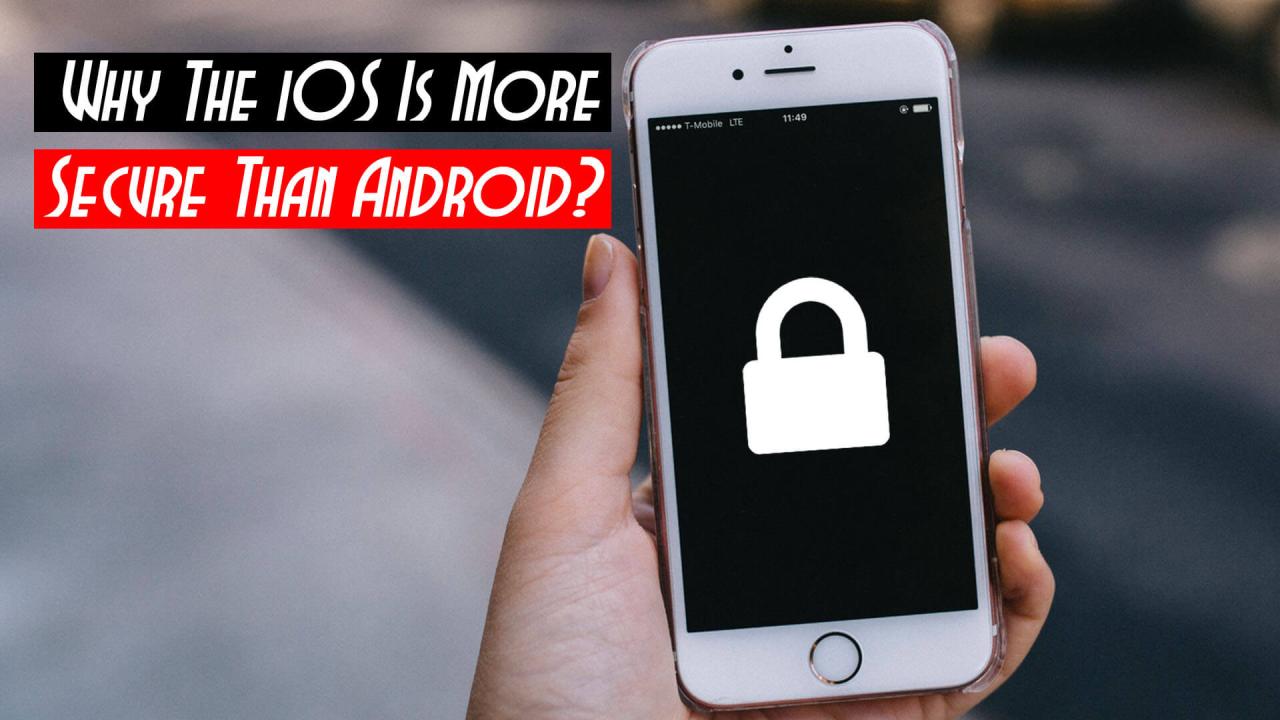
The digital world offers incredible opportunities for learning and connection, but it also presents significant risks, especially for children. Their inherent curiosity and lack of fully developed critical thinking skills make them particularly vulnerable to online dangers. Understanding these risks and implementing appropriate safeguards is crucial for ensuring their safety and well-being in the online environment. This section focuses on the specific security challenges children face when using mobile devices and offers practical strategies for parents and guardians to mitigate these threats.Children’s mobile devices are entry points to a vast online world, exposing them to a range of threats.
These include inappropriate content such as violence, hate speech, and sexually explicit material. They are also susceptible to cyberbullying, online predators, and scams designed to exploit their naivety. Furthermore, excessive screen time can negatively impact their physical and mental health, leading to sleep disturbances, eye strain, and even addiction. The potential for accidental in-app purchases or subscriptions adds another layer of financial risk.
Parental Controls on Android and iOS
Setting up parental controls is a fundamental step in protecting children online. Both Android and iOS offer built-in features that allow parents to manage their children’s app usage, screen time, and online access. On Android, Google Family Link provides granular control over app installations, screen time limits, and location tracking. Parents can approve or block apps, set daily usage limits, and even remotely lock the device.
Similarly, Apple’s Screen Time feature on iOS allows parents to set app limits, schedule downtime, and monitor their child’s activity. These features provide a strong foundation for managing a child’s digital experience, but they should be supplemented with ongoing communication and education.
Educating Children About Online Safety
Teaching children about online safety is an ongoing process that requires open communication and age-appropriate guidance. Start by establishing clear rules and expectations regarding online behavior. Discuss the importance of not sharing personal information online, such as their address, phone number, or school name. Explain the dangers of talking to strangers online and the importance of reporting any inappropriate or uncomfortable interactions.
Encourage them to think critically about the information they encounter online and to verify its accuracy before sharing it. Role-playing scenarios can help them practice safe online behavior in a controlled environment. Regular conversations about their online experiences are essential to identify and address any potential issues early on. Finally, emphasize the importance of seeking help from a trusted adult if they encounter any online threats or concerns.
Ultimate Conclusion
Ultimately, securing your mobile device is an ongoing process, not a one-time fix. By understanding the strengths and weaknesses of both Android and iOS security features, and by actively managing your app permissions, browsing habits, and software updates, you can significantly reduce your risk of becoming a victim of cybercrime. Remember, staying informed and proactive is your best defense in the digital world.
So, take control of your mobile security today and enjoy peace of mind knowing your data is protected.
Question Bank
What’s the difference between a passcode and a biometric lock?
A passcode is a numerical or alphanumeric code you enter manually, while a biometric lock uses your fingerprint, face, or iris scan for authentication. Biometric locks are generally more convenient but can be less secure depending on the implementation.
Are third-party security apps really necessary?
While both Android and iOS offer robust built-in security, third-party apps can offer additional features like VPNs, anti-virus protection, and anti-theft capabilities. However, choose reputable apps carefully, as some may contain malware or compromise your privacy.
How often should I update my apps and operating system?
Update your apps and operating system as soon as updates are available. These updates often contain critical security patches that protect against known vulnerabilities.
What should I do if I lose my phone?
Immediately report it as lost or stolen to your carrier. Use the “Find My iPhone” or “Find My Device” feature to locate, lock, or remotely wipe your device. Change your passwords for all online accounts.