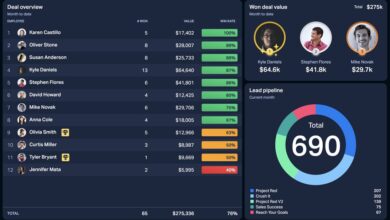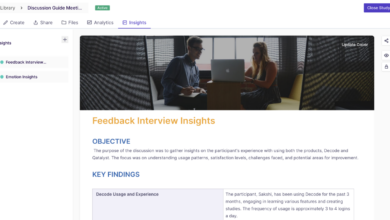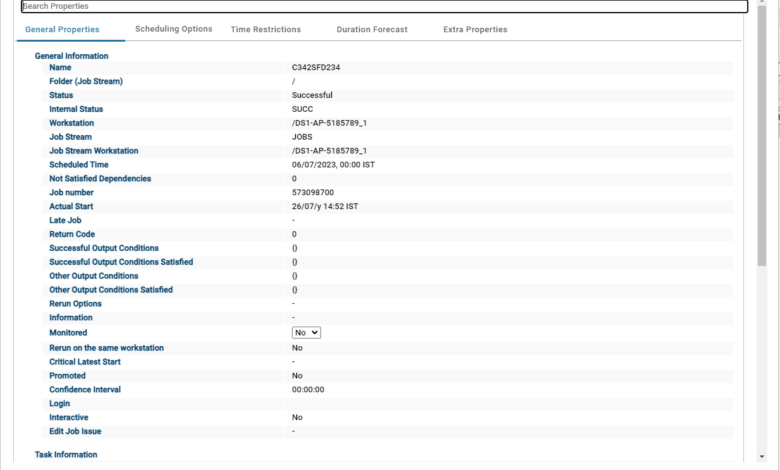
How to Make the Most Out of ODI Plugin in Workload Automation
How to make the most out of ODI plugin in workload automation? That’s the million-dollar question for anyone trying to streamline their data integration processes. This isn’t just about plugging in a tool; it’s about unlocking the true power of automated data movement, enhancing efficiency, and minimizing headaches. We’ll dive deep into configuring the ODI plugin, mastering scheduling, and leveraging advanced features to create a truly robust and efficient workflow.
Get ready to supercharge your data integration!
This blog post will walk you through everything from basic installation and configuration to advanced techniques like parallel processing and error handling. We’ll explore best practices for security, optimize job performance, and even troubleshoot common issues. Think of this as your ultimate guide to conquering ODI plugin integration within your workload automation system – transforming a potentially complex process into a smooth, streamlined operation.
Introduction to ODI Plugin in Workload Automation
The ODI (Oracle Data Integrator) plugin, when integrated with a workload automation system, bridges the gap between ETL (Extract, Transform, Load) processes and centralized job scheduling. This powerful combination allows for automated execution, monitoring, and management of complex data integration tasks, significantly improving efficiency and reducing manual intervention. The plugin essentially acts as a conduit, enabling the workload automation system to seamlessly trigger, track, and manage ODI scenarios and interfaces.The primary benefit of integrating ODI with workload automation lies in enhanced control and visibility over your data integration workflows.
Instead of relying on manual initiation or less robust scheduling mechanisms, you gain the ability to orchestrate complex ETL processes within a comprehensive, centrally managed environment. This translates to improved reliability, reduced errors, and enhanced operational efficiency. Furthermore, the integration facilitates better reporting and monitoring, providing a single pane of glass for observing the entire data pipeline’s health and performance.
This is crucial for identifying bottlenecks and proactively addressing potential issues.
ODI Plugin Installation and Configuration, How to make the most out of odi plugin in workload automation
Installing and configuring the ODI plugin typically involves several steps, depending on the specific workload automation system used. However, the general process involves downloading the plugin from the relevant vendor’s repository, installing it according to the provided instructions, and then configuring the connection between the plugin and the ODI instance. This configuration usually requires specifying connection details such as the ODI repository’s location, user credentials, and other relevant parameters.
It’s essential to consult the documentation provided by both the workload automation vendor and Oracle for detailed, system-specific instructions. A typical installation might involve unpacking the plugin archive, deploying it to the workload automation server, and registering it within the system’s administration console. The configuration process often entails setting up secure connections using encryption protocols and defining parameters to control how the plugin interacts with ODI.
Thorough testing after installation is crucial to ensure seamless integration and correct functionality. Failure to properly configure the plugin can lead to errors in job execution and potentially data inconsistencies.
Core Functionalities of the ODI Plugin
The core functionalities of the ODI plugin revolve around enabling the workload automation system to interact with ODI scenarios and interfaces. This typically includes the ability to start and stop ODI jobs, monitor their progress, and handle potential errors. The plugin acts as a translator, converting the workload automation system’s commands into actions understood by ODI, and vice-versa.
This interaction allows for seamless integration of ODI tasks within broader automation workflows, enabling complex, multi-stage data integration processes. Beyond basic execution control, some plugins may offer advanced features such as retrieving execution logs, managing ODI parameters, and triggering ODI jobs based on events or schedules defined within the workload automation system. These capabilities allow for sophisticated orchestration and monitoring of data integration activities.
Benefits of ODI Integration with Workload Automation
Integrating ODI with workload automation offers several significant advantages. Firstly, it provides centralized control and management of all ETL processes, reducing the complexity of managing multiple, disparate systems. Secondly, it enhances reliability and reduces errors by automating the execution and monitoring of ODI jobs. This automation minimizes the risk of human error and ensures consistent execution of data integration tasks.
Thirdly, improved monitoring and reporting capabilities provide greater visibility into the performance and health of the data integration pipeline. This enables proactive identification and resolution of issues, minimizing downtime and improving overall data quality. Finally, the integration facilitates better collaboration between data integration and IT operations teams, improving overall efficiency and reducing operational costs. For example, a large financial institution might use this integration to schedule nightly batch processing of transactional data, ensuring all relevant data is processed and available for reporting before the start of the next business day.
Data Integration Tasks with ODI Plugin
Integrating Oracle Data Integrator (ODI) jobs into your workload automation system offers powerful capabilities for scheduling and managing your ETL processes. This section details how to leverage the ODI plugin to streamline your data integration tasks, from job creation and scheduling to monitoring and error handling. By centralizing your data integration management, you gain better visibility and control over your entire data pipeline.Creating and Scheduling ODI Data Integration Jobs involves several key steps.
First, you’ll need to configure the ODI plugin within your workload automation environment, specifying connection details to your ODI repository. Once connected, you can browse your existing ODI scenarios and interfaces, selecting the ones you want to schedule as jobs within the workload automation system. You define the job’s schedule (daily, weekly, on demand, etc.), and any required parameters.
The plugin then translates these instructions into commands that the ODI agent executes.
ODI Job Execution Monitoring and Error Handling
Monitoring the execution of ODI jobs is crucial for maintaining data integrity and ensuring timely processing. The ODI plugin provides real-time visibility into job status. You can track progress, identify bottlenecks, and receive alerts upon job completion or failure. Error handling mechanisms are vital. The plugin facilitates the capture and logging of errors encountered during job execution.
This detailed logging allows for efficient troubleshooting and quicker resolution of issues. For instance, a failed job might trigger an email notification to the administrator, along with a log file detailing the specific error encountered and the step at which it occurred. This enables proactive intervention and prevents data inconsistencies.
Managing ODI Scenarios and Interfaces with the Plugin
The ODI plugin allows for direct management of ODI scenarios and interfaces within the workload automation environment. This centralized control eliminates the need for manual intervention in ODI Studio. You can start, stop, and monitor individual ODI objects without leaving the workload automation interface. For example, you could schedule a scenario to run nightly, which in turn executes several interfaces to load data from various sources into a data warehouse.
The plugin allows you to easily manage dependencies between these interfaces and scenarios, ensuring data consistency and avoiding cascading failures.
ODI Job Scheduling Options Comparison
| Option | Description | Advantages | Disadvantages |
|---|---|---|---|
| Time-based Scheduling | Jobs run at predetermined times (e.g., daily at midnight). | Simple to configure, reliable for recurring tasks. | Less flexible for event-driven processing. |
| Event-driven Scheduling | Jobs triggered by specific events (e.g., file arrival, database update). | Highly responsive to changing conditions. | More complex to set up, requires robust event monitoring. |
| Dependency-based Scheduling | Jobs run sequentially, based on the completion of preceding jobs. | Ensures correct processing order, avoids data inconsistencies. | Can be slower if dependencies are complex. |
| On-demand Scheduling | Jobs run manually, as needed. | Flexible for ad-hoc tasks. | No automatic execution, requires manual intervention. |
Advanced ODI Plugin Features
Unlocking the full potential of the ODI plugin within your workload automation framework involves mastering its advanced features. This goes beyond simple job scheduling and delves into optimizing performance, robust error handling, and efficient metadata management. By leveraging these advanced capabilities, you can significantly improve the reliability, efficiency, and maintainability of your data integration processes.
This section explores key advanced features, providing practical strategies and best practices to elevate your ODI workload automation to the next level. We will cover parallel processing, error handling techniques, metadata management, and designing workflows with conditional logic and exception handling.
Parallel Processing in ODI Jobs
Parallel processing dramatically reduces the execution time of complex ODI jobs. The ODI plugin allows you to define parallel execution of different ODI interfaces or packages, significantly shortening overall processing time. For example, if you have a large data integration task that can be broken down into smaller, independent components, you can configure the plugin to run these components concurrently.
This is especially beneficial when dealing with large datasets or time-sensitive operations. Careful planning is crucial; you need to ensure that the tasks are truly independent to avoid resource contention or data inconsistencies. Consider using ODI’s built-in parallel processing capabilities in conjunction with the plugin’s scheduling features for optimal results.
Error Handling and Exception Management
Robust error handling is crucial for preventing data inconsistencies and ensuring the reliability of your data integration processes. The ODI plugin allows for integration with your workload automation system’s error handling mechanisms. This includes setting up alerts and notifications for failed jobs, implementing retry mechanisms, and defining escalation procedures for critical errors. For instance, you can configure the plugin to automatically retry a failed ODI job a specified number of times before escalating the issue to a system administrator.
Additionally, you can use ODI’s logging capabilities to capture detailed information about errors, facilitating faster troubleshooting and resolution. Implementing comprehensive error handling ensures that data integration processes are resilient and can recover from unexpected issues.
Optimizing ODI Job Performance
Optimizing ODI job performance within the workload automation framework involves several strategies. Careful design of ODI packages, efficient use of ODI’s built-in features (such as caching and optimized queries), and appropriate resource allocation are key. For example, optimizing ODI mappings by using appropriate data filters, indexes, and avoiding unnecessary data transformations can significantly reduce processing time. Monitoring resource usage (CPU, memory, network) during job execution helps identify bottlenecks.
Furthermore, leveraging the plugin’s scheduling capabilities to avoid peak resource contention times, like running large jobs during off-peak hours, can improve overall system performance. Regular performance testing and tuning are essential to maintain optimal efficiency.
ODI Metadata and Version Control
Effective management of ODI metadata is crucial for maintaining the integrity and consistency of your data integration processes. The ODI plugin facilitates integration with version control systems, allowing you to track changes to ODI objects (interfaces, packages, models, etc.) over time. This enables easier collaboration, rollback capabilities in case of errors, and facilitates audit trails for compliance purposes. A common approach is to use a version control system like Git to manage ODI metadata exported as XML files.
The plugin can be configured to automatically check in changes after successful job execution, providing a complete history of your data integration configurations. This practice minimizes risks associated with accidental modifications and enhances the overall maintainability of your data integration environment.
Workflow with Conditional Logic and Exception Handling
Consider a workflow where an ODI job extracts data from a source system, performs transformations, and loads it into a target system. This workflow includes conditional logic based on the source data volume. If the data volume exceeds a threshold, the job splits into two parallel processes to handle the data more efficiently. If either process encounters an error, an email notification is sent, and the workflow is paused, allowing for manual intervention.
Once the error is resolved, the workflow resumes automatically. This example demonstrates the combined use of conditional logic and exception handling to create a flexible and resilient data integration workflow, managed effectively through the ODI plugin and its integration with the workload automation system. The workflow leverages the plugin’s capabilities to monitor job status, trigger notifications, and manage dependencies between different job steps.
Security and Best Practices
Securing your Oracle Data Integrator (ODI) jobs executed through a workload automation plugin is crucial for maintaining data integrity and preventing unauthorized access. This section Artikels potential security risks, mitigation strategies, and best practices for implementing a robust and secure ODI integration within your workload automation environment. Properly addressing these aspects is vital for ensuring the reliability and trustworthiness of your data pipelines.
The integration of ODI with a workload automation system introduces several security considerations. These range from securing access to the ODI environment itself to protecting the data being processed and the jobs orchestrating the process. Failing to address these concerns can lead to data breaches, unauthorized modifications, or disruptions to critical business processes.
Potential Security Risks and Mitigation Strategies
Potential security risks include unauthorized access to ODI artifacts (e.g., scenarios, models, interfaces), modification of ODI jobs, and data breaches during data integration processes. Mitigation strategies focus on access control, encryption, and regular security audits.
Implementing robust security measures requires a multi-layered approach. This includes restricting access to the ODI environment based on the principle of least privilege, encrypting sensitive data both in transit and at rest, and regularly reviewing and updating security policies and configurations. Furthermore, implementing strong authentication mechanisms, such as multi-factor authentication, is essential to prevent unauthorized access.
Robust Logging and Auditing for ODI Jobs
Comprehensive logging and auditing are essential for tracking ODI job executions, identifying potential issues, and ensuring compliance with security and regulatory requirements. Detailed logs should capture job start and end times, execution status, user actions, and any errors or exceptions encountered. This information is invaluable for troubleshooting, security investigations, and performance analysis.
Effective logging requires a well-defined logging strategy, including the selection of appropriate logging levels (e.g., DEBUG, INFO, WARN, ERROR), the use of a centralized logging system, and the implementation of mechanisms for secure storage and retrieval of log data. The level of detail in the logs should be sufficient to allow for thorough analysis without compromising performance. Consider using a secure logging system that supports encryption and access control to protect sensitive information contained within the logs.
Best Practices for Maintaining ODI Job Integrity and Performance
Maintaining the integrity and performance of ODI jobs requires a proactive approach encompassing regular monitoring, performance tuning, and adherence to coding best practices. This includes optimizing ODI mappings, using appropriate data types, and regularly reviewing and updating ODI components to address performance bottlenecks and security vulnerabilities.
Regularly reviewing and optimizing ODI mappings, using appropriate data types, and ensuring efficient data transformation techniques are crucial for maintaining optimal performance. Furthermore, establishing a robust monitoring system to track job execution times, resource utilization, and error rates enables proactive identification and resolution of performance issues. A well-defined change management process ensures that updates to ODI components are properly tested and deployed, minimizing the risk of introducing errors or vulnerabilities.
Secure Access Controls for Scheduled ODI Jobs
Secure access controls for ODI jobs scheduled via the plugin should leverage the security features provided by both the workload automation system and ODI. This involves implementing role-based access control (RBAC), restricting access to specific ODI objects and functionalities, and employing secure authentication mechanisms.
Implementing role-based access control (RBAC) allows for granular control over access to ODI objects and functionalities. This ensures that only authorized users can access and modify ODI jobs, preventing unauthorized modifications or executions. Furthermore, integrating secure authentication mechanisms, such as multi-factor authentication, adds an extra layer of security, protecting against unauthorized access attempts. Regularly reviewing and updating access control policies is crucial to ensure that they remain effective and aligned with changing business needs.
Troubleshooting and Support
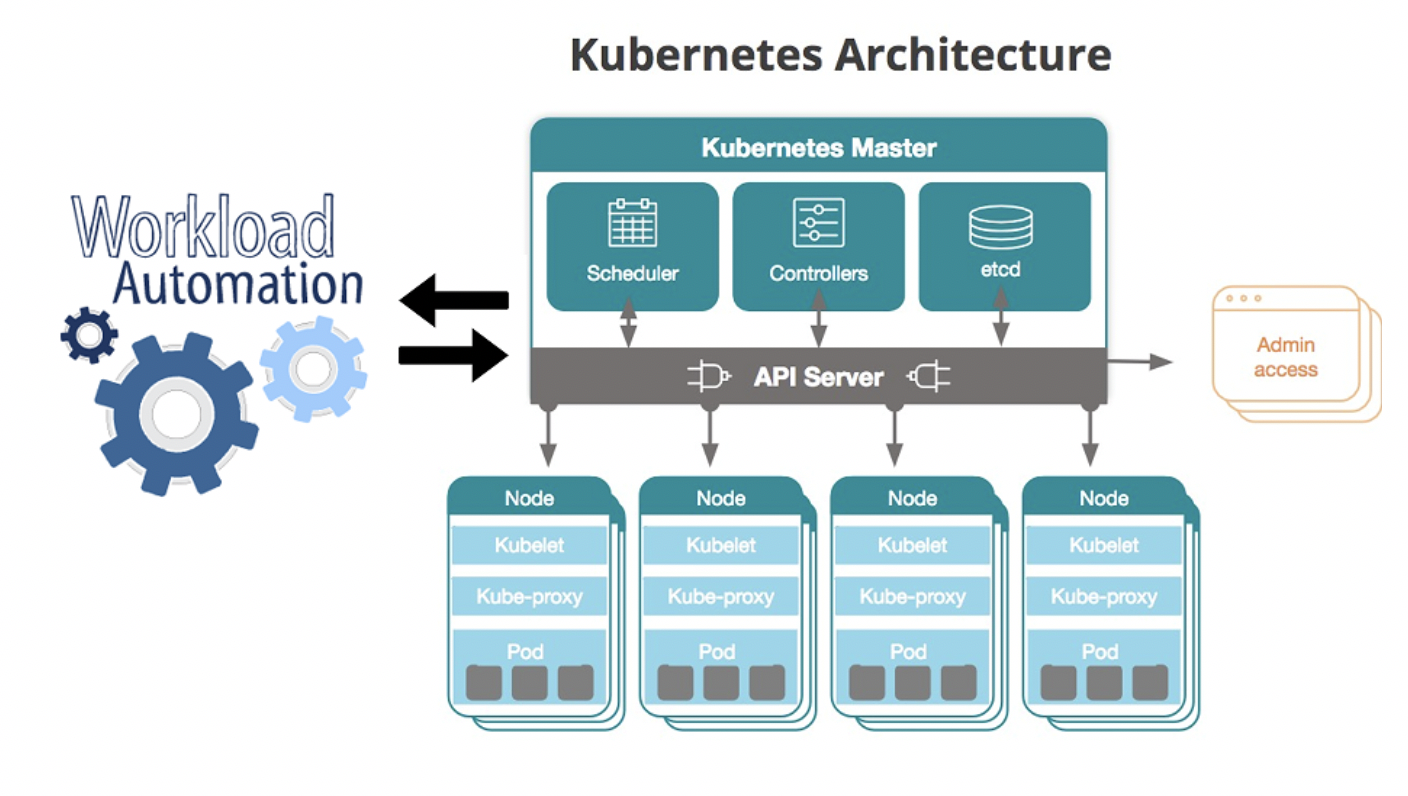
Successfully integrating Oracle Data Integrator (ODI) with your workload automation platform is a significant step towards streamlined data management. However, like any complex integration, you might encounter challenges along the way. This section addresses common issues, support resources, and troubleshooting techniques to ensure a smooth experience. Understanding these aspects is crucial for maximizing the efficiency and reliability of your ODI workflows.
Mastering the ODI plugin for workload automation involves understanding its scheduling capabilities and data integration features. To truly optimize your processes, consider how these tools interact with application development, especially within the context of domino app dev the low code and pro code future , which can significantly impact data flow and automation efficiency. Ultimately, effective ODI plugin use hinges on a holistic view of your entire system architecture.
Common ODI Plugin Issues and Solutions
Troubleshooting ODI plugin issues often involves examining logs, configuration settings, and the overall health of both the ODI environment and the workload automation system. A frequent problem is connectivity issues between the plugin and the ODI repository. This can manifest as failed job executions or error messages indicating a connection failure. Solutions include verifying network connectivity, checking ODI repository credentials within the plugin configuration, and ensuring the ODI agent is running and accessible.
Another common issue is incorrect mapping of ODI scenarios or interfaces to the workload automation system. Double-checking the mappings and ensuring accurate parameters are passed is essential. Finally, insufficient privileges within the ODI environment can also lead to errors. Confirm that the user account associated with the plugin has the necessary permissions to execute the desired ODI tasks.
Accessing Support Resources and Documentation
Comprehensive documentation and support resources are vital for resolving issues efficiently. Typically, the vendor providing the ODI plugin will offer online documentation, including user manuals, FAQs, and troubleshooting guides. These resources often contain detailed explanations of plugin features, configuration instructions, and common error messages with their corresponding solutions. In addition to online resources, consider leveraging community forums or support channels.
These platforms provide opportunities to connect with other users, share experiences, and potentially find solutions to problems you might encounter. Direct contact with the vendor’s support team is usually available for more complex or persistent issues.
Troubleshooting Performance Bottlenecks in ODI Jobs
Performance bottlenecks in ODI jobs integrated with workload automation can significantly impact overall efficiency. Identifying the root cause requires a systematic approach. Start by analyzing ODI job logs to pinpoint performance hotspots within the ODI processes themselves. This may reveal issues such as inefficient data transformations, slow database queries, or inadequate resource allocation within the ODI environment. Next, examine the communication between the ODI plugin and the workload automation system.
Network latency or inefficient data transfer mechanisms can contribute to slow execution times. Optimize these by ensuring sufficient network bandwidth and efficient data transfer protocols. Finally, consider the resources allocated to the ODI agent and the workload automation server. Insufficient memory or CPU resources can lead to performance degradation. Adjusting resource allocation based on the job requirements can significantly improve performance.
Frequently Asked Questions
Understanding common questions and their answers can prevent many issues.
- Q: The ODI plugin job keeps failing. What should I check? A: First, verify network connectivity and ODI repository credentials. Check the ODI job logs for specific error messages, and review the plugin configuration for any misconfigurations.
- Q: How can I monitor the progress of an ODI job executed through the plugin? A: Most plugins provide monitoring capabilities. Check the plugin’s documentation for specific methods of monitoring job status and progress, which might include real-time dashboards or log file analysis.
- Q: My ODI job is extremely slow. How can I improve its performance? A: Analyze ODI job logs for bottlenecks. Consider optimizing database queries, improving data transformation processes, and increasing resources allocated to the ODI agent and server.
- Q: Where can I find detailed documentation for the ODI plugin? A: Consult the vendor’s website or the plugin’s installation directory for user manuals, FAQs, and other support resources.
Case Study: Streamlining Daily Financial Reporting with ODI and Workload Automation: How To Make The Most Out Of Odi Plugin In Workload Automation
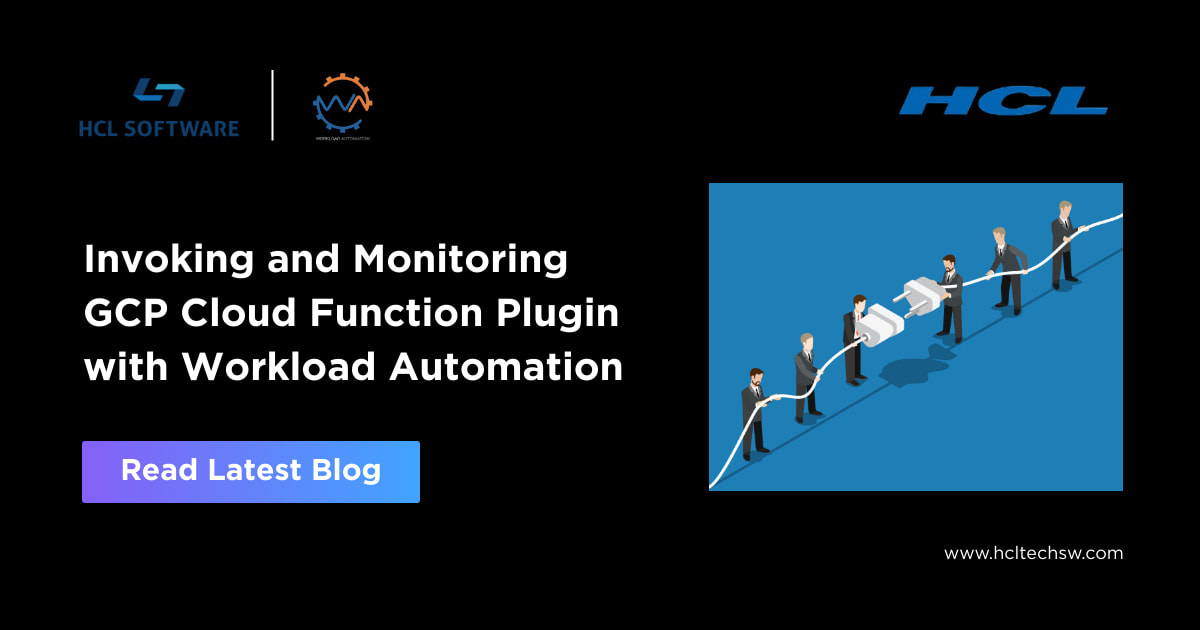
This case study details how a large multinational bank leveraged the ODI plugin within its workload automation system to significantly improve the efficiency and accuracy of its daily financial reporting process. Prior to implementing this solution, the bank faced numerous challenges in generating these crucial reports, leading to delays and potential errors.
Challenges Faced Before ODI Plugin Implementation
The bank’s previous reporting system relied on a complex network of disparate data sources and manual processes. Data extraction, transformation, and loading (ETL) were performed using a combination of custom scripts and legacy applications, resulting in significant bottlenecks. The process was time-consuming, prone to human error, and lacked robust monitoring capabilities. Furthermore, the lack of a centralized system made it difficult to track progress, identify issues, and ensure data consistency across different reporting segments.
The reporting cycle frequently extended beyond the required timeframe, causing delays in decision-making and potential regulatory compliance issues.
ODI Plugin’s Role in Overcoming Challenges
The implementation of the ODI plugin within the workload automation platform provided a centralized and automated solution for the bank’s daily financial reporting. ODI’s powerful ETL capabilities streamlined the data integration process, eliminating the need for multiple custom scripts and reducing manual intervention. The plugin allowed for the scheduling and monitoring of ETL jobs within the existing workload automation framework, providing complete visibility into the reporting process.
This enhanced monitoring facilitated proactive issue identification and resolution, minimizing downtime and improving overall system reliability. The centralized data management offered by ODI ensured data consistency and accuracy across all reports.
Impact on Efficiency and Productivity
The adoption of the ODI plugin resulted in a dramatic improvement in the efficiency and productivity of the bank’s financial reporting process. The automation of ETL tasks reduced processing time by approximately 70%, allowing reports to be generated within the required timeframe and freeing up staff for other critical tasks. The reduction in manual intervention significantly minimized the risk of human error, resulting in a higher degree of accuracy in the financial reports.
The improved monitoring capabilities enabled proactive identification and resolution of issues, reducing downtime and enhancing overall system stability. This led to substantial cost savings and improved compliance with regulatory requirements.
Data Flow Visualization
Imagine a diagram. At the top, we have several data sources represented as boxes: “Core Banking System,” “Transaction Processing System,” “Customer Relationship Management (CRM) System.” Arrows point from these boxes to a central box labeled “ODI Data Integration Platform (using ODI Plugin).” Within this central box, data transformation and cleansing processes occur. From the ODI Data Integration Platform, another arrow points to a box labeled “Data Warehouse.” Finally, a final arrow points from the Data Warehouse to a box labeled “Daily Financial Reports.” This illustrates the streamlined flow of data from disparate sources to the final reports, all managed and automated through the ODI plugin integrated within the workload automation system.
The arrows represent automated data transfer and processing steps orchestrated by the workload automation platform. The entire process is now monitored and controlled within a single, integrated system.
Summary
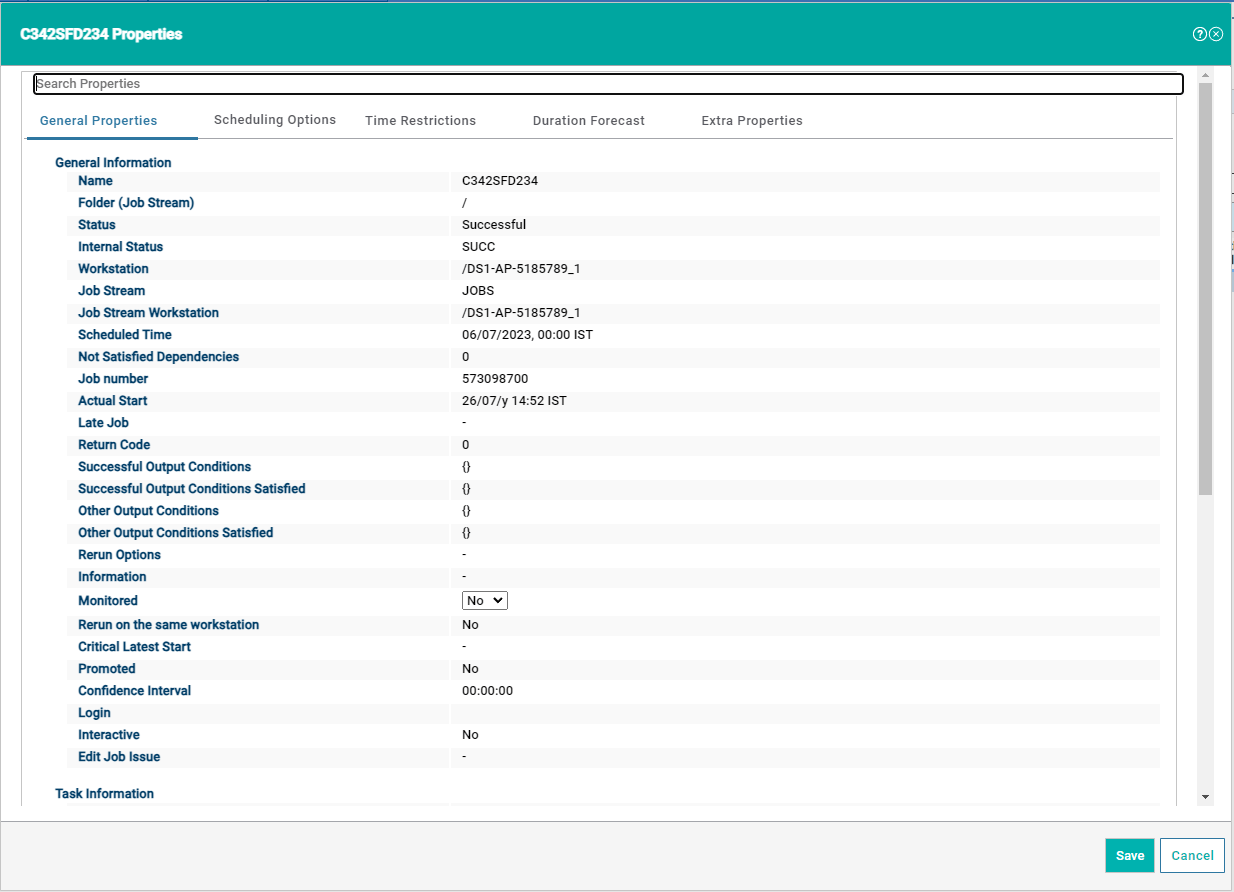
Mastering the ODI plugin within your workload automation system is a game-changer. By following the steps Artikeld here, you can unlock significant improvements in efficiency, data integrity, and overall productivity. Remember, it’s not just about getting the plugin to work; it’s about optimizing its use to perfectly fit your unique data integration needs. So, dive in, experiment, and watch your data workflows transform! Happy automating!
Query Resolution
What happens if my ODI job fails?
The plugin allows for various error handling mechanisms, including email alerts, automatic retries, and integration with your workload automation system’s error handling capabilities. The specific actions depend on your configuration.
Can I use the ODI plugin with different workload automation systems?
The compatibility depends on the specific ODI plugin version and the features offered by your workload automation system. Check the plugin documentation for supported platforms.
How do I monitor the performance of my ODI jobs?
Most workload automation systems provide monitoring tools to track job execution time, resource utilization, and potential bottlenecks. The ODI plugin often integrates with these monitoring features, allowing you to track performance metrics specific to your ODI jobs.
Where can I find more detailed documentation and support?
Refer to the official documentation provided by your ODI plugin vendor or the support resources available through your workload automation system provider. They often have comprehensive guides, FAQs, and community forums.