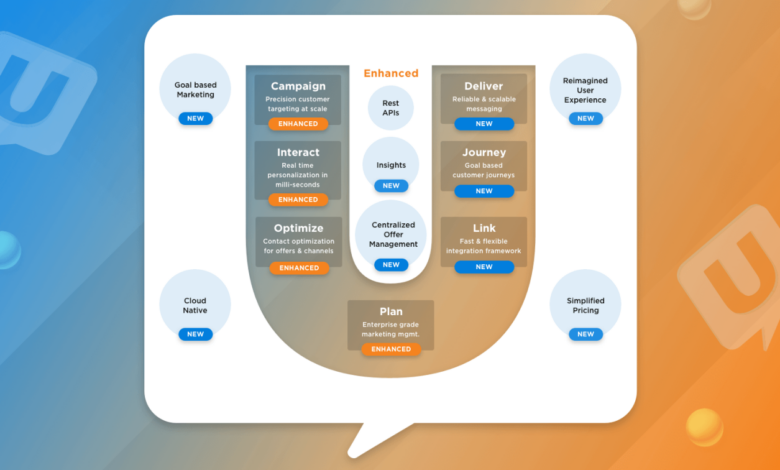
How to Upgrade Your Unica Version
How to upgrade your Unica version? It’s a question many users grapple with, especially considering the powerful features and performance boosts newer versions offer. This isn’t just about clicking a button; it’s about a strategic process that ensures a smooth transition and unlocks the full potential of your Unica system. We’ll walk you through every step, from understanding version differences and prerequisites to troubleshooting potential issues and optimizing performance post-upgrade.
Get ready to level up your Unica experience!
This guide dives deep into the specifics of upgrading your Unica version, covering everything from pre-upgrade preparation and the step-by-step upgrade process itself, to post-upgrade verification and performance optimization. We’ll address common pitfalls and offer solutions to ensure a seamless transition to the latest version. We’ll also cover essential security considerations and provide resources for ongoing support.
Understanding Unica Versions
Unica, now part of the IBM Marketing Cloud, has undergone several iterations, each bringing improvements and new features. Understanding the differences between these versions is crucial for planning upgrades and ensuring compatibility with your marketing needs. This guide provides an overview of key Unica versions, their upgrade paths, and a comparison of their capabilities.
Unica Version Differences and Key Features
Different Unica versions offer varying levels of functionality and support for different technologies. Early versions focused on core campaign management, while later versions incorporated advanced analytics, automation, and integration capabilities. For instance, earlier versions might have lacked the sophisticated real-time personalization features found in more recent releases. The transition between versions often involved significant changes in the user interface, data models, and underlying architecture.
Unica Upgrade Paths
Upgrading Unica involves a careful planning process. A direct upgrade path isn’t always available; sometimes, intermediary upgrades are necessary. For example, moving from a very old version (e.g., Unica 8) to a much newer version (e.g., Unica 11) might require a staged approach, potentially including an upgrade to an intermediate version first. The upgrade process typically includes database migrations, application server configuration changes, and thorough testing to ensure data integrity and system stability.
Consult IBM’s official documentation for detailed instructions and best practices specific to your version. Ignoring recommended procedures can lead to data loss or system instability.
Comparison of Unica Versions
The following table summarizes key features and supported operating systems across different Unica versions. Note that this is not an exhaustive list and specific features may vary based on the exact release and installed modules. Always refer to the official IBM documentation for the most up-to-date information.
| Version Number | Release Date (Approximate) | Key Features | Supported Operating Systems |
|---|---|---|---|
| Unica 8 | 2008-2010 | Core campaign management, basic segmentation, email marketing | Windows Server 2003/2008 |
| Unica 9 | 2010-2012 | Improved user interface, enhanced segmentation capabilities, better integration with other systems | Windows Server 2008 R2 |
| Unica 10 | 2012-2014 | Introduction of advanced analytics, improved automation workflows, enhanced real-time personalization | Windows Server 2012 |
| Unica 11 (and later) | 2014-Present | Cloud integration, advanced analytics, AI-powered features, improved mobile marketing capabilities, enhanced data governance features | Various cloud and on-premise options; consult IBM documentation |
Prerequisites for Upgrading
Upgrading your Unica version is a significant undertaking that requires careful planning and preparation. Failing to adequately address the prerequisites can lead to complications, downtime, and even data loss. This section Artikels the essential steps to ensure a smooth and successful upgrade.System requirements are crucial for a successful Unica upgrade. The specific requirements vary depending on the target version, but generally include factors such as operating system compatibility, database version, sufficient memory (RAM), available disk space, and the required processing power of the server.
Always consult the official Unica upgrade documentation for your specific version to confirm the exact specifications. Ignoring these requirements can result in performance issues, instability, and even failure of the upgrade process.
System Requirements for Unica Upgrade
Before initiating the upgrade, verify that your system meets the minimum and recommended specifications Artikeld in the Unica release notes for your target version. This involves checking the operating system, database, and hardware resources (CPU, RAM, disk space). For instance, an upgrade from Unica 8 to Unica 9 might require a more powerful processor, more RAM, and a specific database version (e.g., Oracle 12c or higher).
Insufficient resources can lead to significant performance degradation or even prevent the upgrade from completing successfully. It is highly recommended to over-provision resources to account for unexpected spikes in demand during the upgrade and post-upgrade operation.
Preparing the Unica Environment
A checklist of preparatory steps is essential to minimize disruption and potential issues during the upgrade. This includes stopping any non-essential Unica processes, ensuring all necessary patches and updates are applied to the existing Unica version, and verifying network connectivity. Additionally, confirming the availability of sufficient disk space on all relevant servers and validating the backup strategy are critical steps to prevent data loss and ensure a smooth rollback if necessary.
- Stop non-essential Unica services.
- Apply all necessary patches and updates to the current Unica version.
- Verify network connectivity and bandwidth.
- Confirm sufficient disk space on all relevant servers.
- Review and test the data backup and recovery strategy.
Data Backup and Recovery Strategies
Implementing a robust data backup and recovery strategy is paramount before any Unica upgrade. Data loss can have severe consequences, impacting business operations and potentially leading to significant financial losses. A comprehensive strategy should involve multiple backups stored in different locations (e.g., on-site and off-site backups) to protect against various failure scenarios. This includes backing up the Unica database, configuration files, and any custom code or integrations.
It is essential to thoroughly test the recovery process before initiating the upgrade to ensure that the backup can be restored successfully. A full database backup and a transactional log backup are generally recommended, allowing for point-in-time recovery. Consider using a third-party backup and recovery tool to simplify and automate this process. A documented and tested recovery plan is crucial for a rapid and effective response in case of unforeseen issues.
The Upgrade Process
Upgrading your Unica version is a multi-stage process that requires careful planning and execution. Success hinges on a thorough understanding of your current system, the new version’s requirements, and a well-defined step-by-step approach. This section details the procedure, aiming to provide a clear and actionable guide. Remember to always consult the official Unica upgrade documentation for the most up-to-date and version-specific instructions.
The upgrade process is not a single action, but rather a series of phases that build upon each other. Each phase requires verification before proceeding to the next. A methodical approach minimizes disruption and ensures a smooth transition to the new version.
Unica Upgrade Phases
The Unica upgrade can be broken down into these key phases. Each phase is crucial for a successful upgrade, and skipping steps can lead to unexpected problems.
- Backup and Verification: Before starting any upgrade, create a complete backup of your current Unica environment. This includes databases, configuration files, and all related components. Thoroughly verify the backup’s integrity to ensure a complete and restorable copy exists. This is your safety net in case of unforeseen issues.
- Pre-Upgrade Checks: Perform all necessary pre-upgrade checks as Artikeld in the Unica upgrade documentation. This often includes verifying system resource availability (CPU, memory, disk space), checking for compatibility issues with other software, and confirming that all prerequisites are met. Ignoring these checks can lead to upgrade failure.
- Installation of the New Version: Install the new Unica version according to the vendor’s instructions. This typically involves downloading the installation package, running the installer, and configuring the new environment. Pay close attention to the specific steps and configurations Artikeld in the documentation.
- Configuration and Testing: Once installed, carefully configure the new Unica version, ensuring all settings match your previous environment or reflect any desired changes. Rigorous testing is critical at this stage. Test all core functionalities to verify that everything works as expected. This includes running test campaigns and reviewing reports to identify any potential issues.
- Data Migration: Migrate your data from the old Unica version to the new one. This process might involve exporting and importing data, or using specialized migration tools provided by Unica. Validate the data integrity after migration to ensure no data loss or corruption occurred.
- Post-Upgrade Verification: After the data migration, perform a comprehensive post-upgrade verification. This includes testing all functionalities again, reviewing logs for errors, and checking system performance. This final check ensures a stable and functional upgraded system.
- Go-Live and Monitoring: Once all testing and verification are complete, you can proceed with the go-live process. Closely monitor the system’s performance and stability after the upgrade to detect and address any unexpected issues promptly.
Unica Upgrade Process Flowchart
A visual representation can aid in understanding the upgrade process. The flowchart below illustrates the sequential nature of the upgrade phases and the decision points involved.
Imagine a flowchart with boxes and arrows. The first box would be “Backup and Verification.” An arrow points to “Pre-Upgrade Checks.” Another arrow points from there to “Installation of the New Version,” followed by “Configuration and Testing.” Then comes “Data Migration,” followed by “Post-Upgrade Verification.” Finally, an arrow leads to “Go-Live and Monitoring.” At each stage, there’s a decision point represented by a diamond shape.
For example, after “Backup and Verification,” a diamond asks “Backup Successful?” If yes, the arrow proceeds; if no, it loops back to “Backup and Verification.” Similar decision points exist after each phase to ensure the process continues only if the previous stage was successful. The flowchart clearly visualizes the iterative nature of the upgrade process and the importance of verification at each step.
Post-Upgrade Verification
Successfully upgrading your Unica version is only half the battle. The next crucial step is thorough verification to ensure all functionalities are working as expected and no unforeseen issues have arisen. This process involves a systematic check of various components and features, confirming data integrity and overall system stability. Failing to perform proper verification could lead to significant problems down the line, impacting campaign performance and potentially causing data loss.
Post-upgrade verification isn’t just about running a few quick tests; it’s a comprehensive evaluation designed to identify and address any discrepancies or inconsistencies introduced during the upgrade. This involves checking both the core functionality of Unica and the integration with other systems. A well-defined verification plan, executed meticulously, safeguards against potential disruptions and ensures a smooth transition to the new Unica version.
Verifying Core Unica Functionalities, How to upgrade your unica version
A systematic approach is key to effective post-upgrade verification. This involves testing various core Unica components to ensure they function correctly after the upgrade. This isn’t a simple on/off switch check; it’s about verifying the accuracy and efficiency of the processes. For example, running a small test campaign through the entire process, from offer creation and segmentation to delivery and reporting, allows for a holistic evaluation of the system’s performance.
Consider testing the following aspects:
- Campaign Creation and Management: Create a simple test campaign, ensuring you can define segments, schedule campaigns, and manage offers without encountering errors.
- Data Integration and Synchronization: Verify that data is correctly imported and synchronized between Unica and other systems. Check data accuracy and consistency across platforms.
- Reporting and Analytics: Run reports to ensure data accuracy and completeness. Analyze key metrics to identify any discrepancies from pre-upgrade performance.
- Workflow and Automation: Test automated workflows to confirm they are triggered correctly and execute without issues. This could involve checking email delivery, SMS messaging, or other automated processes.
- User Interface and Accessibility: Ensure all user interface elements are functioning correctly and that users have proper access to all necessary features.
Potential Post-Upgrade Issues and Troubleshooting
While a smooth upgrade is the goal, encountering some post-upgrade issues is not entirely uncommon. These issues can range from minor configuration problems to more serious data integrity concerns. Being prepared for these scenarios with a well-defined troubleshooting plan is crucial.
Here are some examples of potential issues and their troubleshooting methods:
| Issue | Troubleshooting Steps |
|---|---|
| Campaign scheduling failures | Check Unica’s scheduling service logs for errors. Verify the campaign’s configuration, including dates and times. Examine any dependencies on other systems or processes. |
| Data inconsistencies | Compare data in Unica with source systems. Identify and resolve discrepancies. Check data transformation rules and mapping configurations. Review database logs for errors. |
| Unexpected error messages | Consult Unica’s documentation and online resources for error codes. Check the application logs for detailed error information. Contact Unica support if necessary. |
| Performance degradation | Monitor Unica’s resource utilization (CPU, memory, disk I/O). Identify bottlenecks. Consider database optimization or system tuning. |
| Integration problems | Verify the configuration of integrations with other systems. Check connectivity and data exchange protocols. Consult the documentation for the integrated systems. |
Handling Potential Issues
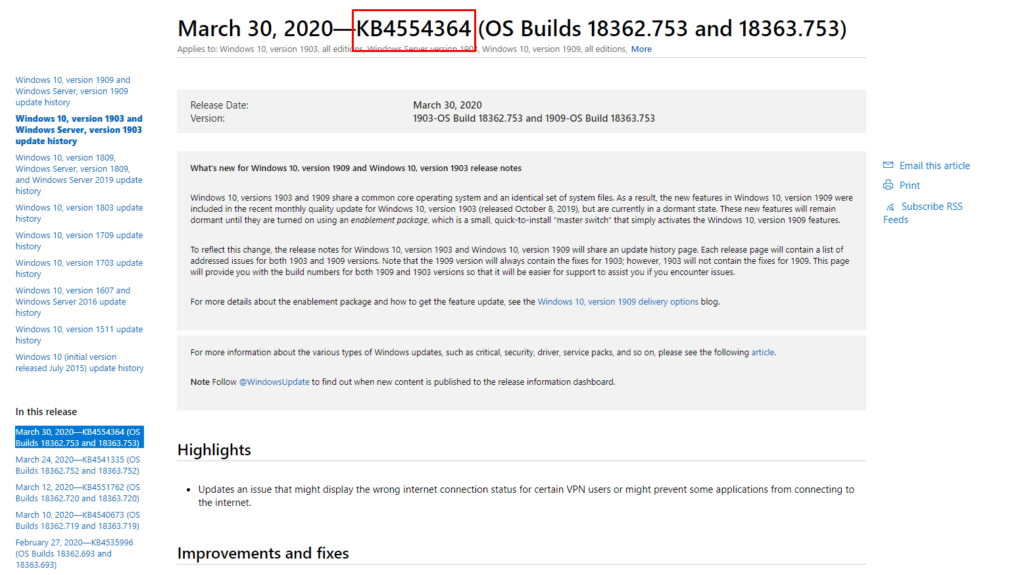
Upgrading Unica, while generally straightforward, can present challenges. Understanding common error scenarios and having a proactive approach to troubleshooting is crucial for a smooth transition. This section Artikels common problems encountered during the upgrade process, offering practical solutions to get you back on track. Remember to always consult the official Unica documentation for the most up-to-date information specific to your version.
Many issues stem from database inconsistencies, incomplete data migrations, or conflicts with existing configurations. Addressing these proactively minimizes downtime and ensures the integrity of your Unica environment after the upgrade.
Common Error Messages and Resolutions
The following table summarizes some frequently encountered error messages during Unica upgrades, their potential causes, and recommended solutions. Note that these are not exhaustive, and the specific error message and solution may vary based on your Unica version and environment.
| Error Message | Cause | Solution | Additional Notes |
|---|---|---|---|
| Database connection error | Incorrect database credentials, network issues, or database server unavailability. | Verify database connection details in the Unica configuration files. Check network connectivity and database server status. | Consult your database administrator if necessary. |
| Schema mismatch error | Inconsistent database schema between the existing database and the upgraded Unica version. | Run the Unica database upgrade scripts as per the official documentation. Back up your database before running any scripts. | Carefully follow the upgrade instructions; incorrect execution can lead to data loss. |
| Insufficient disk space | The target server lacks the required disk space for the upgrade process and resulting files. | Free up disk space on the target server. Consider increasing the server’s disk capacity if needed. | Monitor disk space usage throughout the upgrade process. |
| Failed to start Unica services | Issues with the Unica application server, configuration files, or dependencies. | Check the Unica application server logs for detailed error messages. Verify the configuration files for any errors or inconsistencies. | Restart the server or contact Unica support if the issue persists. |
Resolving Database Inconsistencies
Database inconsistencies are a significant concern during Unica upgrades. These inconsistencies can manifest as data corruption, orphaned records, or schema mismatches. A systematic approach is necessary to identify and resolve these problems.
The first step involves a thorough database backup before attempting any corrective actions. Next, carefully review the Unica upgrade documentation for specific instructions on resolving database issues. This often involves running database repair utilities or scripts provided by Unica. If the problem persists, engaging Unica support is advisable, as they possess specialized tools and expertise to diagnose and fix complex database problems.
In some cases, data recovery from a backup might be necessary.
Security Considerations

Upgrading Unica, while offering performance improvements and new features, also introduces potential security risks. Failing to adequately address these risks can leave your system vulnerable to exploits and data breaches. A proactive approach to security before, during, and after the upgrade is crucial for maintaining a robust and protected environment.Security vulnerabilities can arise from various sources during an Unica upgrade.
These include outdated libraries and dependencies within the upgraded software, potential misconfigurations during the installation process, and the introduction of new attack vectors through updated features. Furthermore, the upgrade process itself can temporarily weaken security if not carefully managed, creating a window of vulnerability. Therefore, a comprehensive security assessment and mitigation plan are essential components of any successful Unica upgrade.
Vulnerability Mitigation Strategies
Effective mitigation involves a multi-layered approach. Before initiating the upgrade, a thorough security audit of the existing Unica environment should be performed to identify any existing vulnerabilities. This audit should include vulnerability scanning, penetration testing, and a review of existing security configurations. Following the upgrade, a post-upgrade security scan should be conducted to identify any new vulnerabilities introduced by the updated software or misconfigurations during the upgrade process.
Any identified vulnerabilities should be addressed immediately through patching, configuration changes, or other appropriate remediation steps. This process ensures that the system remains secure and protected against potential threats.
Post-Upgrade Security Best Practices
Maintaining a secure Unica environment after an upgrade requires ongoing vigilance. Regular security updates and patching are paramount. This includes applying all security patches released by IBM for the upgraded Unica version. Strong access control measures, including the principle of least privilege, should be enforced to limit user access to only necessary resources. Regular security audits and penetration testing should be conducted to proactively identify and address potential vulnerabilities.
Furthermore, robust logging and monitoring capabilities should be implemented to detect and respond to security incidents promptly. Finally, implementing a comprehensive disaster recovery plan is essential to ensure business continuity in the event of a security breach or other unforeseen circumstances. This plan should include regular backups, a well-defined incident response plan, and secure offsite storage of critical data.
Network Security Enhancements
Strengthening network security is a crucial aspect of post-upgrade security. This involves implementing firewalls to control network traffic and prevent unauthorized access to the Unica environment. Intrusion detection and prevention systems should be deployed to monitor network traffic for malicious activity and respond to potential threats in real-time. Regular network security assessments should be performed to identify and address any vulnerabilities.
Consider implementing a virtual private network (VPN) to secure remote access to the Unica environment. By employing these network security enhancements, organizations can create a more robust and secure environment for their Unica system.
Performance Optimization
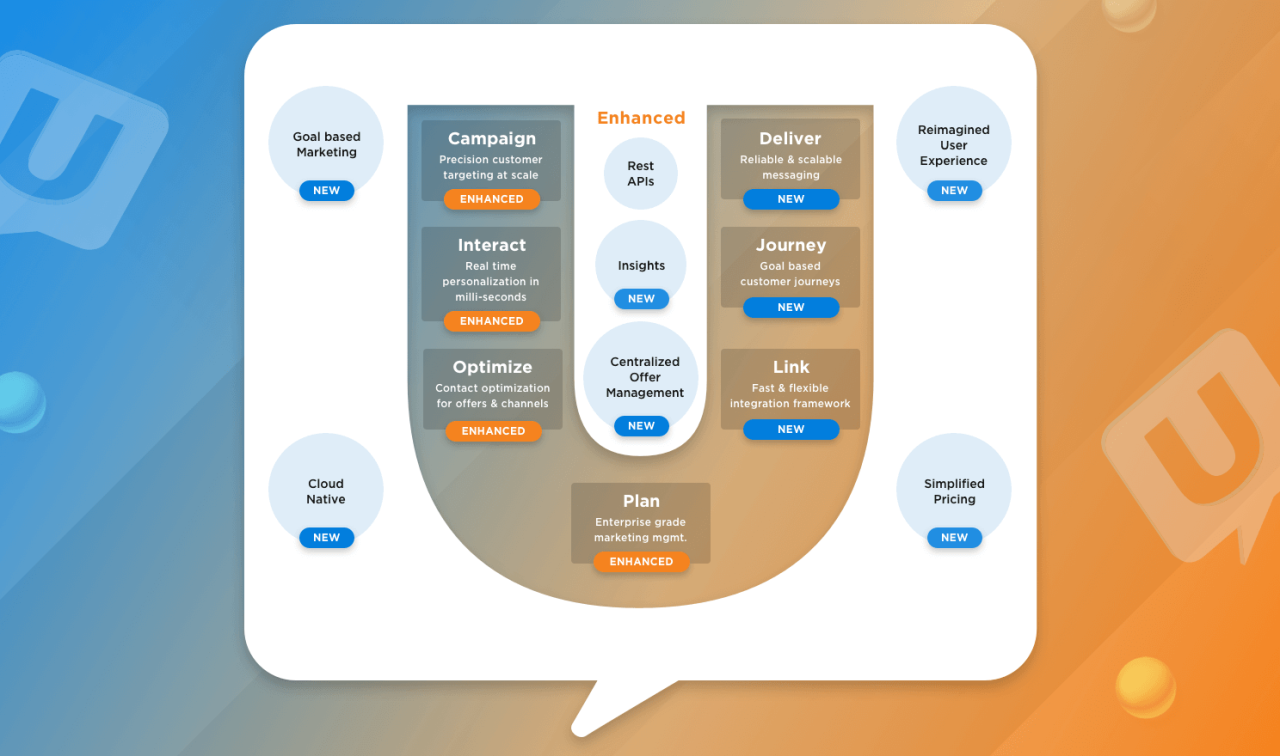
Upgrading Unica often presents an opportunity not just for new features, but also for a significant boost in performance. A well-executed upgrade, followed by strategic optimization, can dramatically improve response times, reduce resource consumption, and enhance the overall user experience. This section explores key strategies and techniques to ensure your Unica system runs at peak efficiency post-upgrade.
Performance tuning after an upgrade is crucial because the new version might introduce changes that affect existing configurations or workflows. Even seemingly minor adjustments in database indexing or campaign execution can have a substantial impact on overall performance. Proactive optimization prevents bottlenecks and ensures your marketing campaigns run smoothly and efficiently.
Database Optimization
Database performance is a cornerstone of Unica’s overall speed and responsiveness. After an upgrade, review and optimize database indexes to ensure they align with frequently queried data. For instance, if your campaigns heavily rely on demographic segmentation, ensure appropriate indexes are in place on the relevant demographic fields. Consider using database profiling tools to identify slow-running queries and optimize them accordingly.
Regular database maintenance, including defragmentation and statistics updates, is also vital. Without proper maintenance, the database can become fragmented, leading to slower query execution times. A fragmented database is like a messy filing cabinet; it takes longer to find the right information. Regular maintenance keeps the filing cabinet organized and efficient.
Campaign Execution Optimization
Unica campaign execution can be optimized through careful design and configuration. Analyzing campaign workflows to identify potential bottlenecks is essential. For example, complex queries within a campaign’s logic might slow down processing. Simplifying these queries or optimizing the data access patterns can significantly improve execution time. Batch processing of large datasets can also improve performance compared to processing individual records.
This is akin to sending a bulk email rather than sending individual emails one by one; bulk processing is significantly faster and more efficient.
Resource Allocation
Proper allocation of system resources, including CPU, memory, and disk I/O, is critical for optimal performance. Monitor resource utilization after the upgrade to identify potential bottlenecks. If specific components are consistently consuming excessive resources, consider increasing their allocation or investigating potential performance issues within those components. This might involve upgrading hardware, adjusting server configurations, or optimizing application settings.
Imagine a highway with only two lanes; if too many cars are trying to use those two lanes, traffic will slow down. Proper resource allocation is like adding more lanes to the highway, allowing for smoother and faster traffic flow.
Best Practices for Maintaining Optimal Unica Performance
Maintaining optimal Unica performance requires a proactive approach. Regular monitoring and preventative maintenance are crucial.
- Regularly monitor system performance metrics, including CPU utilization, memory usage, disk I/O, and network traffic.
- Implement a robust logging and monitoring system to track errors and performance issues.
- Schedule regular database maintenance tasks, such as defragmentation and statistics updates.
- Conduct performance testing before deploying major changes or upgrades.
- Regularly review and optimize campaign workflows to identify and address performance bottlenecks.
- Keep Unica software and related components up-to-date with the latest patches and updates.
- Consider implementing a capacity planning strategy to anticipate future growth and ensure sufficient resources are available.
Documentation and Support
Upgrading your Unica version is a significant undertaking, and having readily available and comprehensive documentation is crucial for a smooth and successful process. Equally important is understanding the support resources available to you should you encounter any challenges. This section will Artikel the value of detailed upgrade documentation and guide you on effectively leveraging Unica’s support channels.Proper documentation acts as your roadmap throughout the upgrade.
It should provide step-by-step instructions, address potential pitfalls, and offer solutions to common problems. Without comprehensive documentation, troubleshooting becomes exponentially more difficult, potentially leading to extended downtime and increased costs. Think of it as your insurance policy against unforeseen complications.
Unica Upgrade Documentation Importance
Detailed, well-organized documentation is the cornerstone of a successful Unica upgrade. It should include pre-upgrade checks, detailed instructions for each step of the upgrade process, post-upgrade verification procedures, and troubleshooting guides. Ideally, the documentation should be structured logically, using clear and concise language, with screenshots or diagrams to illustrate complex procedures. A well-maintained knowledge base, regularly updated with the latest information, is invaluable for minimizing disruption and maximizing efficiency during the upgrade.
Consider the time saved and the reduced risk of errors – a well-written guide is an investment that pays off handsomely.
Accessing Unica Upgrade Support Resources
IBM, as the provider of Unica, offers various support channels to assist with upgrades. These typically include online knowledge bases, forums, and direct support channels via phone or email. The specific resources available to you will depend on your support contract level. High-level support contracts often provide access to dedicated support engineers who can provide personalized assistance and guidance throughout the upgrade process.
It’s crucial to understand your existing support agreement and familiarize yourself with the available resources before initiating the upgrade.
Utilizing Unica Support Channels Effectively
Before contacting support, ensure you have gathered all relevant information, including your Unica version, the target version, detailed error messages (if any), and steps already taken to troubleshoot the issue. A well-structured and concise description of the problem will expedite the resolution process. For instance, providing detailed log files can significantly aid support engineers in diagnosing the root cause of any problems.
Remember, clear communication is key to receiving effective and timely support. Prioritize using the official support channels to ensure you receive accurate and verified information. Using unofficial sources could lead to incorrect solutions and prolong the resolution time.
Last Point: How To Upgrade Your Unica Version
Upgrading your Unica version is a powerful way to boost performance, access new features, and enhance security. While it might seem daunting, by following the steps Artikeld in this guide, you can confidently navigate the upgrade process and reap the rewards of a more efficient and robust Unica system. Remember to always back up your data, meticulously follow the instructions, and leverage available support resources.
Happy upgrading!
Common Queries
What happens to my data during the upgrade?
Proper data backup is crucial before any upgrade. The upgrade process itself shouldn’t corrupt your data, but a backup provides a safety net in case unforeseen issues arise.
How long does the Unica upgrade process typically take?
The duration varies depending on your system’s size and complexity. Plan for downtime and allocate sufficient time to complete the process without rushing.
What if I encounter an error during the upgrade?
Consult the official Unica documentation for troubleshooting common errors. If you’re still stuck, contact Unica support for assistance.
Can I upgrade to a non-consecutive version? For example, from version 5 to version 7, skipping version 6?
Generally, it’s best to follow the recommended upgrade path. Skipping versions may lead to compatibility issues. Check the Unica documentation for specific upgrade paths.
