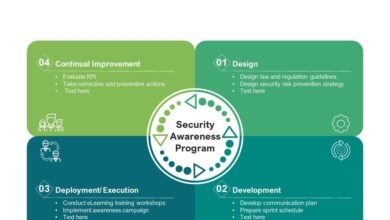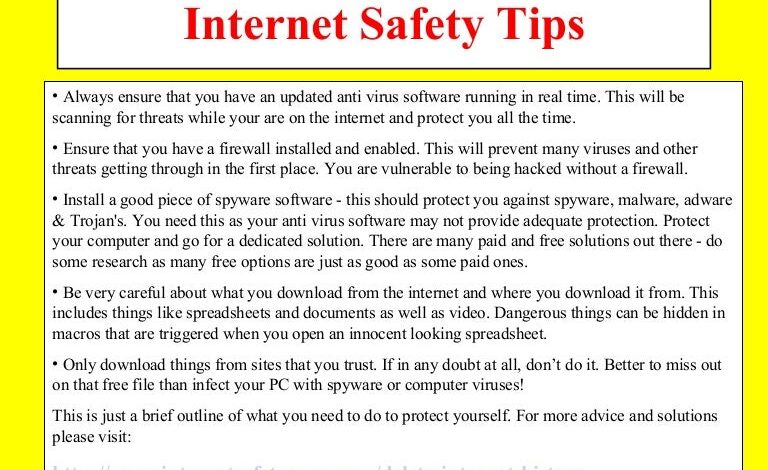
Internet Safety Tips WFH Secure Your Remote Work
Internet safety tips WFH are more crucial than ever. Working from home offers incredible flexibility, but it also expands your attack surface. This means that securing your home network, devices, and data is paramount to protecting your work, your privacy, and your peace of mind. We’ll dive into practical steps to bolster your online security, making your remote work experience both productive and safe.
From strengthening your Wi-Fi password and using a VPN to understanding phishing scams and practicing secure communication, we’ll cover the essential strategies to keep your digital life safe while working remotely. Think of this as your ultimate guide to navigating the digital world from the comfort of your home office – because staying safe online shouldn’t feel like a chore.
Securing Your Home Network
Working from home offers incredible flexibility, but it also expands your attack surface. A poorly secured home network can expose your work data and personal information to cyber threats. Understanding and mitigating these risks is crucial for maintaining both your productivity and your privacy.
Common Home Wi-Fi Network Vulnerabilities
Several factors contribute to the vulnerability of home Wi-Fi networks. Weak or easily guessable passwords are a primary concern, allowing unauthorized access. Outdated routers with known security flaws are another significant risk, often lacking the latest encryption protocols and security patches. Furthermore, default router settings, often left unchanged, provide attackers with easily exploitable entry points. Finally, unsecured or poorly configured IoT devices (Internet of Things) on your network can serve as backdoors, granting access to your entire system.
Securing Your Router with Strong Passwords and Encryption
Strengthening your home network begins with your router. Choose a strong, unique password for your Wi-Fi network – avoid easily guessable combinations like “password123” or your birthdate. A strong password should be at least 12 characters long, including uppercase and lowercase letters, numbers, and symbols. Enable WPA3 encryption; it’s the most secure protocol currently available, offering significant improvements over its predecessor, WPA2.
Regularly update your router’s firmware to patch security vulnerabilities. Many routers have automatic update features; ensure this is enabled. Finally, change the default administrator password for your router; this prevents unauthorized access to its settings.
Using a VPN for Enhanced Security, Internet safety tips wfh
A Virtual Private Network (VPN) encrypts your internet traffic, creating a secure tunnel between your device and the VPN server. This protects your data from eavesdropping, even on public Wi-Fi networks. When working from home, a VPN adds an extra layer of security, shielding your work data from potential threats on your home network. Choose a reputable VPN provider with a strong track record of security and privacy.
Ensure the VPN provider you choose has a robust no-logs policy. This policy ensures that your online activity isn’t tracked or stored by the provider.
Identifying and Blocking Unauthorized Network Access
Regularly check your router’s connected devices list to identify any unknown or unauthorized devices. If you find unfamiliar devices, immediately change your Wi-Fi password and update your router’s firmware. Many routers offer features like guest networks, allowing you to provide internet access to visitors without compromising the security of your main network. Use this feature to isolate potentially vulnerable devices from your main network.
Consider enabling MAC address filtering, which allows only specific devices to connect to your Wi-Fi network. This adds an extra layer of protection, preventing unauthorized devices from connecting.
Comparison of Wi-Fi Security Protocols
| Protocol | Encryption | Security Level | Vulnerabilities |
|---|---|---|---|
| WEP | RC4 | Very Weak | Easily cracked |
| WPA | TKIP | Weak | Vulnerable to attacks |
| WPA2 | AES | Strong | Some vulnerabilities discovered, but generally secure with updated firmware |
| WPA3 | SAE (Simultaneous Authentication of Equals) | Very Strong | Currently considered the most secure |
Protecting Your Devices
Working from home offers incredible flexibility, but it also expands your attack surface. Securing your personal devices is paramount to maintaining your privacy and protecting sensitive work data. Neglecting this crucial aspect can lead to significant security breaches and potentially disastrous consequences. This section focuses on practical steps to safeguard your devices and data.
Regular software updates are the cornerstone of a robust security posture. Think of them as patching holes in your digital armor. Outdated software contains vulnerabilities that cybercriminals actively exploit. These vulnerabilities can allow malware to infiltrate your system, steal your data, or even take control of your device. Failing to update exposes you to unnecessary risks.
Automatic updates are your friend; enable them wherever possible.
Essential Security Software for WFH Setups
Investing in reliable security software is non-negotiable for a secure WFH environment. A layered approach, combining antivirus and anti-malware solutions, offers the best protection. Antivirus software primarily focuses on detecting and removing viruses, while anti-malware software has a broader scope, identifying and neutralizing a wider range of threats, including spyware, ransomware, and Trojans.
- Antivirus Software: Examples include Norton AntiVirus, McAfee AntiVirus Plus, Bitdefender Antivirus Plus. These programs regularly scan your system for malicious code and provide real-time protection.
- Anti-malware Software: Malwarebytes and Emsisoft Emergency Kit are popular choices. These tools are often effective at detecting and removing malware that might evade traditional antivirus software.
- Firewall: A firewall acts as a gatekeeper, controlling the flow of network traffic to and from your devices. Windows Firewall and macOS Firewall are built-in options that provide basic protection. Consider a more advanced firewall for enhanced security.
Risks of Using Personal Devices for Work and Mitigation Strategies
Using personal devices for work blurs the lines between personal and professional data, increasing the risk of data breaches. If your personal device is compromised, work data could be at risk. It’s also harder to enforce consistent security policies on personal devices. To mitigate these risks:
- Device Separation: If possible, use separate devices for work and personal use. This provides the strongest separation of data and security.
- Data Encryption: Encrypt your hard drive to protect data even if the device is lost or stolen. Full-disk encryption is a robust solution.
- Virtual Private Network (VPN): A VPN encrypts your internet traffic, protecting your data from prying eyes on public Wi-Fi networks.
- Strong Passwords and Multi-Factor Authentication (MFA): Implement strong, unique passwords for all accounts, and enable MFA wherever possible to add an extra layer of security.
Password Management Best Practices
Creating and remembering strong, unique passwords for every online account is challenging. Password managers offer a solution by securely storing and managing your passwords. They generate strong, random passwords and automatically fill them in when you log in.
- Choose a reputable password manager: Research and select a well-regarded password manager like 1Password, LastPass, or Bitwarden.
- Use a strong master password: Your master password protects all your other passwords, so choose a long, complex, and unique one.
- Enable two-factor authentication (2FA) for your password manager: This adds an extra layer of security to protect your master password.
Securing Laptops and Mobile Devices
Laptops and mobile devices are particularly vulnerable due to their portability. Taking proactive steps to secure these devices is crucial.
- Enable device encryption: Encrypt your hard drive to protect data in case of theft or loss.
- Set a strong password or PIN: Use a complex password or PIN to prevent unauthorized access.
- Install and update security software: Keep your antivirus and anti-malware software up-to-date.
- Use a screen lock: Enable a screen lock to prevent access if your device is left unattended.
- Enable remote wipe capabilities: This allows you to remotely erase your device’s data if it’s lost or stolen.
- Regularly back up your data: Regular backups protect against data loss due to hardware failure or other unforeseen events.
Safeguarding Your Data

Working from home offers incredible flexibility, but it also expands the potential attack surface for your data. Protecting your sensitive information is paramount, requiring a multi-layered approach encompassing prevention, protection, and recovery. Let’s explore the key aspects of safeguarding your data while working remotely.
The digital landscape is rife with threats designed to steal your data. Understanding these threats is the first step towards effective protection. Phishing attacks, for instance, often arrive disguised as legitimate emails or messages, tricking you into revealing sensitive login credentials or downloading malware. Malware, ranging from viruses to ransomware, can encrypt your files, demanding a ransom for their release, or steal data without your knowledge.
These threats are particularly potent when working remotely because home networks may lack the robust security measures found in corporate environments.
Data Backup Strategies
Regular backups are your first line of defense against data loss. Employing a multi-layered approach significantly reduces the risk. Consider using a combination of methods: local backups to an external hard drive, cloud-based backups to services like Google Drive or Dropbox, and version control systems like Git for important code or documents. A 3-2-1 backup strategy (3 copies of your data, on 2 different media, with 1 offsite copy) is highly recommended.
Remember to test your backups regularly to ensure they’re working correctly and that you can restore your data if needed.
Secure Data Deletion Methods
Simply deleting files doesn’t guarantee their complete removal. Operating systems often only remove the file pointer, leaving the data accessible through data recovery tools. For sensitive data, use secure deletion tools that overwrite the data multiple times, making recovery practically impossible. For devices being decommissioned, consider professional data wiping services to ensure complete and irretrievable data erasure. This is particularly important for laptops or hard drives containing confidential client information or proprietary business data.
Data Encryption Techniques
Encryption is the process of converting readable data into an unreadable format, protecting it from unauthorized access. For sensitive documents, use strong encryption algorithms like AES-256 before sharing them electronically. Enable end-to-end encryption for all sensitive communications, ensuring only the sender and recipient can access the message content. Consider using a Virtual Private Network (VPN) to encrypt your internet traffic, protecting your data from eavesdropping when using public Wi-Fi networks.
Best Practices for Handling Sensitive Information
Implementing consistent best practices is vital for maintaining data security. These practices should be ingrained in your daily workflow.
- Use strong, unique passwords for all accounts and enable multi-factor authentication whenever possible.
- Keep your software updated with the latest security patches.
- Be wary of suspicious emails and links; never click on links from unknown senders.
- Avoid using public Wi-Fi for sensitive tasks; use a VPN if necessary.
- Regularly review your device’s security settings and ensure they are appropriately configured.
- Report any suspicious activity immediately to your IT department or security team.
- Implement a clear policy for handling sensitive data, including storage, access, and disposal.
Preventing Phishing and Social Engineering Attacks
Working from home opens up new avenues for cybercriminals. They exploit the trust we have in familiar communications and leverage our remote work setup to gain access to sensitive information. Understanding common tactics and implementing robust preventative measures is crucial for maintaining your online security.
Phishing and social engineering attacks are designed to trick you into revealing personal information or granting access to your systems. They often exploit your familiarity with your workplace, your eagerness to help, or your fear of consequences.
Common Phishing Techniques Targeting Remote Workers
Phishing emails often mimic legitimate communications from your employer, bank, or other trusted sources. They might urge you to update your password, verify your account details, or download an attachment. These emails frequently contain urgent or threatening language to pressure you into acting quickly without thinking. For example, an email might claim your account is about to be suspended unless you click a link and verify your information immediately.
Another tactic involves spoofing email addresses to make them appear as if they come from an internal colleague or manager.
Examples of Suspicious Emails and Websites
A suspicious email might contain poor grammar, misspellings, or inconsistencies in branding. The sender’s email address may not match the organization it claims to represent. Links within the email may lead to unfamiliar or poorly designed websites. For example, an email claiming to be from your bank might have a link that takes you to a website with a slightly different URL (e.g., bankofamerica.com vs.
bankofamericca.com). A legitimate website will typically use HTTPS (indicated by a padlock icon in the address bar) and will have a clear and professional design consistent with the organization’s branding.
Verifying the Authenticity of Emails and Websites
Always hover over links before clicking them to see the actual URL. Check the sender’s email address carefully for inconsistencies. If you are unsure about an email’s authenticity, contact the sender directly using a known phone number or email address to verify. Never click links or download attachments from suspicious emails. For websites, check the URL for any misspellings or unusual characters.
Look for the HTTPS protocol and a padlock icon in the address bar. Check the website’s “About Us” section and compare it to the organization’s official website.
Reporting Suspected Phishing Attempts
Report suspected phishing attempts to your IT department or security team immediately. Forward the suspicious email to them without opening any links or attachments. Many email providers offer reporting mechanisms for phishing emails. Use these tools to help protect others from falling victim to the same attack. Additionally, report phishing websites to the appropriate authorities or organizations.
Identifying and Avoiding Social Engineering Attacks
Social engineering attacks rely on manipulation and deception to gain your trust and obtain sensitive information. Attackers may impersonate colleagues, IT support staff, or even executives to trick you into revealing passwords, account numbers, or other confidential data. They might create a sense of urgency or use flattery to gain your cooperation. A common tactic is pretexting, where an attacker invents a plausible scenario to justify their request for information.
For example, an attacker might pretend to be an IT technician needing your password to fix a problem. Another tactic involves baiting, where an attacker offers something enticing, like a free gift or a job opportunity, to lure you into a trap. Always verify requests for information through official channels and be wary of unsolicited communications. Never share sensitive information unless you are absolutely certain of the recipient’s identity and the legitimacy of their request.
Maintaining Secure Communication
Working remotely necessitates constant communication, but this convenience comes with security risks. Our reliance on digital tools for everything from quick project updates to sensitive client discussions makes securing our communication channels paramount. Failing to do so can expose your company to data breaches, financial losses, and reputational damage. Let’s explore how to keep your communications safe.
Different communication tools offer varying levels of security. Understanding these differences is crucial for making informed choices that protect your data and privacy. This isn’t just about protecting company secrets; it’s about safeguarding your personal information as well.
Email Security Best Practices
Email, while ubiquitous, is notoriously insecure. Plain text emails are easily intercepted, and even supposedly secure emails can be vulnerable to phishing attacks. To mitigate these risks, always encrypt sensitive information using tools like PGP (Pretty Good Privacy). Avoid sending passwords or financial details via email. Use strong, unique passwords for all your accounts, and be wary of links and attachments from unknown senders.
Regularly update your email client and operating system to patch security vulnerabilities. Consider using a multi-factor authentication (MFA) system for added protection.
Instant Messaging Security
Instant messaging (IM) apps offer speed and convenience, but security varies widely depending on the platform. While some IM services use end-to-end encryption, others do not. Choose platforms known for strong security protocols and encryption. Avoid sharing sensitive information over unsecured IM channels. Be mindful of what you share, as screenshots and messages can be easily forwarded.
Enable two-factor authentication whenever possible.
Secure Video Conferencing
Video conferencing has become indispensable for remote work, but it’s vital to secure these sessions. Always use a reputable video conferencing platform that offers end-to-end encryption. Before starting a meeting, enable password protection to prevent unauthorized access. Disable screen sharing when not needed. Be cautious about sharing your screen; ensure you’re not displaying sensitive information unintentionally.
Regularly update the video conferencing software to benefit from the latest security patches.
Recognizing and Avoiding Communication-Based Attacks
Phishing emails and malicious links embedded in IM messages are common attack vectors. These attempts often mimic legitimate communications to trick you into revealing sensitive information or downloading malware. Always verify the sender’s identity before clicking links or opening attachments. Be suspicious of urgent or unexpected requests for information. Look for grammatical errors and inconsistencies in emails or messages—these can be signs of a phishing attempt.
Report suspicious communications to your IT department immediately.
Infographic: Secure Communication Methods for Remote Workers
The infographic would visually represent secure communication practices. The top half would feature three distinct sections, each representing a communication method: email, instant messaging, and video conferencing. Each section would contain icons representing best practices. For email, these would include a padlock icon (encryption), a shield icon (anti-virus), and a crossed-out link icon (avoiding suspicious links). For instant messaging, the icons would be a padlock (end-to-end encryption), a chat bubble with a checkmark (verified contacts), and a crossed-out share icon (avoiding sensitive information sharing).
For video conferencing, the icons would include a padlock (encryption), a lock icon (password protection), and a crossed-out screen icon (avoiding unnecessary screen sharing).The bottom half would feature a checklist with bullet points: “Always verify sender identity,” “Use strong passwords,” “Enable multi-factor authentication,” “Report suspicious activity,” “Keep software updated,” “Avoid public Wi-Fi for sensitive tasks,” and “Use a VPN when necessary.” The overall design would be clean and easy to understand, using a color scheme that emphasizes security and trust, such as blues and greens.
The title of the infographic would be “Securing Your Remote Communication.”
Physical Security at Home
Working from home offers flexibility, but it also presents unique security challenges. Protecting your physical workspace and the equipment within is crucial for maintaining data security and preventing potential breaches. Neglecting physical security can lead to theft of valuable hardware, data loss through device compromise, and even identity theft. A multi-layered approach to physical security is essential.Securing Laptops and Other DevicesWhen not in use, laptops and other devices should be stored securely.
This means more than just closing the lid. Consider using a laptop lock to physically tether your device to a desk or other immovable object. For smaller devices like smartphones and tablets, utilizing a secure case or keeping them in a locked drawer or cabinet is recommended. If you frequently move your work equipment, investing in a secure carrying case with robust locking mechanisms can add an extra layer of protection.
Remember to always enable strong password protection and device encryption as an additional security measure.Protecting Against Unauthorized Physical AccessLimiting physical access to your workspace is paramount. If you live with others, establish clear boundaries and communicate the importance of not accessing your work area without your permission. Consider using a lockable door or filing cabinet for sensitive documents and equipment.
For particularly valuable items, you might explore a home safe. Regularly reviewing who has access to your home and work area is a good habit to adopt. Smart home security systems with features like door sensors and cameras can provide real-time alerts and further enhance security. Handling Sensitive Documents and MaterialsPhysical documents containing sensitive information, like client data or financial records, require careful handling.
Always store these in a locked cabinet or drawer. Shredding documents before disposal is a crucial step in preventing information leaks. For highly sensitive materials, consider using a cross-cut shredder that reduces documents to tiny pieces, making reconstruction nearly impossible. Avoid leaving sensitive documents unattended or visible from windows. Remember to properly dispose of any storage media, such as USB drives, that contain sensitive data – either by securely wiping them or physically destroying them.Physical Security Checklist for a Home OfficeA checklist helps ensure comprehensive security.
- Secure your laptop with a lock when not in use.
- Store smaller devices in a locked drawer or cabinet.
- Use a lockable door for your workspace if possible.
- Store sensitive documents in a locked cabinet or safe.
- Shred sensitive documents before disposal.
- Use strong passwords and device encryption.
- Regularly review who has access to your home and workspace.
- Consider a home security system with alerts.
- Securely dispose of storage media containing sensitive data.
Closing Notes
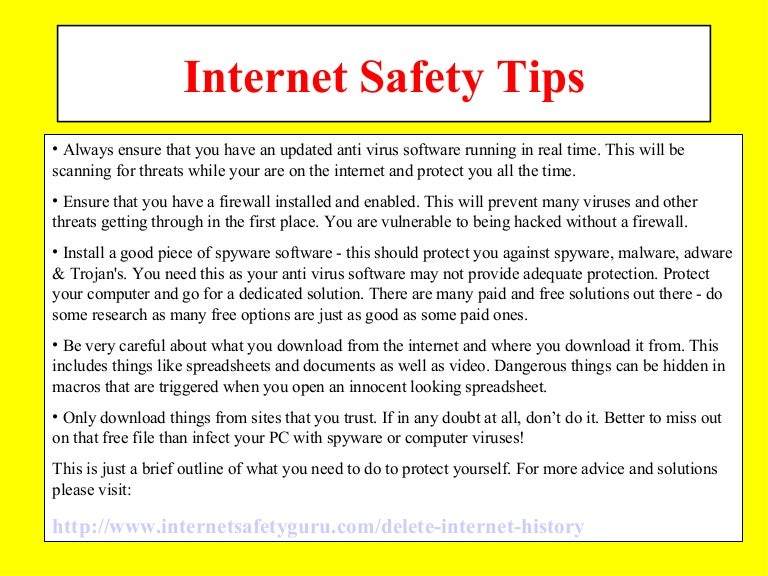
Working from home shouldn’t mean sacrificing your online security. By implementing the internet safety tips WFH discussed here – from securing your network and devices to practicing safe communication and data handling – you can significantly reduce your risk of cyber threats. Remember, it’s a continuous process; regularly review your security practices and stay updated on the latest threats. Proactive security is the best security, so stay vigilant and enjoy the freedom of working remotely with confidence!
FAQ Overview: Internet Safety Tips Wfh
What’s the difference between WPA2 and WPA3 Wi-Fi security?
WPA3 offers enhanced security compared to WPA2, featuring stronger encryption and improved protection against brute-force attacks. If your router supports it, WPA3 is the recommended choice.
How often should I update my security software?
Security software updates are crucial. Aim for automatic updates whenever possible, but manually check for updates at least once a month to ensure you have the latest protections against emerging threats.
What should I do if I suspect a phishing attempt?
Don’t click any links or open attachments. Forward the suspicious email to your IT department or a relevant anti-phishing authority. Then, delete the email from your inbox.
Can I use my personal device for work?
While convenient, it’s generally safer to use a dedicated work device. If you must use a personal device, ensure strong password protection, install security software, and clearly separate work and personal data.