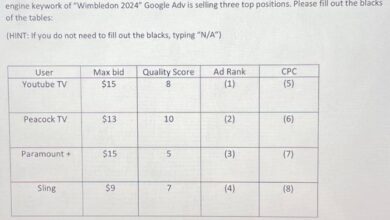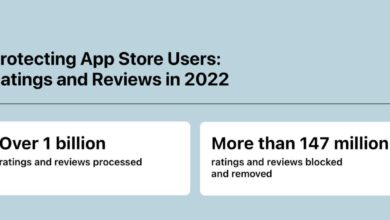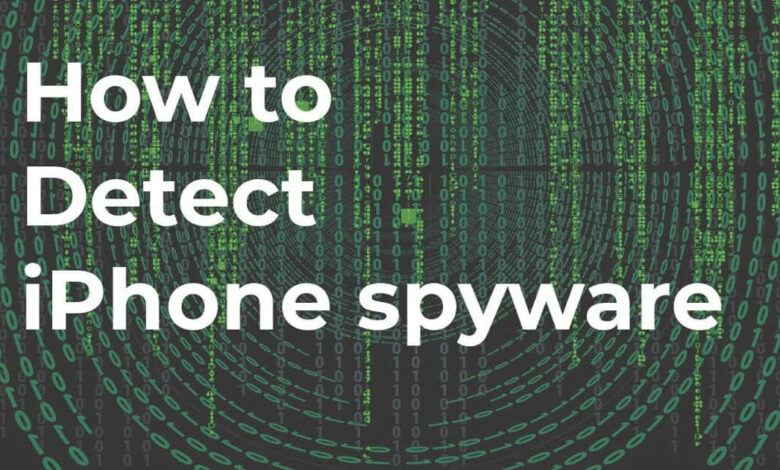
Seven Tips to Find Spyware on a Smartphone
Seven tips to find spyware on a smart phone – Seven tips to find spyware on a smartphone: Ever felt like your phone is acting strangely? Suddenly draining battery, gobbling up data, or behaving erratically? It might be more than just a glitch. This post dives deep into seven telltale signs that your smartphone might be harboring unwanted spyware, and how to identify and address the problem.
We’ll explore common symptoms, provide practical tips for detection, and empower you to take control of your digital privacy.
From unexplained battery drain and unusual data usage to unrecognized apps and suspicious background activity, we’ll cover it all. We’ll also look at how to leverage security software and regular updates to bolster your phone’s defenses. By the end, you’ll have the knowledge to spot potential threats and safeguard your personal information.
Unexpected Battery Drain: Seven Tips To Find Spyware On A Smart Phone
Your phone’s battery life suddenly plummeting? It’s not always just heavy usage. A significant and unexplained drop in battery life can be a red flag, potentially indicating the presence of spyware secretly draining your phone’s power. Let’s explore some common causes and how to identify suspicious activity.Rapid battery depletion can stem from various factors beyond normal use.
These include running multiple resource-intensive apps simultaneously, having high screen brightness, using location services constantly, and even having a faulty battery. However, spyware often mimics these behaviors, making it challenging to distinguish.
Spyware’s Impact on Battery Life
Spyware apps frequently operate in the background, constantly transmitting data, recording audio or video, and monitoring your activity. These processes consume considerable processing power and battery life. For example, a spyware app secretly uploading your photos and location data every few minutes will noticeably drain your battery far beyond what normal app usage would explain. Similarly, a keylogger constantly recording your keystrokes will also have a significant impact on battery performance.
Monitoring Battery Usage Patterns
Most smartphones provide built-in tools to monitor battery usage. Accessing these tools allows you to identify apps consuming unusually high amounts of battery power. Look for apps that consistently rank high in battery usage, especially those you rarely or never actively use. Pay close attention to apps showing high battery usage even when they are supposedly closed or inactive.
This could indicate a background process that’s consuming significant resources, a common characteristic of spyware.
Comparison of Normal vs. Excessive Battery Drain
| App Name | Battery Usage Percentage | Time Used | Suspicious Activity |
|---|---|---|---|
| Google Maps | 15% | 30 minutes | No |
| Unknown App (com.example.spyapp) | 40% | 1 hour | Yes |
| 10% | 2 hours | No | |
| System Services | 25% | 8 hours | No (Potentially high due to system processes, requires further investigation) |
Unusual Data Usage

Spyware often operates stealthily, consuming your mobile data without your knowledge. This can manifest as unexpectedly high bills or a noticeable slowdown in your internet connection. Understanding how to monitor your data usage is crucial for detecting potential spyware infections. Regularly checking your data consumption can be a proactive step in maintaining your phone’s security.Spyware can secretly consume mobile data through various methods.
It might upload stolen information to remote servers, download updates, or simply maintain a constant connection to a command-and-control server. This constant background activity adds up, resulting in significantly higher data usage than you would normally expect. The amount of data consumed can vary greatly depending on the type of spyware and its activities. Some might be relatively frugal, while others could drain gigabytes in a short period.
So, you’re worried about spyware on your phone? My seven tips to find it start with checking your battery usage and data consumption. But building secure apps is also crucial, which is why I’ve been diving into the world of app development, particularly checking out this great article on domino app dev the low code and pro code future to understand how to create more secure applications.
Understanding app development helps in recognizing potential spyware vulnerabilities, so back to those seven tips – look for unusual permissions and unknown apps next!
Tracking Data Usage on Different Operating Systems
Monitoring your data usage is straightforward on both Android and iOS. On Android, you typically find this information in the Settings app, under “Network & internet” or a similar section. A detailed breakdown of app-level data usage is usually available, allowing you to pinpoint which apps are consuming the most data. iOS offers similar functionality within the “Settings” app, under “Cellular” or “Mobile Data,” providing a summary of data usage by app.
Regularly reviewing these reports can reveal anomalies.
Examples of Unusually High Data Consumption
Imagine your monthly data allowance is 10GB, and you usually consume around 5GB. Suddenly, you find yourself using 8GB or even exceeding your limit within a week. This sharp increase, without any corresponding increase in your usual activities (like streaming videos or downloading large files), could indicate spyware activity. Another example is consistently high background data usage, even when you’re not actively using any data-intensive apps.
This points towards a process running continuously in the background, potentially spyware.
Visual Representation of Normal vs. Abnormal Data Usage
Let’s represent data usage graphically:“`Normal Data Usage:Day 1: 100MBDay 2: 150MBDay 3: 120MBDay 4: 180MBDay 5: 100MBDay 6: 130MBDay 7: 160MBAbnormal Data Usage:Day 1: 100MBDay 2: 150MBDay 3: 1200MB <-- Anomaly! Day 4: 800MB <-- Anomaly! Day 5: 100MB Day 6: 130MB Day 7: 900MB <-- Anomaly! ``` The abnormal data usage pattern shows significant spikes on days 3, 4, and 7, far exceeding the typical daily consumption. This kind of drastic fluctuation warrants investigation. A consistent, gradual increase in data usage might also be suspicious if it isn't matched by a change in your usage habits.
Unrecognized Apps or Processes
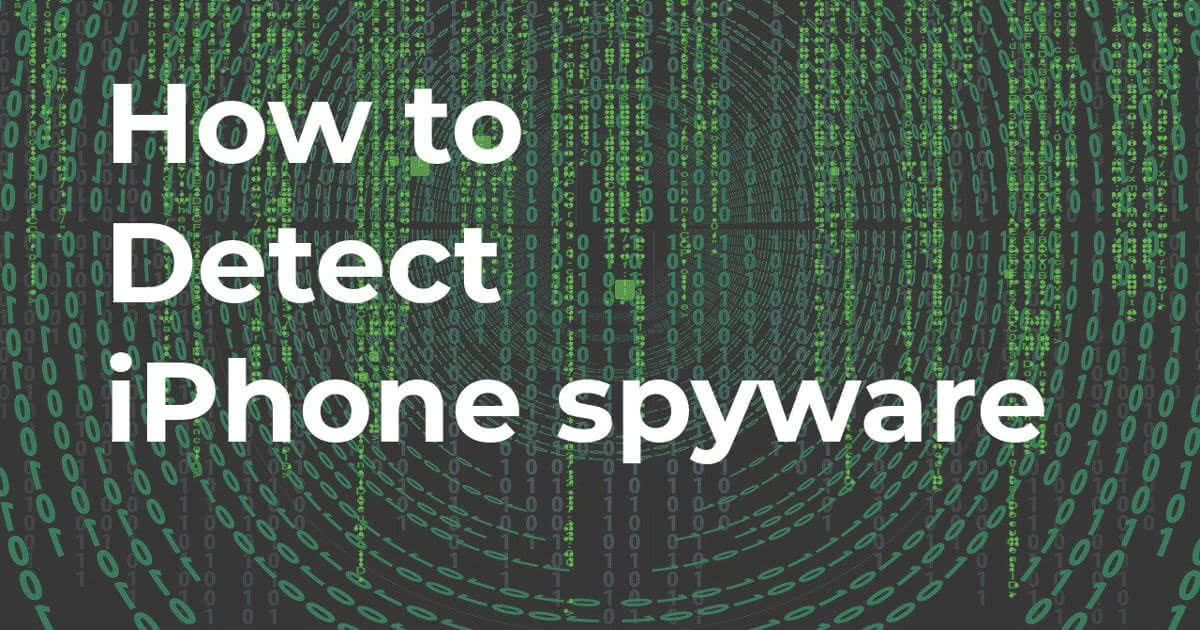
Spyware often disguises itself as a legitimate app or hides within system processes. Learning to identify these sneaky intruders is crucial for protecting your privacy and security.
Recognizing suspicious apps and processes is a key step in detecting and removing spyware.Spyware apps frequently mimic legitimate apps, using similar names or icons to blend in. They may also have vague descriptions or lack clear functionality. They might request excessive permissions, run constantly in the background, and drain your battery unexpectedly – all red flags indicating potential malicious activity.
Knowing how to examine an app’s permissions and background activity can help you uncover these hidden threats.
Identifying Characteristics of Spyware Apps
Spyware apps often exhibit several common characteristics. They might have names that are slightly misspelled versions of known apps, use generic icons, or lack developer information. Their descriptions may be vague or misleading, failing to clearly explain the app’s purpose. Additionally, they may appear to be system apps when they are not. For example, an app named “System Update” that isn’t from a known source should raise suspicion.
Another indicator is an app that continuously runs in the background, consuming significant resources without any apparent reason.
Locating and Examining Apps with Unusual Permissions
Most operating systems allow you to review the permissions granted to each app. On Android, this is usually found in the app’s settings, while on iOS, you can find similar information in the device’s privacy settings. Look for apps requesting permissions that seem unnecessary for their stated function. For example, a flashlight app that requests access to your contacts or microphone should be viewed with suspicion.
Carefully review the permissions of all installed apps, paying close attention to those you don’t recognize or that seem unusually broad.
Checking for Apps Installed Without User Knowledge or Consent
Sometimes spyware can be installed without your explicit consent, often through malicious websites or infected files. Regularly reviewing your installed apps can help you detect these unauthorized installations. Compare your installed apps list against a list of apps you remember installing. Any unfamiliar apps should be investigated immediately. Pay attention to the installation date; a recent installation of an unknown app should raise concern.
Suspicious App Permissions
It’s important to understand which permissions should raise a red flag if granted to an unknown app. The following permissions, if granted to an app you don’t recognize, warrant further investigation:
- Access to contacts
- Access to call logs
- Access to location data (GPS)
- Access to microphone
- Access to camera
- Access to SMS messages
- Access to photos and media
- Ability to draw over other apps
- Access to device administrator privileges
- Access to network connections (especially background data)
Granting these permissions to an untrusted app could expose your personal information and allow the app to monitor your activities. Always be cautious about granting broad permissions to apps, especially those you don’t fully understand.
Strange Text Messages or Calls
Spyware can subtly infiltrate your communication channels, leading to unexpected and potentially alarming text messages and calls. These anomalies often go unnoticed until significant damage has been done, highlighting the importance of regularly reviewing your phone’s activity. Understanding how spyware manipulates these channels is crucial for effective detection.Spyware might manifest in unusual text messages or calls through several methods.
For example, it could send messages to premium-rate numbers without your knowledge, resulting in unexpected charges on your phone bill. Alternatively, it might generate a flurry of seemingly random texts to unknown numbers, or initiate calls to international locations at odd hours. The key is to recognize patterns that deviate from your normal communication habits.
Suspicious SMS Messages and Call Logs
Unusual SMS messages might include gibberish text, strange links disguised as legitimate websites, or messages in a language you don’t understand. These could be attempts to phish your information or install further malware. Similarly, call logs might show numerous short calls to unknown numbers, international numbers, or calls made at unusual times of day. A sudden increase in the number of missed calls from unrecognized numbers should also raise suspicion.
For example, imagine receiving a series of texts containing seemingly random alphanumeric strings or short URLs that you didn’t initiate. This could indicate spyware attempting to communicate with its command-and-control server. Similarly, a call log showing repeated brief calls to a +1-800 number, or a series of calls to a foreign country, could be a telltale sign.
Identifying Unknown Numbers and Unusual Call Patterns
Reverse phone lookup services can help identify unknown numbers and reveal potential associations with spam or suspicious activity. Analyzing your call logs for patterns – such as repeated calls to the same number at odd hours or a sudden spike in calls to international numbers – can also highlight potential spyware activity. Note the frequency, duration, and timing of calls.
Consistent short calls to a specific number, especially outside your typical calling hours, are worth investigating. A sudden surge in international calls, especially if you haven’t travelled recently, warrants attention.
Spyware Manipulation of Call Logs and SMS
Spyware can manipulate call logs and SMS messages to cover its tracks. It might delete specific messages or calls, or even fabricate entries to make its presence less obvious. Imagine finding a gap in your call logs, where a series of calls seemingly vanished. Or perhaps you notice a call listed to a number you know you haven’t called, but the call details are inaccurate.
This could indicate the spyware is attempting to hide its actions. In a more sophisticated scenario, the spyware might even create fake call logs to divert attention from its actual activities. For example, it could create false entries suggesting you made numerous calls to legitimate businesses to disguise its own communications. This level of manipulation is more advanced, but highlights the potential for spyware to actively conceal its presence.
Performance Issues
Spyware, by its very nature, is a resource hog. It runs in the background, constantly monitoring your activity, collecting data, and transmitting it to its operators. This hidden activity puts a significant strain on your phone’s resources, leading to noticeable performance degradation. You might not even realize it’s spyware at first, attributing the slowdowns to an aging device or a full storage.Spyware’s impact on performance stems directly from its resource consumption.
It demands processing power from your CPU, uses up your RAM, and often consumes significant battery power in the process of its clandestine operations. The more intensive the spyware’s activities (e.g., constantly recording audio or video, sending large amounts of data), the more pronounced the performance issues will become.
Identifying Performance Bottlenecks Caused by Spyware
Identifying spyware through performance issues requires careful observation and comparison. A significant slowdown, especially one that occurs suddenly and without explanation, warrants investigation. Look for consistent lags in app loading times, frequent crashes, or an overall sluggishness that wasn’t present before. Consider that a sudden increase in background processes, particularly those you don’t recognize, could indicate spyware actively working in the shadows.
Monitoring your CPU and RAM usage through your phone’s settings or a dedicated monitoring app can reveal unusually high resource consumption by unknown processes, further pointing towards a possible infection.
Comparison of Phone Performance: Clean vs. Infected
Imagine two identical phones: one clean and running smoothly, the other infected with spyware. The clean phone would launch apps instantly, scroll smoothly, and handle multitasking without issue. Games would run at their expected frame rates, and the overall user experience would be fluid and responsive. Conversely, the infected phone would exhibit significant lag. Apps would take noticeably longer to load, scrolling would be jerky, and multitasking would lead to frequent freezes or crashes.
Background processes would constantly consume resources, leading to quicker battery drain and overall sluggishness. Even simple tasks, like checking emails or browsing the web, would feel noticeably slower and less responsive. This stark contrast in performance is a key indicator of malicious software operating in the background.
Suspicious Background Activity
Spyware often hides its presence by running in the background, consuming resources without your knowledge. This sneaky behavior can manifest in various ways, from draining your battery to slowing down your phone’s performance. Learning to identify and manage background processes is crucial for detecting potential spyware infections.Background processes are applications or system components that run silently in the background, even when you aren’t actively using them.
Legitimate apps might use background processes for tasks like syncing data or receiving notifications. However, spyware often disguises itself as a benign background process, making it difficult to detect. Excessive resource consumption by unknown or suspicious processes is a major red flag.
Identifying Indicators of Suspicious Background Processes
High CPU or battery usage consistently attributed to unknown apps or processes is a key indicator. For example, if you notice a process named “com.unknown.process” consistently using 20% of your CPU or battery power, even when you’re not actively using any apps, it warrants further investigation. Another telltale sign is the persistent presence of apps you don’t recognize or remember installing.
These apps might be disguised to blend in with system processes, making them difficult to spot. Finally, unusual network activity, such as constant data transfers in the background, could indicate spyware uploading your data to a remote server.
Monitoring Background Processes on Android and iOS
On Android, you can access your running apps and processes through the settings menu. This typically involves navigating to “Settings” > “Apps” > “Running Apps” (the exact location may vary depending on your Android version and device manufacturer). You’ll see a list of currently active apps, along with their resource usage. iOS provides a slightly less detailed view.
While you can’t see a full list of running processes like on Android, monitoring battery usage in “Settings” > “Battery” can highlight apps consuming significant power. Focusing on apps using disproportionately high battery life, especially those you don’t frequently use, is a crucial step.
Examples of Suspicious Background Processes, Seven tips to find spyware on a smart phone
Imagine you see a process named “SystemUpdater” consuming a significant portion of your battery and data. While a system update process is legitimate, a suspiciously named process like this, particularly if you haven’t initiated any updates, could be a disguise for spyware. Another example is an app constantly sending data even when you’re offline. This points to a potential background process attempting to communicate with a remote server.
Lastly, an app that launches automatically and frequently without any user interaction, especially one that lacks a clear purpose or has an unusual icon, should raise suspicion.
Forcing Stop of Suspicious Background Processes
If you identify a suspicious background process, the first step is to force-stop it. This is generally done through your device’s settings menu under the “Apps” or “Running Apps” section. Locate the suspicious app, and look for an option to “Force Stop” or “End Process”. This action terminates the process, but keep in mind that it might restart if the spyware is deeply embedded.
A more permanent solution often requires uninstalling the app (if possible) and potentially performing a factory reset to completely remove the threat. Remember to back up essential data before attempting a factory reset.
Security Software and Updates
Keeping your smartphone safe from spyware involves more than just being vigilant about suspicious activity. A strong defense also relies heavily on proactive measures, primarily through the use of robust security software and consistently updated systems. Regular updates patch vulnerabilities that spyware can exploit, making your phone a much less attractive target.Security software acts as a crucial first line of defense against spyware.
These apps, available for both Android and iOS, actively scan your phone for malicious software, blocking known threats and alerting you to potential dangers. They often include features like real-time protection, malware detection, and anti-phishing capabilities, all essential in preventing spyware infections. Beyond simply detecting existing spyware, good security software can also help prevent future infections by identifying and blocking potentially harmful websites and apps.
Maintaining Up-to-Date Security Software
Regular updates for your security software are paramount. These updates contain crucial fixes for newly discovered vulnerabilities and enhanced detection capabilities for the latest spyware variants. Most security apps will automatically update themselves, but it’s good practice to periodically check the app settings to ensure automatic updates are enabled and that the software is running the latest version.
Ignoring updates leaves your phone vulnerable to newly emerging threats. Consider setting a reminder on your calendar to check for updates at least once a month.
The Importance of Operating System Updates
Your phone’s operating system (OS) – Android or iOS – receives regular updates that include critical security patches. These patches address weaknesses in the OS itself that spyware could exploit to gain access to your data. Ignoring these updates significantly increases your risk of infection. These updates aren’t just about adding new features; they’re essential for maintaining a secure environment.
For example, a recent Android update might patch a vulnerability that allowed spyware to access your contacts without your knowledge.
Checking for and Installing Updates on Different Mobile Platforms
Checking for and installing updates varies slightly depending on your phone’s operating system.On Android, navigate to your phone’s Settings app. Look for a section labeled “System,” “Software update,” or something similar. Tap on it to check for available updates. If an update is available, follow the on-screen instructions to download and install it. Remember to back up your data before performing a major OS update, just in case something goes wrong.On iOS, the process is simpler.
Open the Settings app and tap “General,” then “Software Update.” If an update is available, you’ll see a notification. Tap “Download and Install,” and enter your passcode if prompted. iOS updates are usually smaller and less disruptive than Android updates, but it’s still a good idea to back up your data beforehand, particularly if it’s a major update.
Final Wrap-Up

Protecting your smartphone from spyware is crucial in today’s digital world. By staying vigilant and using the tips Artikeld above, you can significantly reduce your risk. Remember, regular monitoring, proactive security measures, and a healthy dose of skepticism are your best defenses against unwanted surveillance. Don’t let your personal data fall into the wrong hands – take charge of your digital security today!
Frequently Asked Questions
What is spyware exactly?
Spyware is malicious software designed to secretly monitor your online activity and gather your personal information without your knowledge or consent. This can include things like your location, browsing history, contacts, and more.
Can I remove spyware myself?
Sometimes, depending on the type and extent of the infection, you might be able to remove spyware yourself by uninstalling suspicious apps and running a security scan. However, for more serious infestations, professional help might be necessary.
How often should I check for spyware?
It’s a good idea to regularly monitor your phone for the signs of spyware, ideally at least once a month. Pay close attention to your battery usage, data consumption, and any unusual app behavior.
What should I do if I find spyware on my phone?
If you suspect spyware, immediately back up your important data (if possible without using the infected device). Then, perform a factory reset to wipe your phone clean. Consider installing robust security software and changing all your passwords.