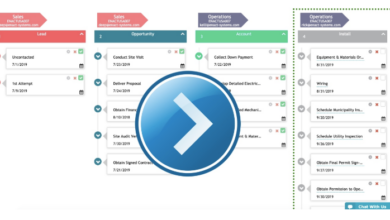Cybersecurity is the Top Concern for Midmarket Executives
Cybersecurity is the top concern for midmarket executives, and for good reason. The digital landscape is increasingly treacherous, with sophisticated cyberattacks targeting businesses of all sizes. Midmarket companies, often lacking the extensive resources of larger enterprises, are particularly vulnerable. This leaves them facing a constant battle to protect sensitive data, maintain operational continuity, and safeguard their reputations from the devastating consequences of a successful breach.
This vulnerability stems from a combination of factors: limited budgets, a shortage of skilled cybersecurity professionals, and the complexity of modern IT infrastructure. While many midmarket companies implement basic security measures, significant gaps often exist, leaving them exposed to a range of threats, from phishing scams and ransomware attacks to more insidious supply chain compromises. The financial and reputational damage from a successful attack can be catastrophic, potentially leading to significant financial losses, legal battles, and irreparable damage to customer trust.
The Growing Threat Landscape for Midmarket Businesses
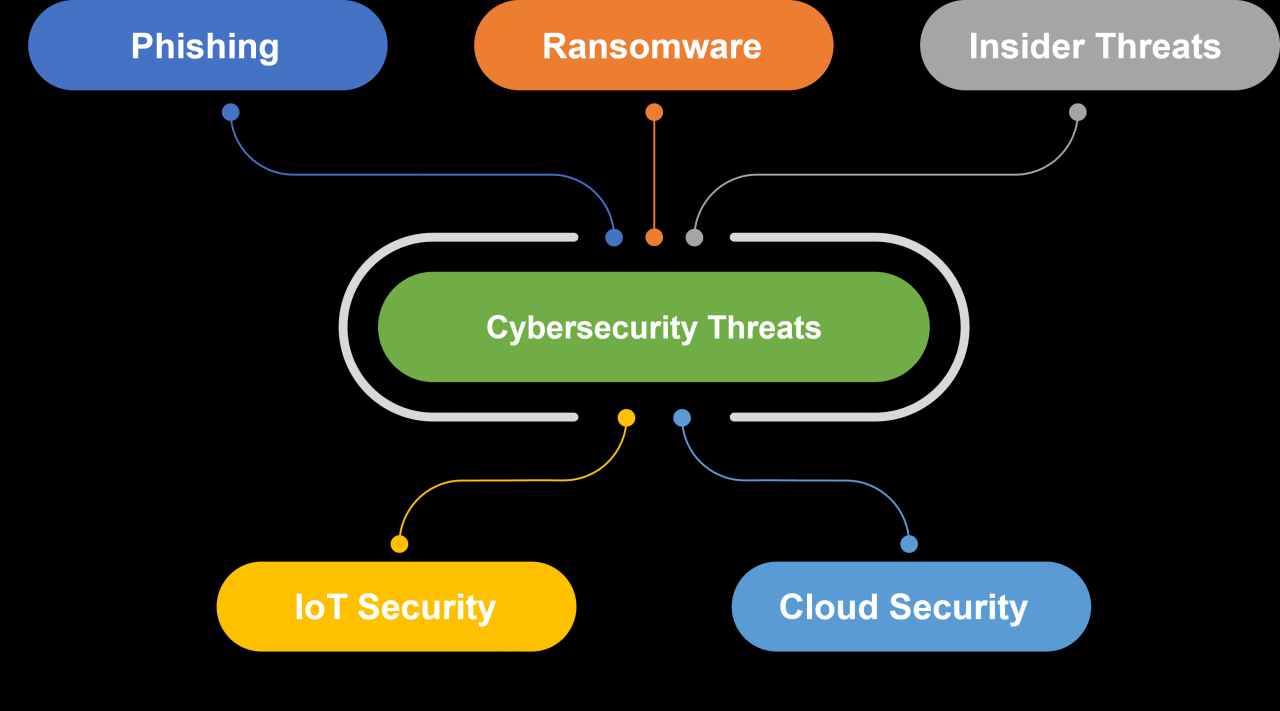
Midmarket businesses, often the backbone of many economies, are increasingly becoming prime targets for cybercriminals. Their size presents a unique challenge: they lack the extensive cybersecurity resources of large enterprises, yet possess valuable data and intellectual property that makes them attractive targets. This vulnerability, coupled with evolving attack techniques, creates a growing threat landscape demanding immediate attention.
Evolving Cyber Threats Targeting Midmarket Companies
Cyber threats are constantly evolving, becoming more sophisticated and harder to detect. Midmarket companies face a range of threats, from relatively simple phishing attacks to complex supply chain compromises. Criminals are increasingly leveraging automation and artificial intelligence to scale their attacks, making them more efficient and harder to defend against. This requires midmarket businesses to adopt a proactive and layered approach to security, rather than relying on reactive measures.
The shift towards remote work and cloud adoption further complicates the security landscape, expanding the attack surface and requiring robust security protocols across various platforms and locations.
Common Attack Vectors Against Midmarket Businesses
Several common attack vectors are consistently exploited against midmarket businesses. Phishing remains a highly effective method, using deceptive emails or websites to trick employees into revealing sensitive information or downloading malware. Ransomware attacks, which encrypt critical data and demand payment for its release, continue to be a significant threat, causing both financial and operational disruption. Supply chain attacks, targeting vulnerabilities within a company’s third-party vendors or software suppliers, are also on the rise, providing attackers with a backdoor into the organization’s systems.
Finally, exploiting vulnerabilities in outdated software and neglecting essential security patches leaves midmarket businesses vulnerable to a wide range of exploits.
Financial and Reputational Damage from Cyberattacks
A successful cyberattack can inflict significant financial and reputational damage on a midmarket firm. Consider a hypothetical scenario involving a manufacturing company, “Acme Manufacturing,” which suffered a ransomware attack. The attackers encrypted their production control system, halting operations for a week. The direct financial losses included the ransom payment (estimated at $50,000), lost production (estimated at $200,000 per day), and the cost of recovery and remediation (estimated at $100,000).
The indirect costs, including lost customer trust, legal fees, and the impact on employee morale, were even more substantial. News of the attack spread quickly, damaging Acme Manufacturing’s reputation and potentially impacting future business opportunities. The company faced negative media coverage, lost contracts with key clients, and a significant drop in stock value (if publicly traded), further illustrating the long-term financial consequences of a successful cyberattack.
Comparison of Cybersecurity Risks Across Business Sizes
The cybersecurity risks faced by midmarket companies differ from those of larger enterprises and smaller businesses.
| Risk Type | Midmarket Impact | Large Enterprise Impact | Small Business Impact |
|---|---|---|---|
| Phishing Attacks | Significant impact due to limited security awareness training and resources. | High impact, but mitigated by larger security teams and advanced detection systems. | Potentially devastating, often leading to immediate and irreversible data loss. |
| Ransomware Attacks | High impact due to disruption of operations and potential for significant financial losses. | Significant impact, but often manageable due to robust backup and recovery systems. | Often crippling, leading to business closure due to lack of resources for recovery. |
| Supply Chain Attacks | High impact due to reliance on third-party vendors and limited visibility into their security practices. | Significant impact, but mitigated by robust vendor risk management programs. | High impact, potentially leading to complete system compromise due to limited resources to identify and mitigate vulnerabilities in third-party systems. |
| Data Breaches | Significant impact on reputation and potential for legal and regulatory penalties. | Significant impact, but often mitigated by established incident response plans and legal teams. | Potentially devastating, leading to significant financial and reputational damage. |
Current Cybersecurity Strategies in the Midmarket
Midmarket businesses, facing increasing cyber threats, are adopting a range of cybersecurity strategies to protect their valuable data and operations. However, the effectiveness of these strategies varies widely, influenced by factors like budget, available expertise, and the specific threats they face. This section examines the common approaches, their strengths and weaknesses, and the persistent challenges midmarket companies encounter.
Many midmarket companies rely on a layered security approach, combining several different security tools and techniques. This is generally a good strategy, as it provides multiple lines of defense against attacks. However, the effectiveness of this approach hinges on the proper configuration and integration of these tools, something that often proves challenging for organizations with limited resources.
Prevalent Cybersecurity Measures in the Midmarket
Midmarket companies typically implement a combination of security measures, often including firewalls, intrusion detection/prevention systems (IDS/IPS), endpoint protection software (antivirus and anti-malware), and employee training programs. While these are essential building blocks, their effectiveness depends heavily on proper implementation and ongoing maintenance. For example, a firewall, while crucial for controlling network access, is only as strong as its configuration.
A poorly configured firewall can leave significant vulnerabilities open to exploitation. Similarly, endpoint protection software needs regular updates and proactive management to remain effective against evolving threats. Employee training, focusing on phishing awareness and safe browsing habits, is vital in preventing socially engineered attacks, a common threat vector for midmarket businesses.
Effectiveness of Different Security Solutions
Firewalls act as the first line of defense, controlling network traffic and blocking unauthorized access. Intrusion detection systems monitor network activity for suspicious patterns, alerting administrators to potential attacks. Endpoint protection software safeguards individual devices (computers, laptops, mobile devices) from malware and other threats. While each solution plays a critical role, their effectiveness varies. Firewalls are highly effective at blocking known threats, but sophisticated attackers can often circumvent them.
It’s no secret that cybersecurity is the top concern for midmarket executives these days, making secure and efficient development crucial. This is why I’ve been digging into modern solutions, and the advancements in domino app dev, the low-code and pro-code future , are really interesting for addressing these concerns. Ultimately, building robust, secure apps is key to mitigating risk, and that’s what keeps midmarket leaders up at night.
IDS/IPS systems can detect and prevent many attacks, but they can also generate a high volume of false positives, requiring significant manual review. Endpoint protection is crucial for preventing infections, but it’s not foolproof, and advanced threats can often bypass traditional antivirus solutions. The effectiveness of any solution is significantly enhanced by proactive monitoring and management.
Common Gaps and Vulnerabilities in Midmarket Cybersecurity Postures
A significant gap lies in the lack of comprehensive security awareness training. Many midmarket companies underestimate the human element in cybersecurity. Phishing attacks, exploiting human error, remain a highly effective way for attackers to gain access to systems. Another common vulnerability is inadequate patching and software updates. Outdated software is a prime target for attackers, and failing to apply security patches leaves systems vulnerable to known exploits.
Furthermore, many midmarket companies lack robust incident response plans. Without a clear plan for handling security incidents, organizations can struggle to contain breaches and minimize damage. Finally, insufficient data backup and recovery procedures leave businesses vulnerable to significant data loss in the event of a ransomware attack or other data breach.
Challenges in Implementing and Maintaining Robust Cybersecurity Programs
Midmarket companies often face significant challenges in building and maintaining robust cybersecurity programs. Budget constraints are a major hurdle. Investing in advanced security solutions and skilled personnel can be expensive, particularly for smaller organizations. A lack of skilled cybersecurity professionals is another significant challenge. Finding and retaining qualified individuals to manage and maintain complex security systems can be difficult, particularly in competitive markets.
Furthermore, the rapidly evolving threat landscape necessitates continuous adaptation and improvement of security measures, requiring ongoing investment in training, technology, and expertise. This ongoing need for adaptation often stretches limited resources and requires a proactive and adaptable approach.
The Role of Leadership in Cybersecurity

Midmarket executives bear the ultimate responsibility for their organization’s cybersecurity posture. It’s not simply a technical issue; it’s a strategic imperative directly impacting the bottom line, brand reputation, and even the company’s survival. Their active involvement and commitment are non-negotiable in today’s threat landscape.Establishing and overseeing comprehensive cybersecurity initiatives requires a multifaceted approach. Executives must allocate sufficient budget, resources, and personnel to build and maintain a robust security infrastructure.
This includes investing in updated technologies, employing skilled security professionals, and implementing effective security policies and procedures. Furthermore, they need to ensure regular security assessments and penetration testing are conducted to identify vulnerabilities and proactively address potential threats. Failure to do so leaves the midmarket business vulnerable to costly breaches and reputational damage.
Executive Responsibilities in Cybersecurity
Midmarket executives’ responsibilities extend beyond simply allocating resources. They must champion a security-first culture, driving accountability throughout the organization. This involves setting clear expectations for cybersecurity compliance, providing regular updates on the company’s security posture, and holding individuals accountable for their roles in maintaining a secure environment. A strong security culture is not simply a set of rules; it’s a mindset, where employees understand and value the importance of data protection and security best practices.
Executives should actively participate in security awareness training and demonstrate their commitment to security through their actions. Regular reviews of security policies and procedures are essential to adapt to evolving threats and regulatory requirements.
Building a Strong Security Culture
Cultivating a strong security culture within a midmarket organization is paramount. This requires more than just implementing technical controls; it necessitates a fundamental shift in mindset and behavior across all levels of the organization. Executives play a crucial role in driving this cultural change by leading by example, clearly communicating the importance of cybersecurity, and rewarding employees for their security-conscious behaviors.
Implementing robust training programs, promoting open communication about security incidents, and fostering a culture of reporting potential vulnerabilities are all key components in building a strong security culture. Regular communication from leadership about the importance of security reinforces the message and ensures employees understand that security is a shared responsibility.
Effective Communication and Collaboration between IT and Executive Leadership
Open and frequent communication between IT and executive leadership is critical for effective cybersecurity management. This requires establishing clear communication channels and regular meetings to discuss security risks, incidents, and progress on security initiatives. IT should provide regular reports on the organization’s security posture, including key metrics such as the number of security incidents, vulnerabilities identified, and remediation efforts.
Executives, in turn, should provide clear direction and support for IT’s security efforts, ensuring they have the necessary resources and authority to implement effective security measures. This collaborative approach ensures that security initiatives are aligned with business objectives and that executive leadership is informed of any potential security threats.
Sample Cybersecurity Awareness Training Program
A comprehensive cybersecurity awareness training program is essential for mitigating risks. This program should be tailored to the specific needs and roles of midmarket employees. The training should cover key topics such as phishing scams, social engineering tactics, password security, malware awareness, and data protection best practices. The program should utilize a variety of delivery methods, including online modules, interactive workshops, and regular email updates.
For example, a module on phishing might include realistic phishing simulations to test employees’ ability to identify suspicious emails. A workshop could focus on social engineering techniques and how to avoid becoming a victim. Regular email updates can reinforce key concepts and provide timely information on emerging threats. The program should be regularly updated to reflect the latest threats and vulnerabilities, ensuring employees are equipped with the knowledge and skills to protect themselves and the organization.
Emerging Technologies and their Impact
The cybersecurity landscape is constantly evolving, and midmarket businesses need to adapt quickly to stay ahead of emerging threats. Fortunately, several emerging technologies offer significant opportunities to enhance security and mitigate risks. Understanding and implementing these technologies is crucial for midmarket firms to maintain a robust security posture in today’s complex digital environment. This section explores the potential of AI, machine learning, blockchain, cloud computing, and remote work solutions to bolster cybersecurity defenses.The increasing sophistication of cyberattacks necessitates a proactive approach to security.
Traditional methods are often insufficient to counter the speed and scale of modern threats. Fortunately, emerging technologies provide powerful tools to improve detection, prevention, and response capabilities, allowing midmarket companies to better protect their valuable data and systems.
Cloud Computing and Remote Work Implications
The shift towards cloud computing and remote work has dramatically altered the cybersecurity landscape for midmarket businesses. While offering increased flexibility and scalability, these models also expand the attack surface. Midmarket companies relying on cloud services need to carefully manage access controls, data encryption, and vendor security practices. Similarly, supporting a remote workforce requires robust security protocols, including secure remote access solutions, endpoint protection, and employee security awareness training.
A failure to adequately secure these environments can lead to significant vulnerabilities, exposing sensitive data and systems to cyberattacks. For example, a mid-sized accounting firm using cloud-based storage for client data must ensure the cloud provider employs strong encryption and access controls, and the firm itself must train employees on secure password practices and phishing awareness.
Leveraging Emerging Technologies for Improved Security
Midmarket companies can leverage several emerging technologies to improve their security posture. AI and machine learning can be used to analyze vast amounts of security data, identify anomalies, and predict potential threats before they materialize. Blockchain technology can enhance data security and integrity by providing a tamper-proof record of transactions and events. Implementing multi-factor authentication (MFA) across all systems adds an extra layer of security, making it harder for attackers to gain unauthorized access.
Regular security audits and penetration testing can identify vulnerabilities before they are exploited by malicious actors. Finally, investing in employee cybersecurity training programs is crucial to build a strong security culture within the organization. A company could, for example, use AI-powered security information and event management (SIEM) tools to detect and respond to threats in real-time, reducing the impact of successful attacks.
Top Three Emerging Cybersecurity Technologies
The following technologies represent significant advancements in cybersecurity and offer compelling benefits for midmarket businesses:
These three technologies offer significant advantages, but also come with potential drawbacks that need careful consideration. Proper implementation and ongoing management are crucial for realizing the benefits and mitigating the risks.
- Artificial Intelligence (AI) and Machine Learning (ML):
- Benefits: Automated threat detection, improved incident response, predictive analysis of potential threats, reduced manual effort.
- Drawbacks: Requires significant investment in infrastructure and expertise, potential for bias in algorithms, dependency on data quality.
- Extended Detection and Response (XDR):
- Benefits: Unified security platform providing comprehensive visibility across multiple endpoints and environments, improved threat detection and response capabilities, simplified security management.
- Drawbacks: Can be complex to implement and manage, requires integration with existing security tools, potential for vendor lock-in.
- Zero Trust Security:
- Benefits: Enhanced security posture by assuming no implicit trust, improved protection against insider threats and lateral movement, granular access control.
- Drawbacks: Can be challenging to implement, requires significant changes to existing infrastructure and processes, potential for increased complexity.
Regulatory Compliance and Insurance: Cybersecurity Is The Top Concern For Midmarket Executives
Cybersecurity isn’t just about preventing breaches; it’s about managing the legal and financial fallout if one occurs. For midmarket businesses, this means understanding and complying with relevant regulations and securing robust cybersecurity insurance. Failing to do so can lead to crippling fines, lawsuits, and reputational damage, potentially pushing the company out of business.The increasing frequency and sophistication of cyberattacks make cybersecurity insurance a necessity, not a luxury, for midmarket companies.
It acts as a crucial financial safety net, helping to cover the costs associated with data breaches, regulatory investigations, and business interruption. However, choosing the right policy requires careful consideration of coverage, exclusions, and the specific needs of your business.
Key Cybersecurity Regulations and Compliance Standards
Midmarket businesses face a complex web of regulations, the specifics of which depend heavily on their industry, location, and the type of data they handle. Some key regulations include the California Consumer Privacy Act (CCPA), the General Data Protection Regulation (GDPR) (if operating in Europe or handling EU citizen data), HIPAA (for healthcare providers), and PCI DSS (for businesses handling credit card information).
These regulations often mandate specific security controls, data breach notification procedures, and data protection measures. Non-compliance can result in substantial penalties, potentially reaching millions of dollars. Understanding which regulations apply to your specific business is paramount.
The Importance of Cybersecurity Insurance for Mitigating Financial Risks
Cybersecurity insurance offers crucial financial protection against the substantial costs associated with cyberattacks. These costs can include: investigating and containing the breach, notifying affected individuals, legal fees, regulatory fines, public relations expenses, and business interruption losses. A comprehensive policy can significantly reduce the financial burden, allowing businesses to focus on recovery and business continuity rather than bankruptcy.
For example, a ransomware attack could cripple operations, leading to lost revenue and potentially significant legal costs; insurance can help offset these losses. The cost of not having insurance often far outweighs the premiums.
Best Practices for Selecting and Procuring Cybersecurity Insurance Coverage
Selecting the right cybersecurity insurance policy requires careful planning. Start by conducting a thorough risk assessment to identify your vulnerabilities and potential exposures. Then, shop around and compare policies from different insurers, paying close attention to coverage limits, exclusions, and the claims process. Look for policies that cover a wide range of cyber threats, including ransomware, phishing attacks, and data breaches.
Consider adding endorsements for specific risks, such as business interruption or regulatory fines. It’s crucial to work with a knowledgeable insurance broker who understands the complexities of cybersecurity insurance.
Compliance with Regulations and Cybersecurity Posture, Cybersecurity is the top concern for midmarket executives
Compliance with relevant regulations isn’t just about avoiding penalties; it actively strengthens a midmarket company’s cybersecurity posture. The process of implementing the necessary security controls—such as data encryption, access controls, and regular security audits—improves overall security and reduces the likelihood of a breach. Furthermore, demonstrating compliance can build trust with customers and partners, enhancing the company’s reputation and brand image.
For example, achieving ISO 27001 certification, a globally recognized information security standard, demonstrates a commitment to robust security practices, which can be a significant competitive advantage. Regular security assessments and penetration testing are also valuable tools in improving the overall cybersecurity posture and meeting regulatory requirements.
Cybersecurity is a major headache for midmarket executives, constantly juggling risks. A huge part of that is managing the ever-expanding cloud footprint, which is why understanding solutions like bitglass and the rise of cloud security posture management is crucial. Ultimately, effective cloud security directly impacts their ability to address their top concern: keeping their data safe and their business running smoothly.
Wrap-Up
In conclusion, cybersecurity isn’t just a technical issue for midmarket executives; it’s a strategic imperative. By proactively addressing the challenges Artikeld above – investing in robust security solutions, fostering a strong security culture, and leveraging emerging technologies – midmarket companies can significantly reduce their risk profile. Ignoring these threats is simply not an option in today’s interconnected world.
The cost of inaction far outweighs the investment required to build a truly resilient cybersecurity posture.
Top FAQs
What are the most common types of cyberattacks targeting midmarket businesses?
Phishing, ransomware, and supply chain attacks are among the most prevalent. Phishing attempts to trick employees into revealing sensitive information. Ransomware encrypts data and demands a ransom for its release. Supply chain attacks target vulnerabilities in a company’s suppliers or partners.
How can midmarket companies improve their cybersecurity awareness training?
Regular, engaging training is key. Use simulations, real-world examples, and interactive modules to keep employees engaged and informed about current threats. Focus on practical skills, such as recognizing phishing emails and practicing safe password habits.
What is the role of leadership in building a strong security culture?
Leadership must champion cybersecurity as a top priority, setting the tone from the top down. This involves allocating sufficient resources, actively participating in security initiatives, and clearly communicating the importance of security to all employees.